Capabilities overview
Zoom brings people and teams together to get more done in a frictionless and secure video environment. An easy, reliable, and innovative video-first unified communications platform provides video meetings, voice, webinars, and chat across all devices and spaces.
| Supported capability | Required plan | Details |
|---|---|---|
| Passwordless SSO | Business plan | Medium SSO tax |
| Automated provisioning | Business plan | SCIM 2.0 (create, remove, update accounts) |
| Password manager | Any | Auto-fill / Auto-capture |
Prerequisites
Before enabling Zoom Single Sign-On you need to make sure you have vanity URL configured and approved. Here is the documentation for how to do it.
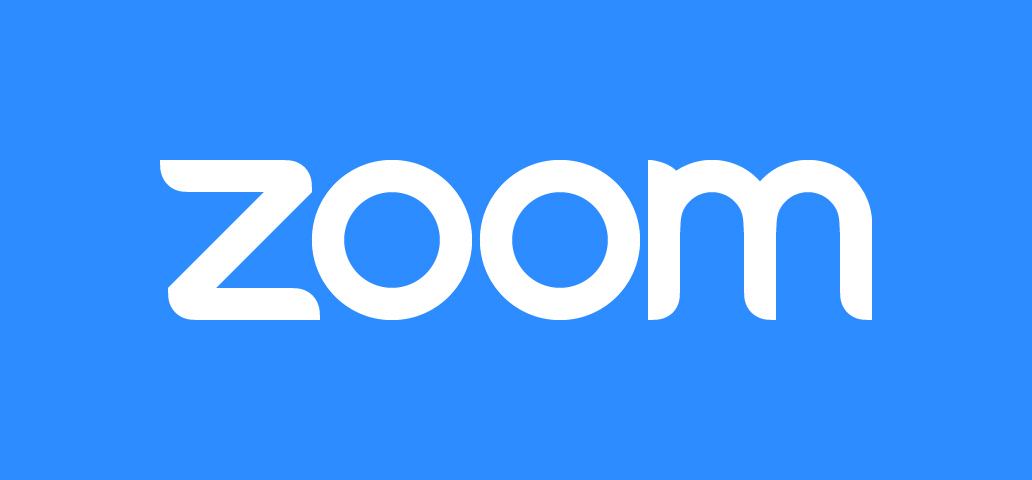
You will also need to collect idemeum SAML metadata values. Here is what you will need:
- Identity Provider Entity ID
- Identity Provider SSO URL
- Identity Provider Public X509 certificate
Instructions for how to obtain your idemeum SAML metadata parameters are below.

Single Sign-On (SAML)
Configure SSO in Zoom
- Log in to your Zoom account
- On the left-hand side go to Advanced
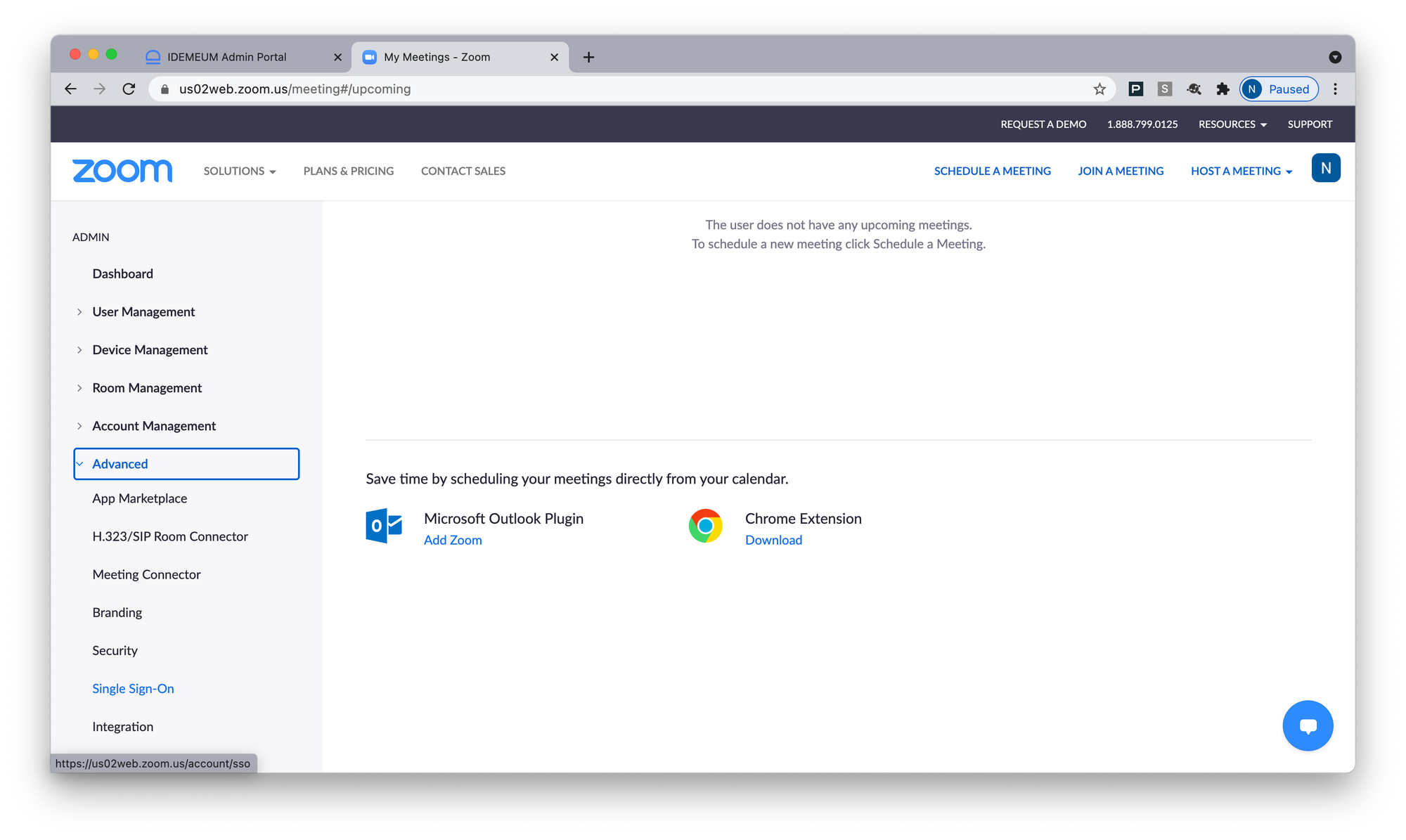
- Choose Single Sign-On and click Configure SSO Manually
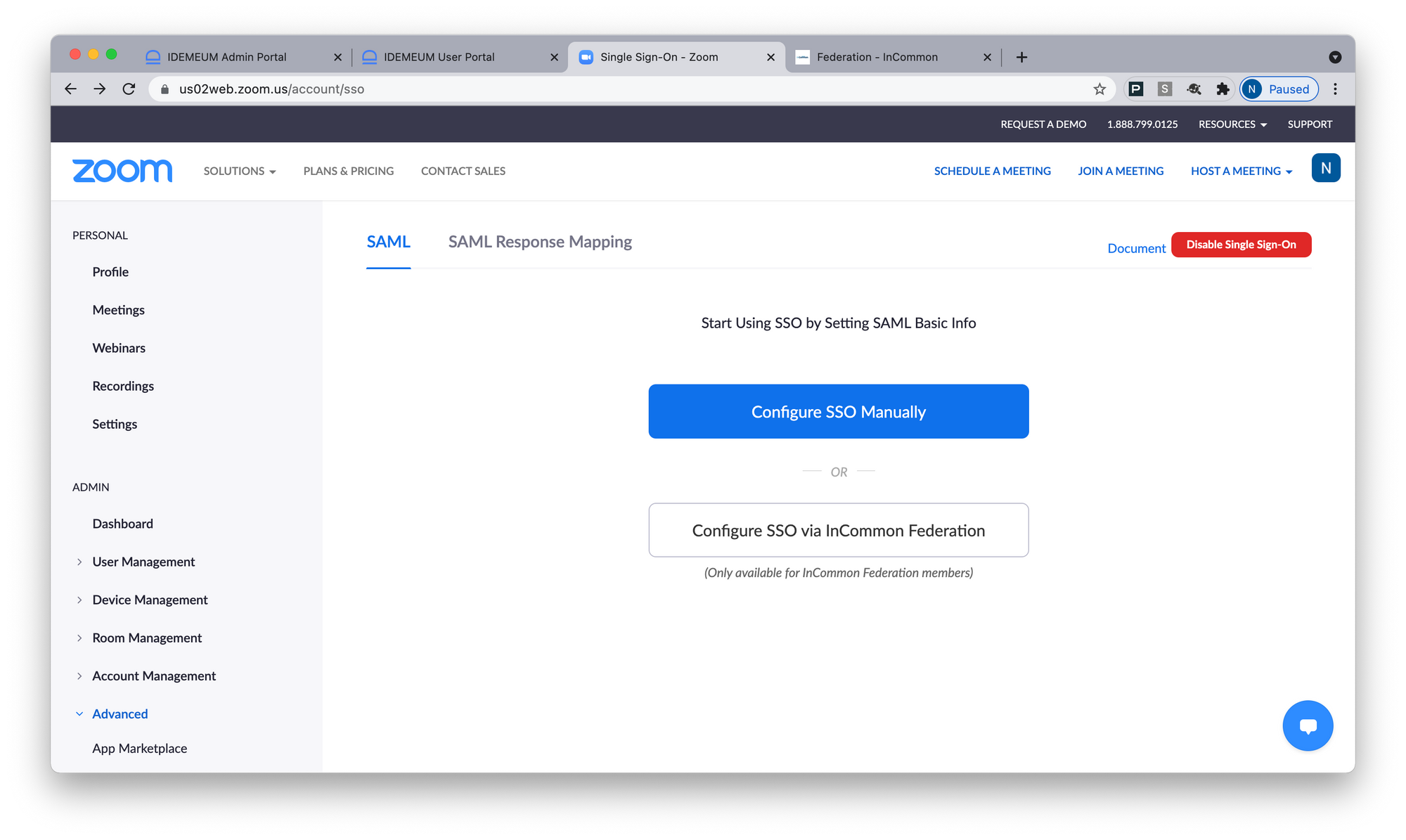
- For Sign-in Page URL you will need to enter Identity Provider SSO URL that you collected from idemeum metadata in the previous section
- For Identity Provider Certificate you will need to enter Identity Provider Public X509 certificate from metadata file
- For Issuer (IDP entity ID) enter Identity Provider Entity ID from metadata file
- Use HTTP POST binding
- Choose SHA 256
- Since we are going to be using SCIM provisioning for Provision user section choose Prior to sign-in
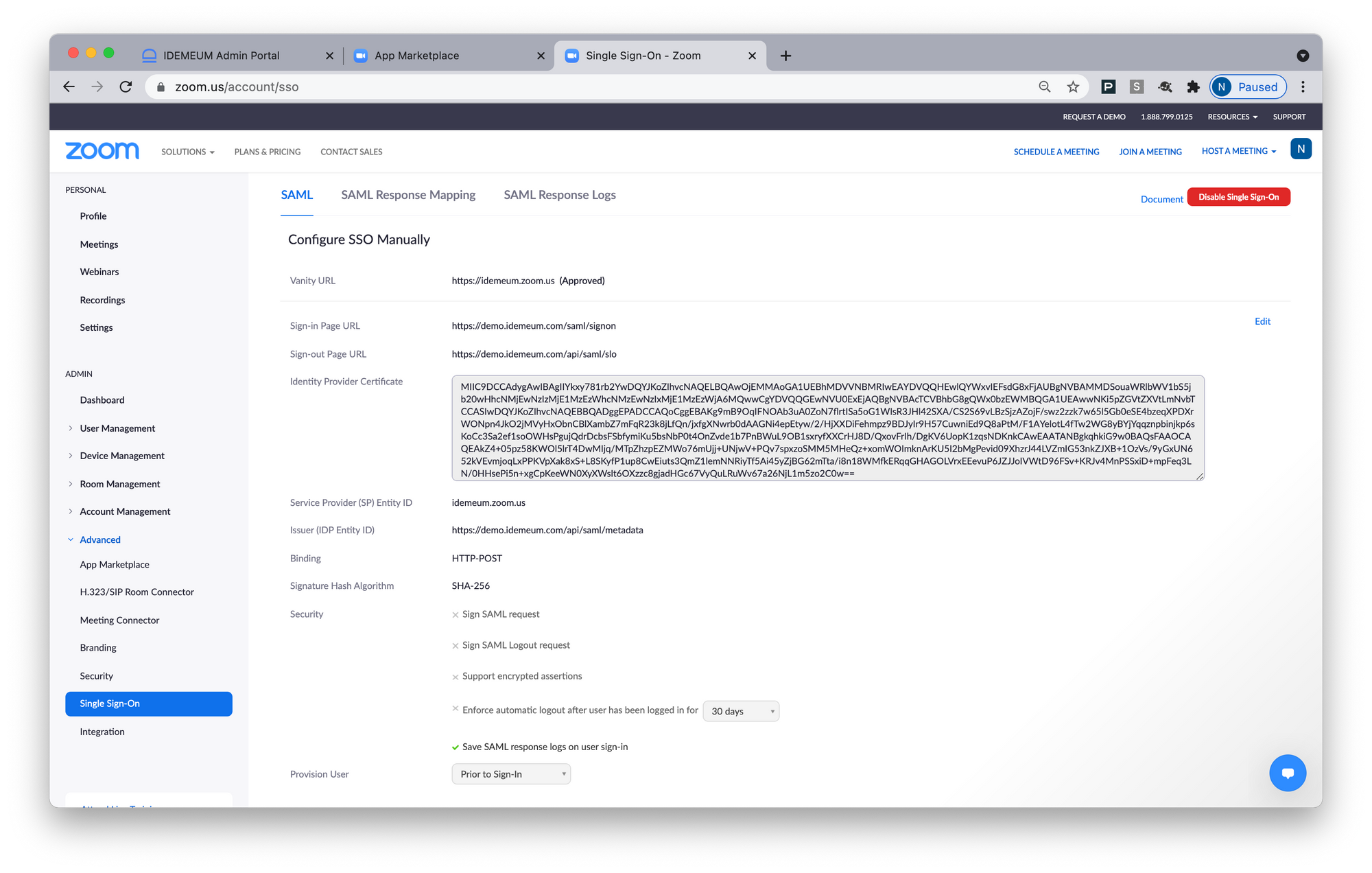
- Save changes
Configure SSO in idemeum
- Navigate to your idemeum admin portal at https://[your domain].idemeum.com/adminportal
- Click Applications in the left menu
- Search for Zoom application and click Add App
- Click SAML at the top navigation menu
- Enter the subdomain for your Zoom vanity URL. For instance, if vanity URL is https://idemeum.zoom.us then we need to enter idemeum
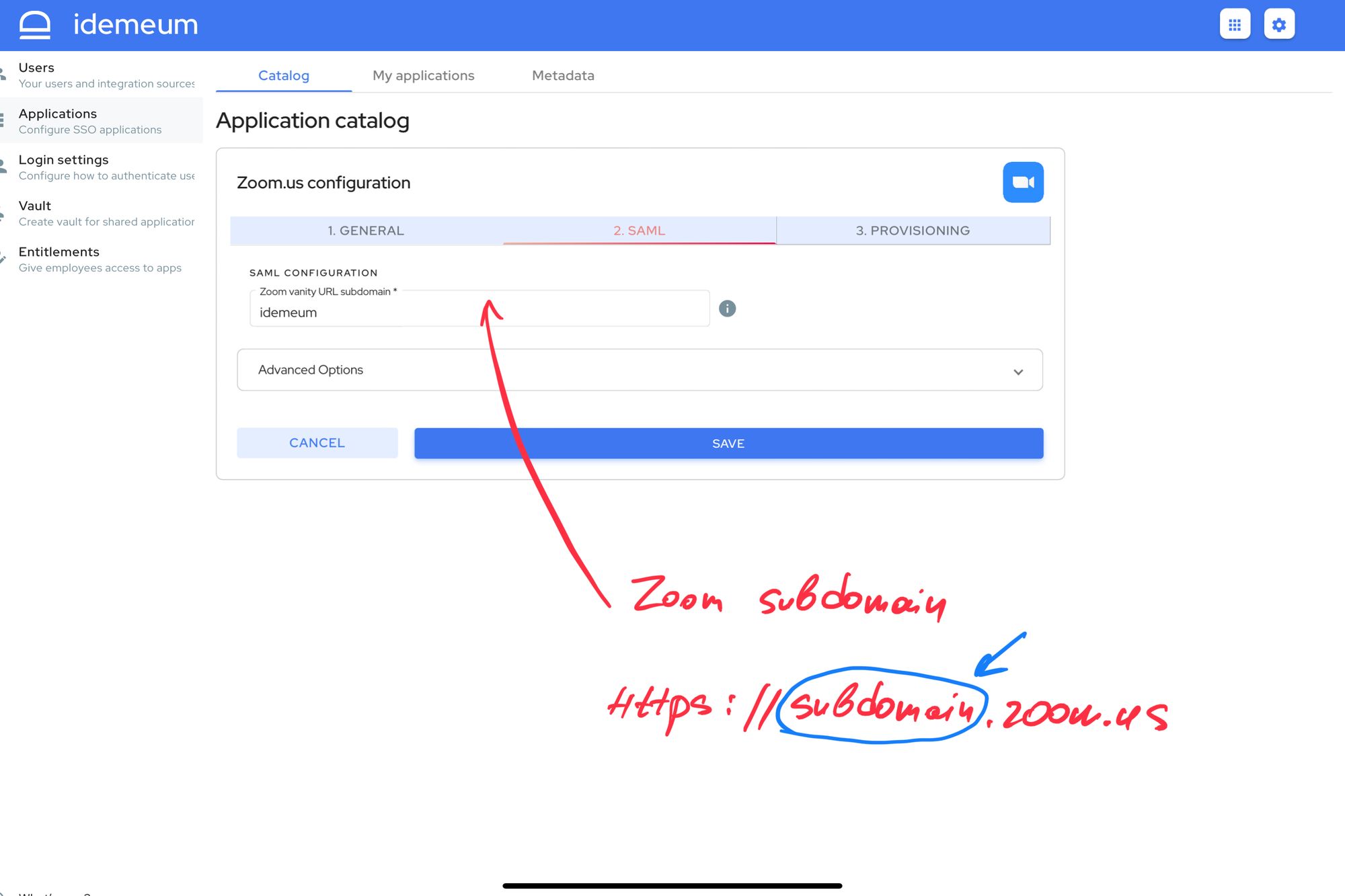
- Save configuration
Automated provisioning with SCIM
- Access Zoom marketplace
- Click Develop -> Build app
- Create app with JWT token
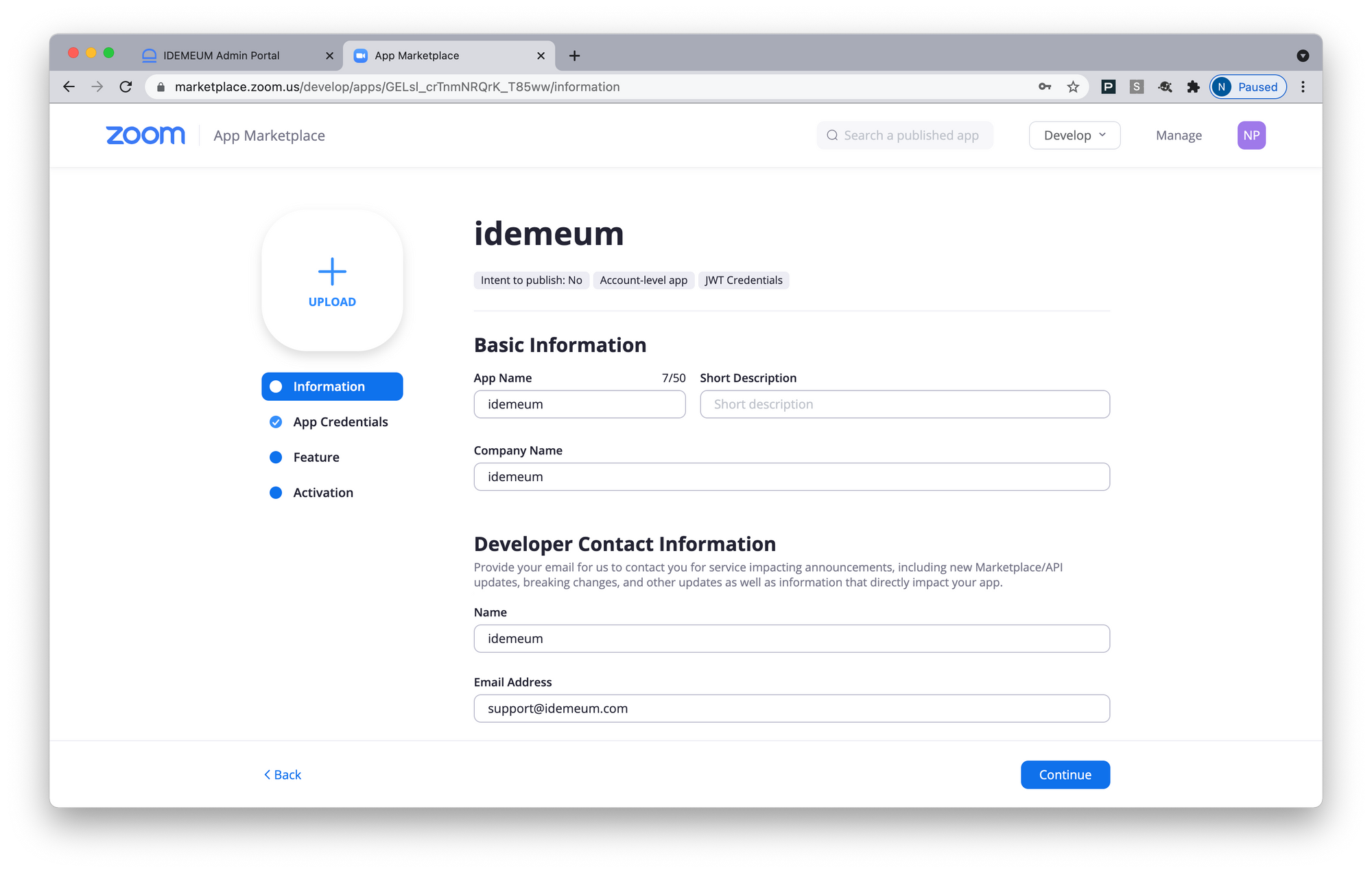
- Enter basic parameters such as app name, company name, and developer contact information
- From App Credentials section copy JWT token as you will need it to configure provisioning in idemeum
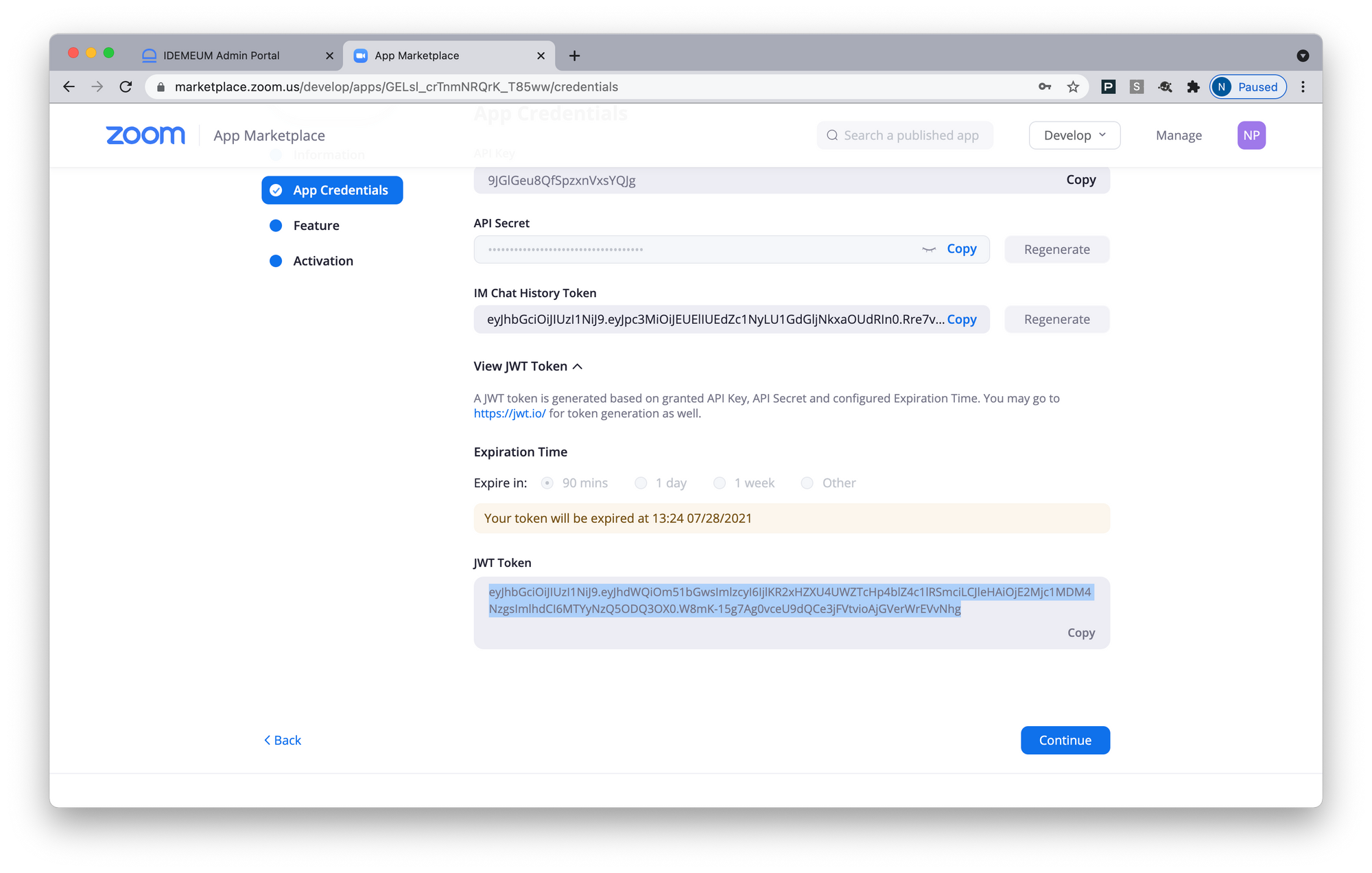
- Return to Zoom app configuration in idemeum. Navigate to Zoom app provisioning section.
- For Access Token paste the JWT token you got from zoom
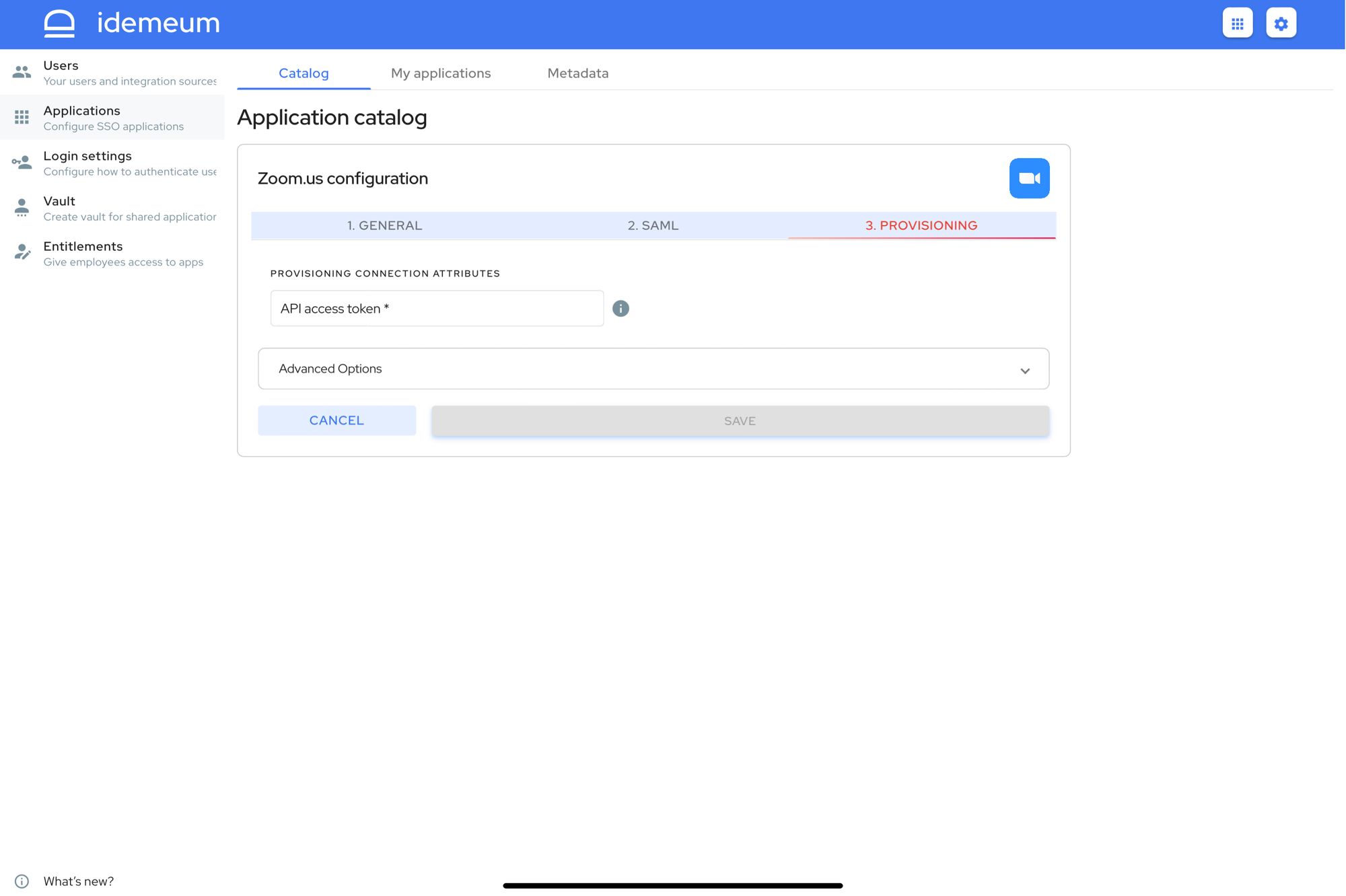
- Save provisioning configuration
Application entitlements
Before users can access applications you need to make sure you entitle applications to them. In idemeum admin portal navigate to Entitlements section to assign applications to your employees.


