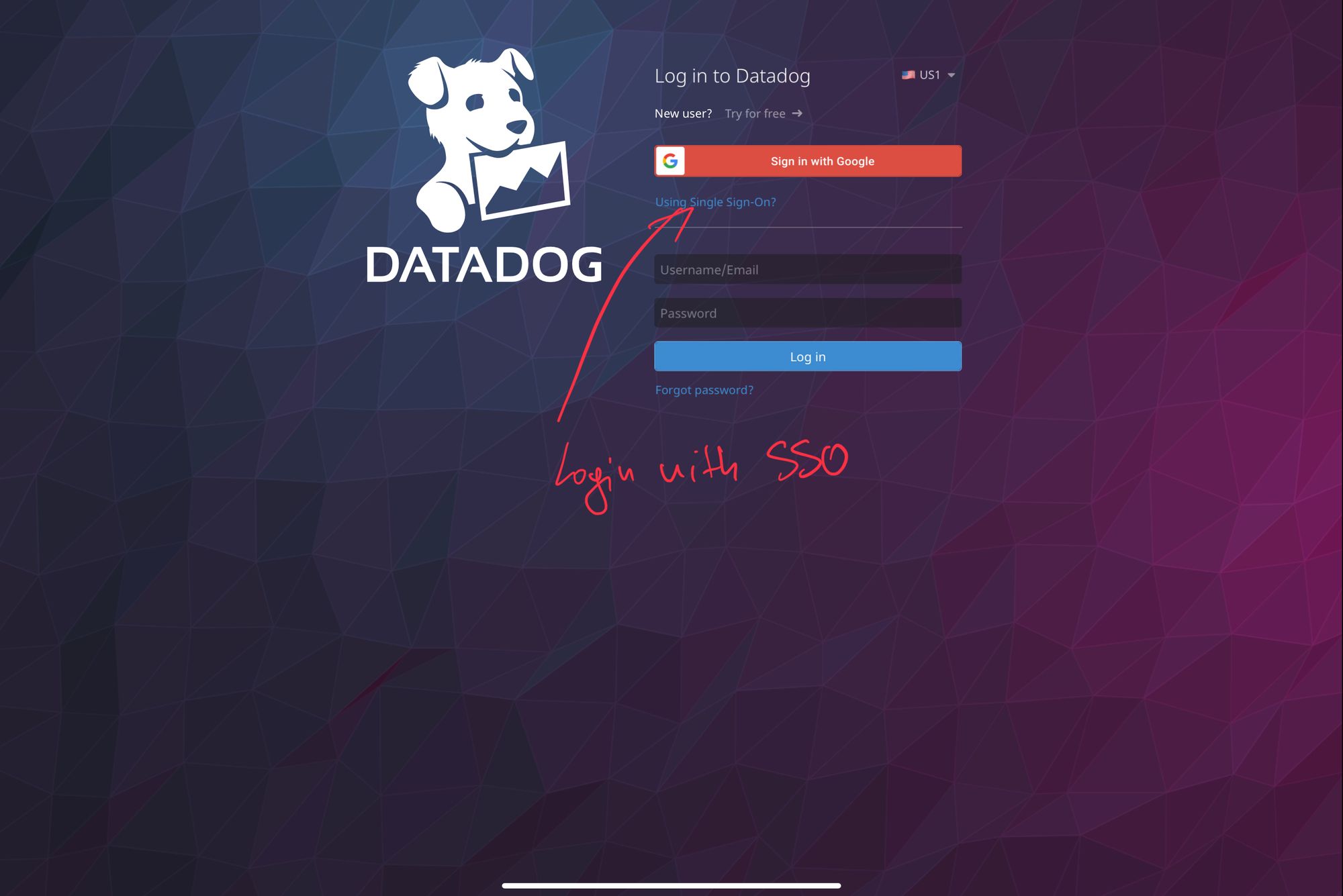Capabilities overview
Datadog is an observability service for cloud-scale applications, providing monitoring of servers, databases, tools, and services, through a SaaS-based data analytics platform.
| Supported capability | Required plan | Details |
|---|---|---|
| Passwordless SSO | Pro plan | Medium SSO tax |
| Automated provisioning | Pro plan | API (create, remove, update accounts) |
| Password manager | Any | Auto-fill / Auto-capture |
Prerequisites
In order to integrate idemeum with Datadog you will first need to obtain SAML metadata parameters for your idemeum tenant.
Specifically you will need:
- Identity Provider Metadata file for idemeum
Instructions for how to obtain SAML metadata file for your tenant are below.

Passwordless Single Sign-On (SAML)
Configure SSO in Datadog
- Navigate to Organization Settings - Login methods
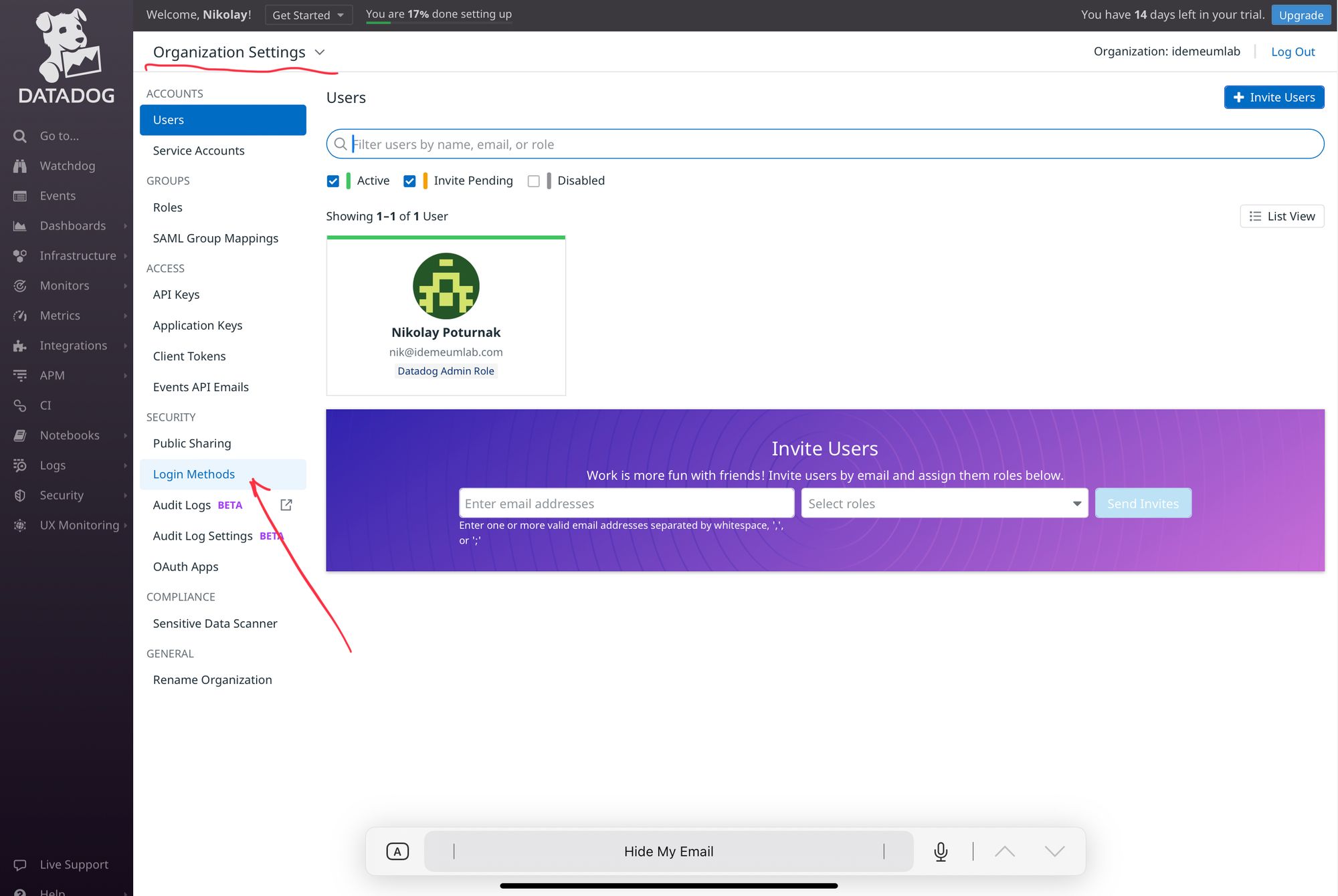
- For SAML click Configure
Now you will be uploading metadata file that you obtained in the prerequisites section
- Choose the file that you downloaded from idemeum
- Click Upload and Enable
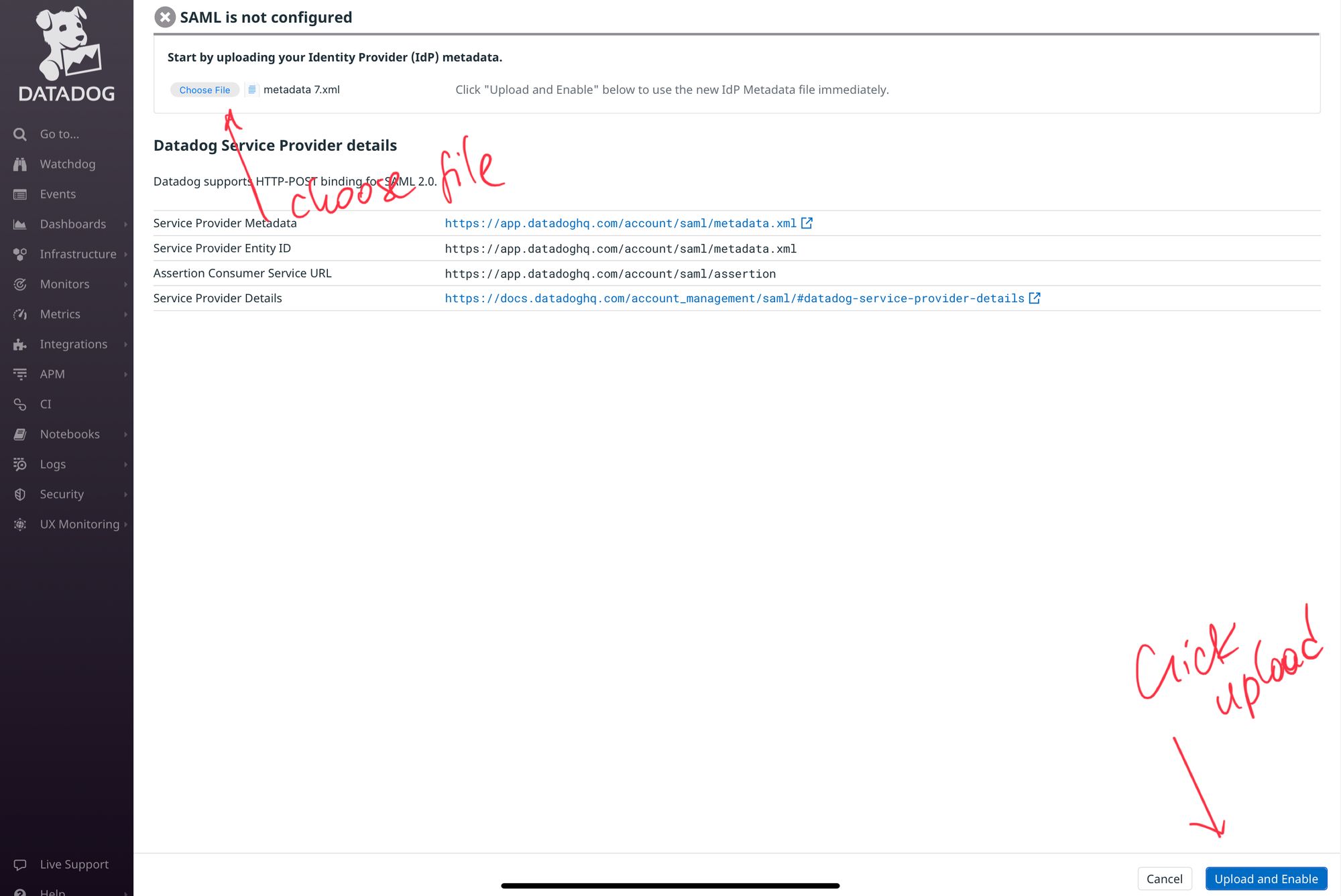
- Make sure you check the box for Identity Provider (IDP) initiated login
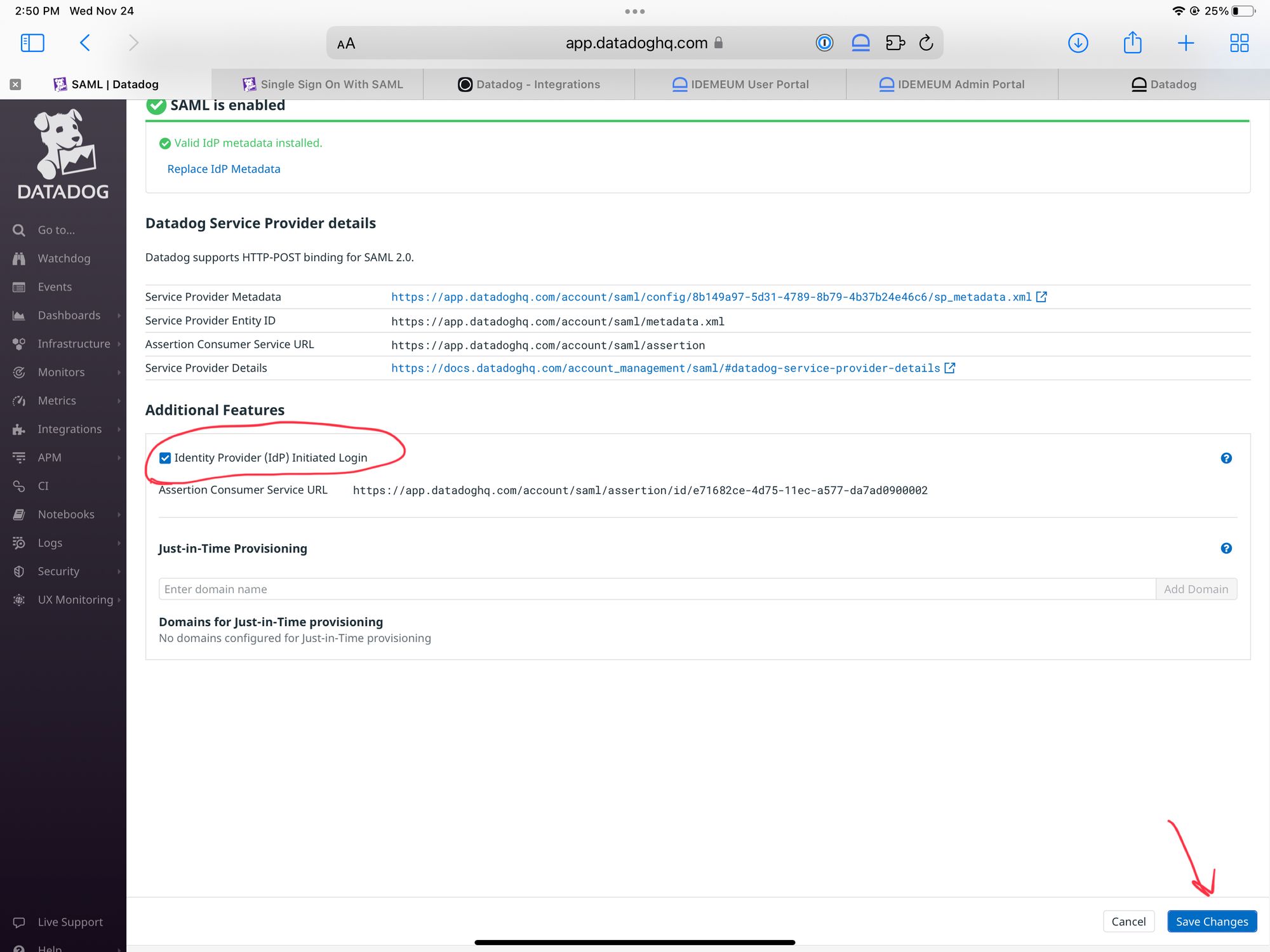
- Click Save changes
- Now return to SAML configuration and download Datadog SAML metadata file as you will need it for idemeum configuration
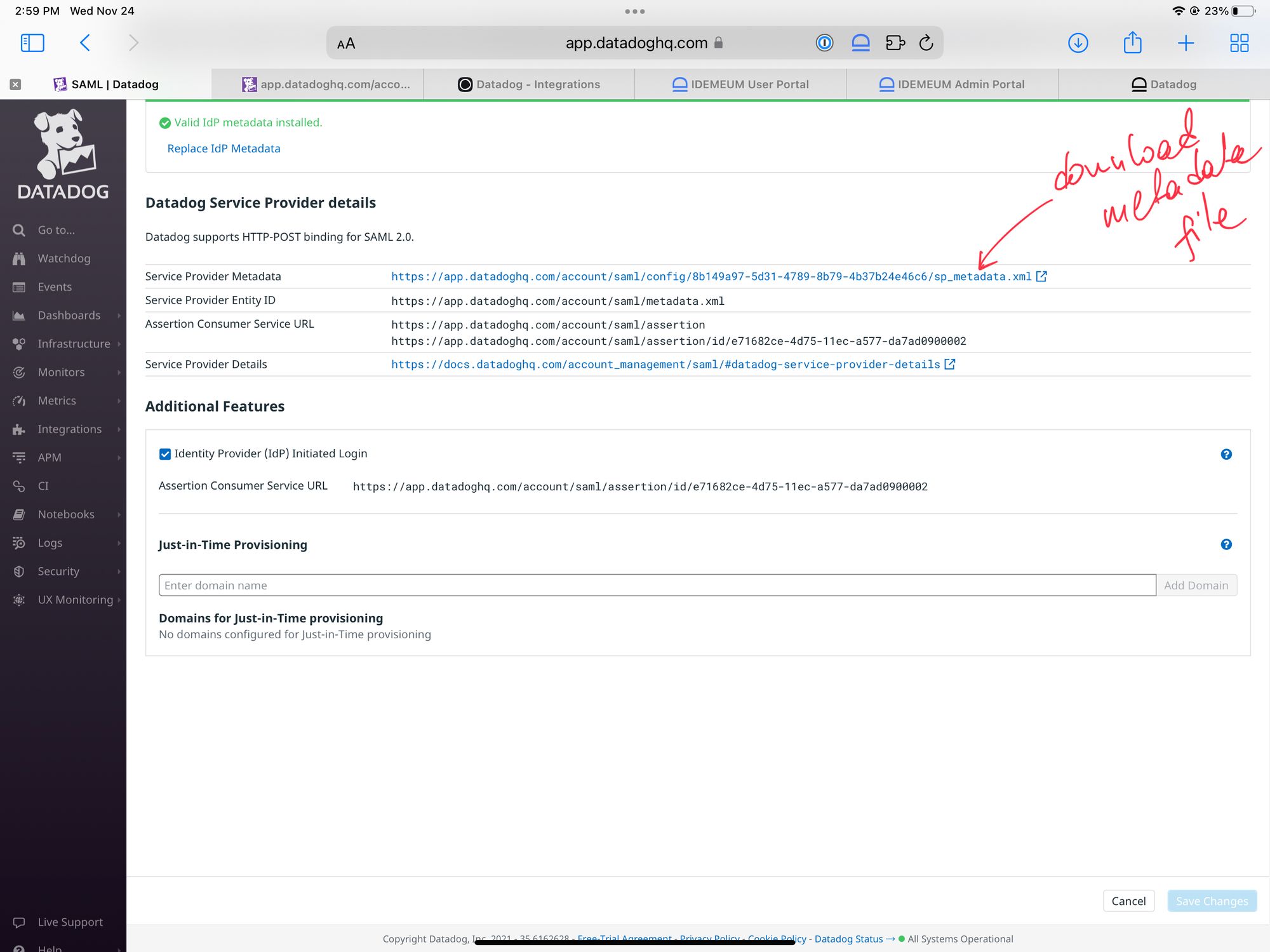
- Click Cancel
Configure SSO in idemeum
- Navigate to your idemeum admin portal at https://[your domain].idemeum.com/adminportal
- Click Applications in the left menu
- Search for Datadog application and click Add App
- Click SAML at the top navigation menu
Now you will be using Datadog SAML metadata file that you obtained in the previous section
- Upload Datadog metadata file
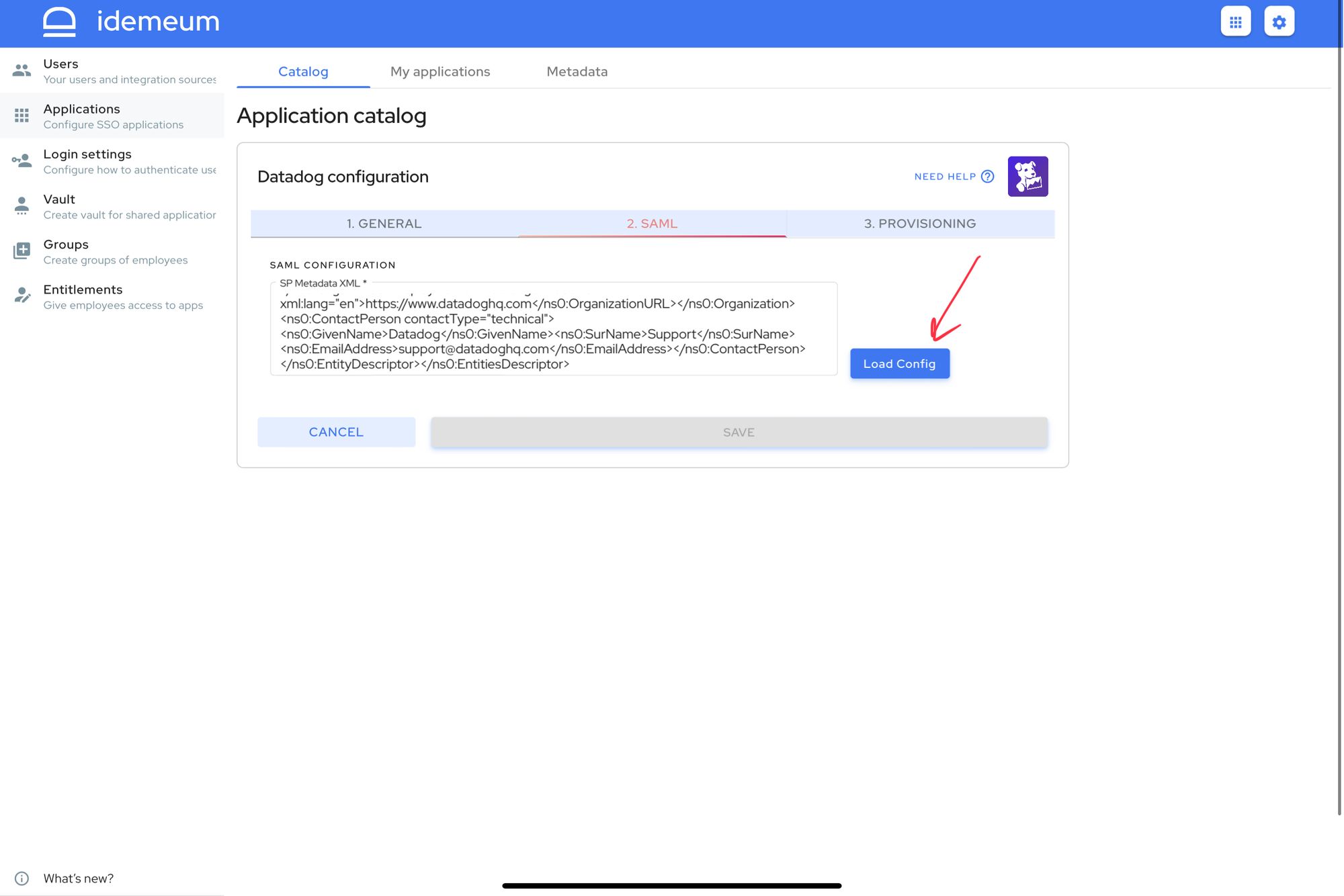
- Click Load config
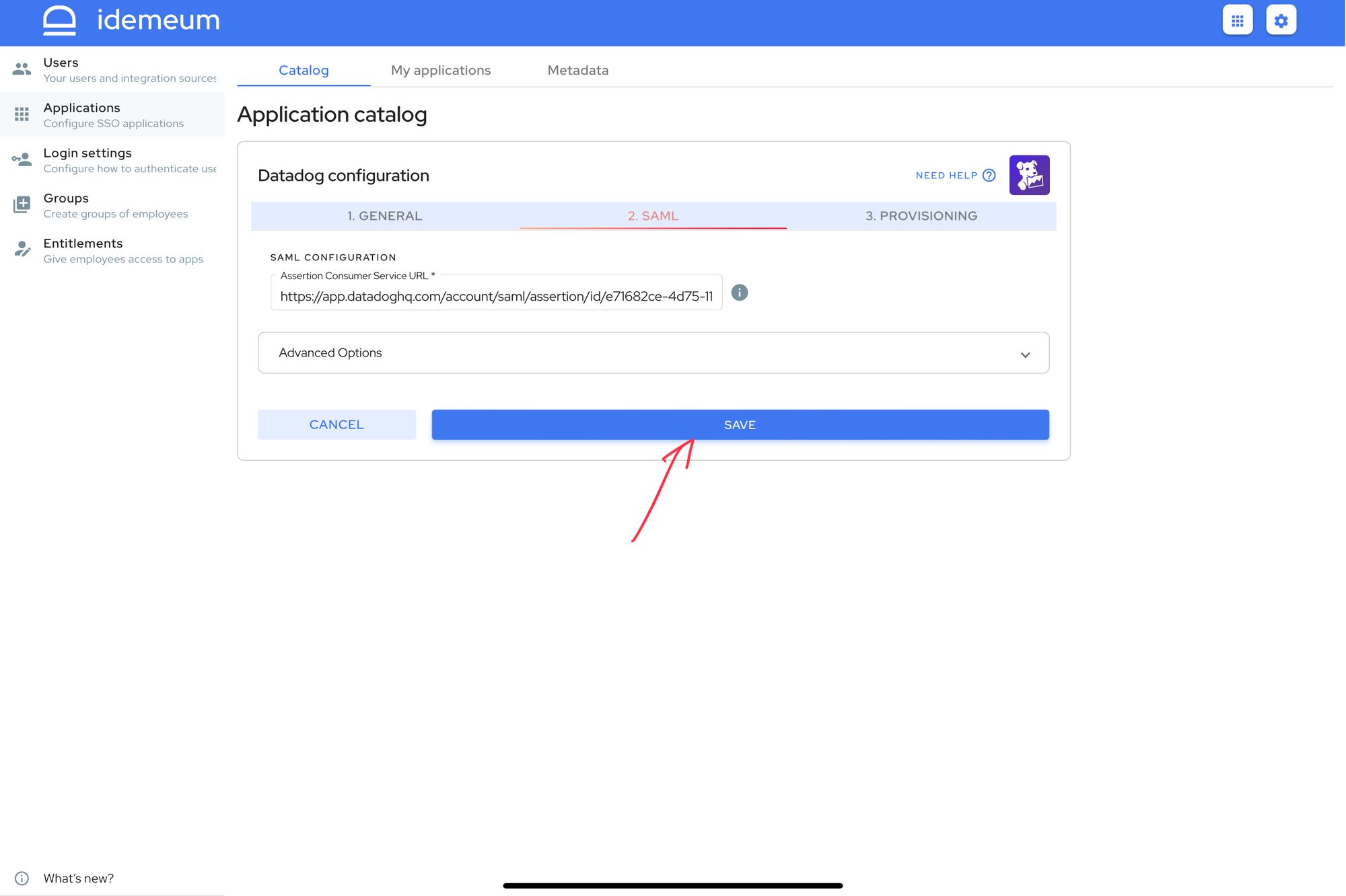
- Click Save
Automated provisioning
- To configure provisioning for Datadog you will need to obtain API key and API application key for Datadog
- Navigate to Organization Settings -> API Keys
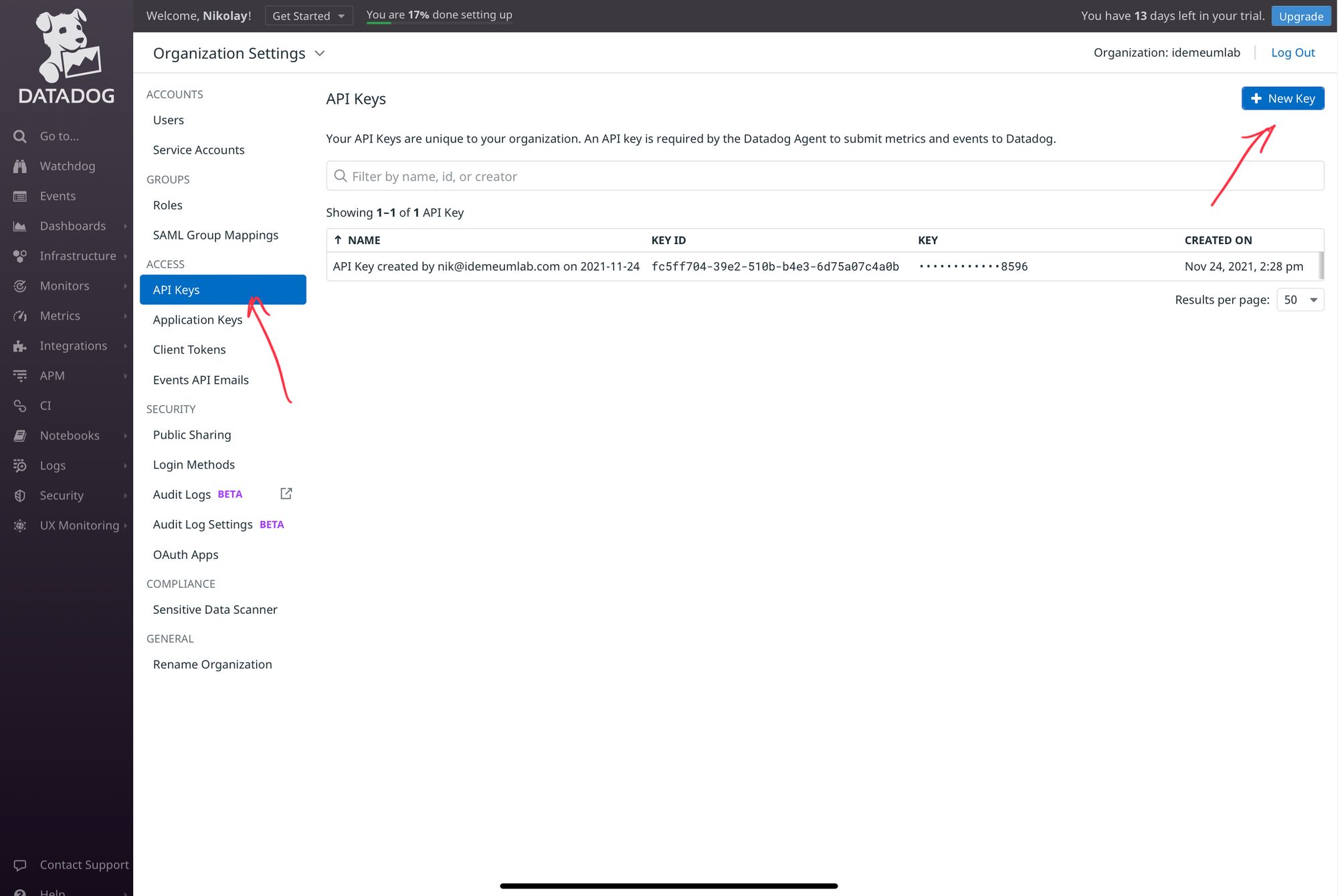
- Generate new API key or use existing one as you will need it for idemeum configuration
- Navigate to Organization Settings -> API Application Keys
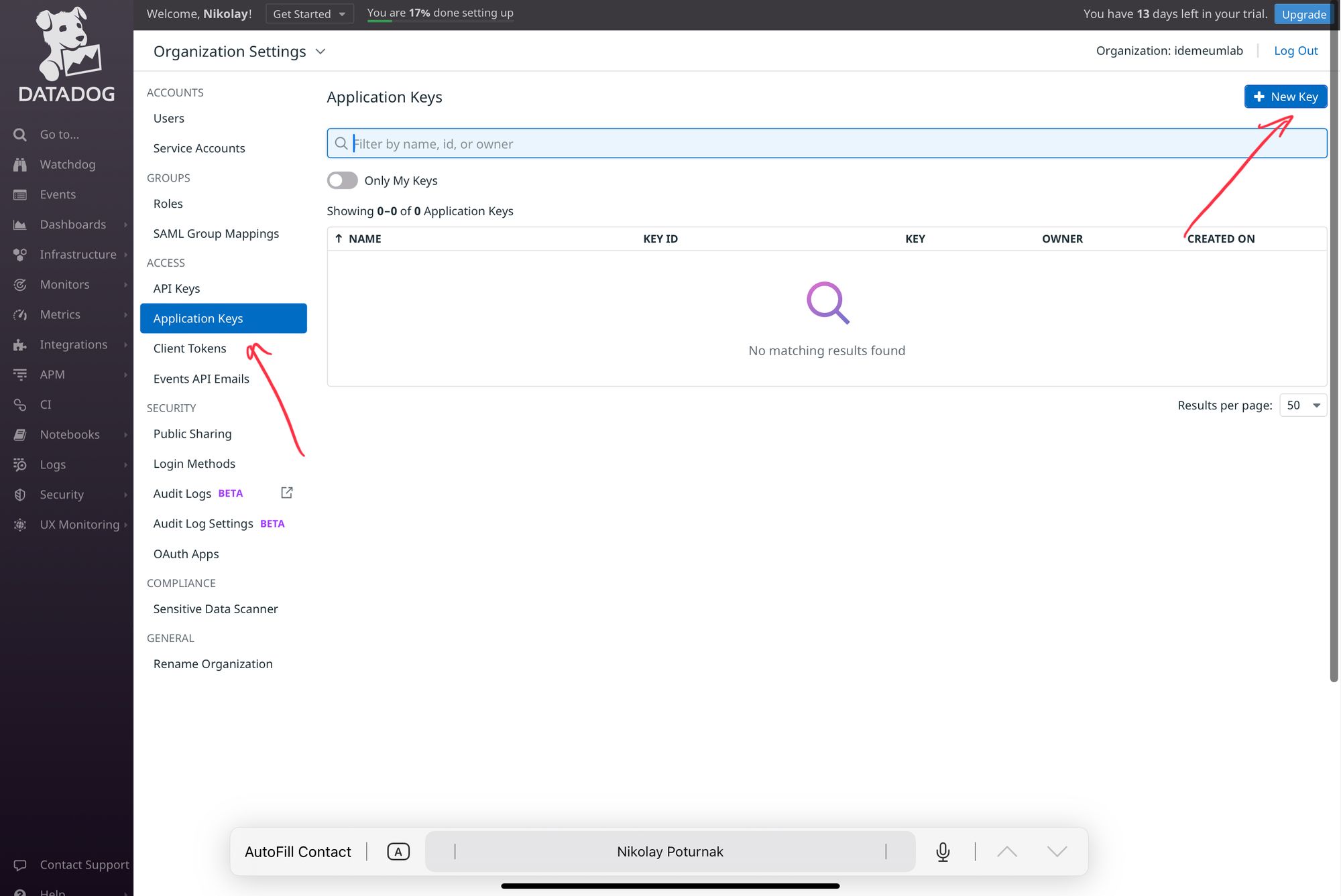
- Generate new Application key as you will need it for idemeum configuration
- Navigate to idemeum admin portal and access Datadog application
- Click Provisioning
- Enter API Key, API Application Key and choose the Role for newly provisioned users
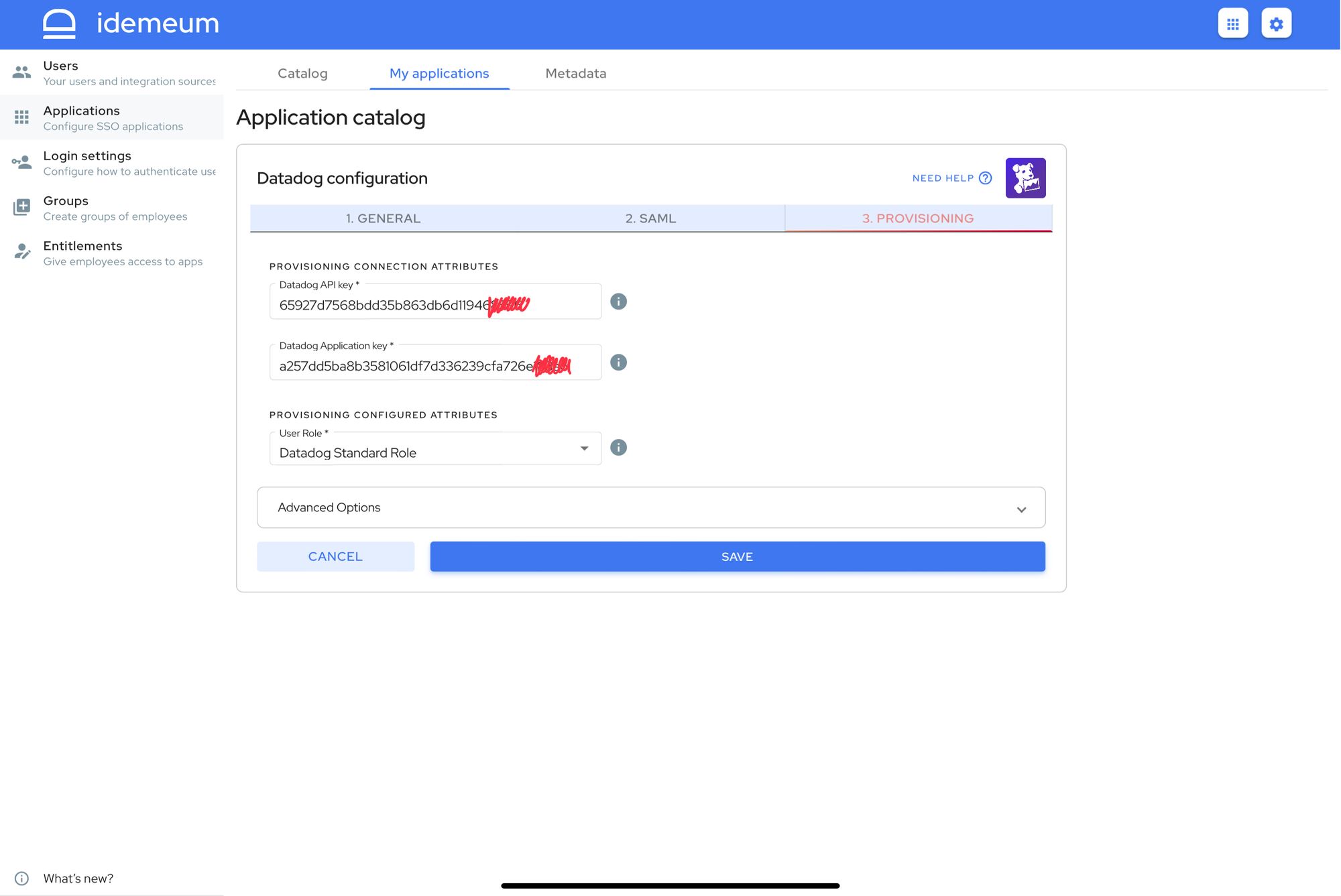
- Click Save
Application entitlements
Before users can access applications you need to make sure you entitle applications to them. In idemeum admin portal navigate to Entitlements section to assign applications to your employees.
SAML SSO login flows
Datadog supports both:
- IDP Initiated Flow
- SP Initiated Flow
IDP Initiated flow
With this flow users first navigate to idemeum user catalog and then click on Datadog icon to launch application.
SP Initiated flow
With this flow users can directly go to Datadog and login with passwordless SSO.
- Navigate Datadog account login page
- Click Using Single Sign-On? to login with idemeum