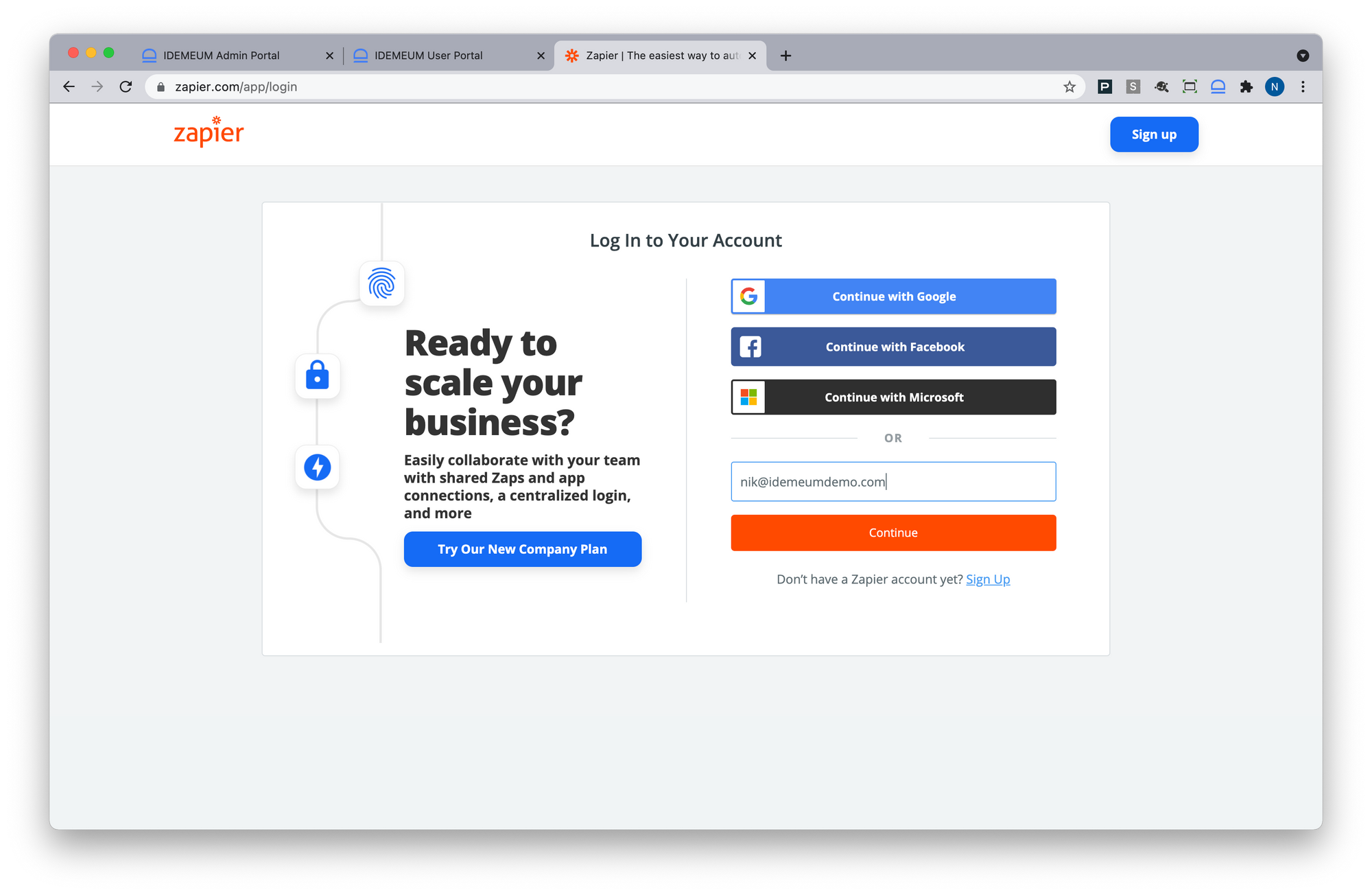Capabilities overview
Zapier connects over 2,000 apps to help people be more productive at work, saving customers up to 20 hours per week.
| Supported capability | Required plan | Details |
|---|---|---|
| Passwordless SSO | Company plan | High SSO tax |
| Automated provisioning | Company plan | SCIM 2.0 (create, remove, update accounts) |
| Password manager | Any | Auto-fill / Auto-capture |
Prerequisites
In order to integrate idemeum with Zapier you will first need to obtain SAML metadata parameters for your idemeum tenant. Specifically you will need:
- Identity Provider Entity ID
- Identity Provider SSO URL
- Public X509 certificate
Instructions for how to obtain these SAML metadata parameters are below.

Passwordless Single Sign-On (SAML)
Configure SSO in Zapier
- Access Zapier admin Dashboard
- Access Settings by clicking on the account icon at the top right corner of the screen
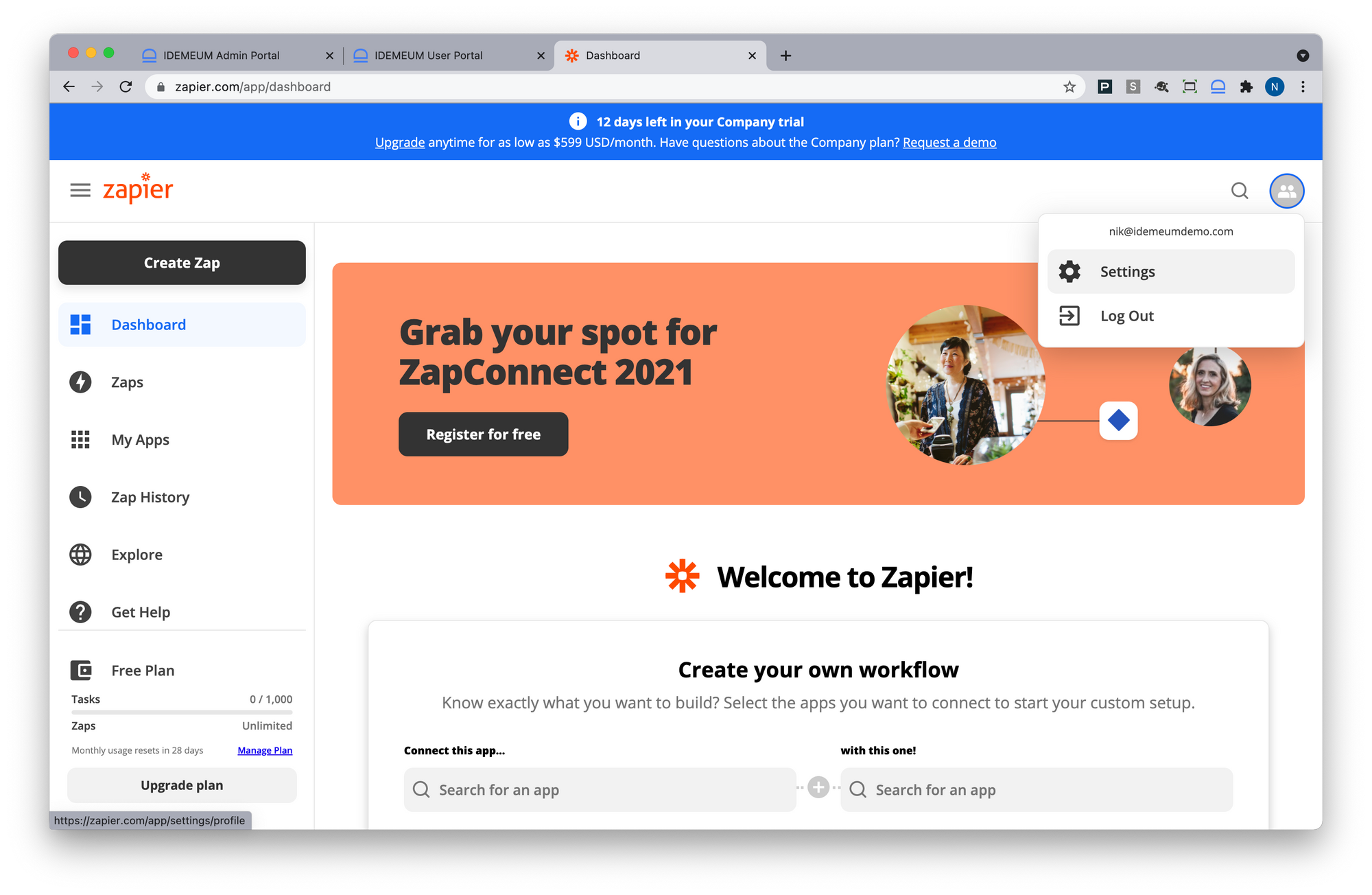
- Navigate to Security -> Single Sign-On
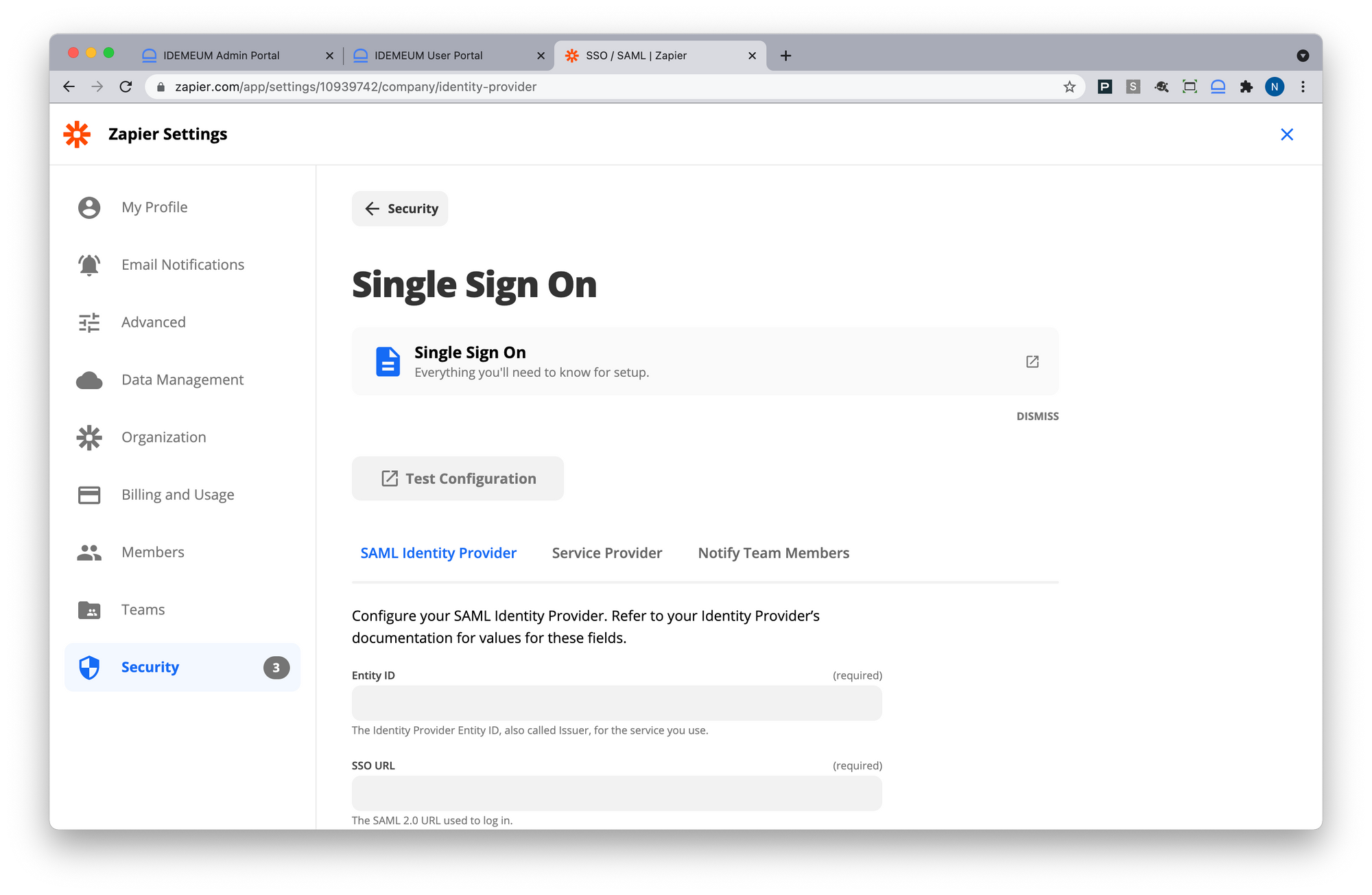
Now you will be using idemeum SAML metadata parameters obtained in the prerequisites section
- Paste Identity Provider Entity ID into Entity ID
- Paste Identity Provider SSO URL into SSO URL
- Paste Public X509 certificate into Certificate
- Set Single Logout Signature Algorithm to Sha256
- Click Enable SAML Login at the bottom of the screen
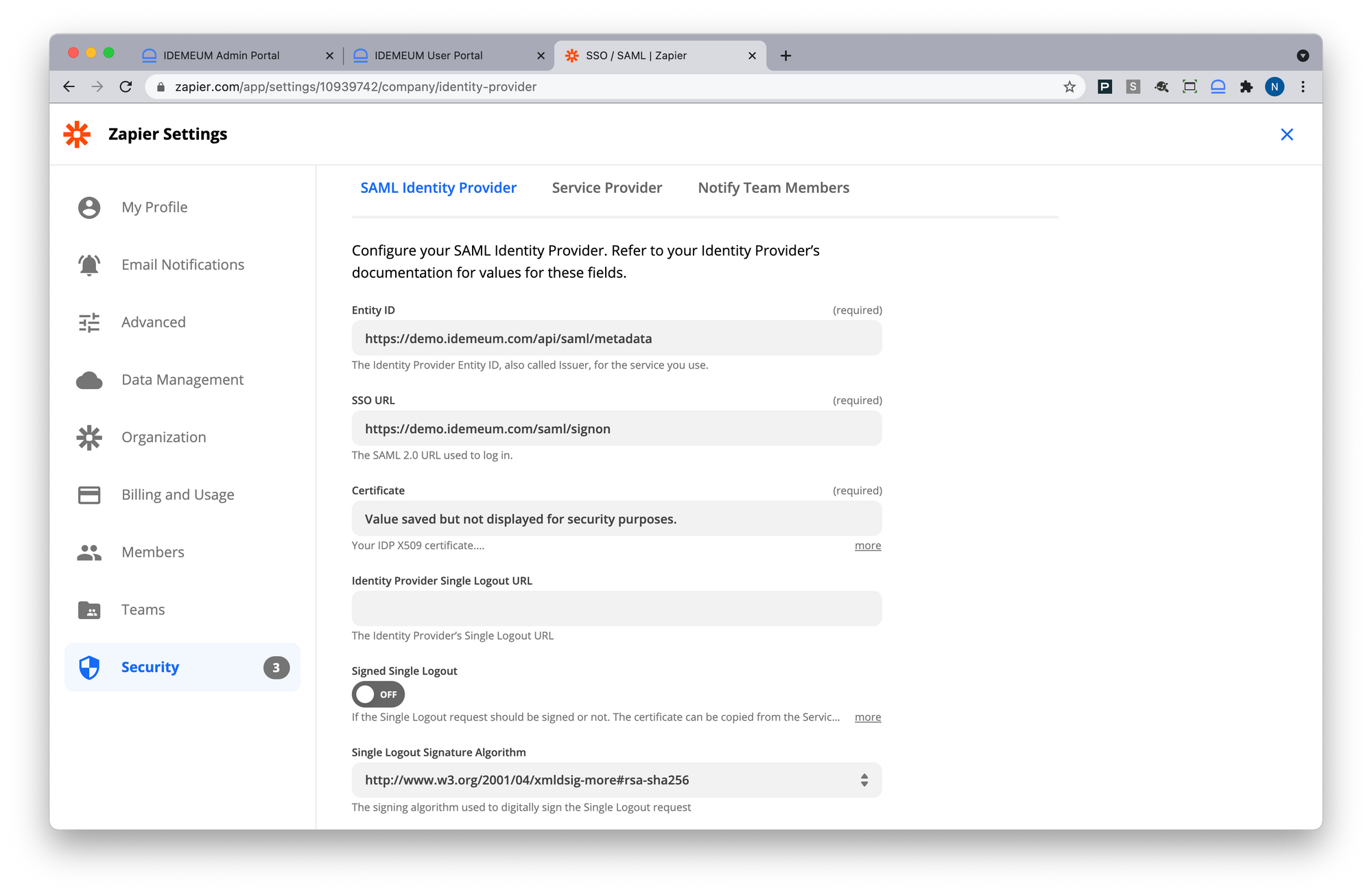
- Click Save Changes
- Now click on Service Provider in the menu. You will need to copy Consumer URL value as you will need that for idemeum configuration.
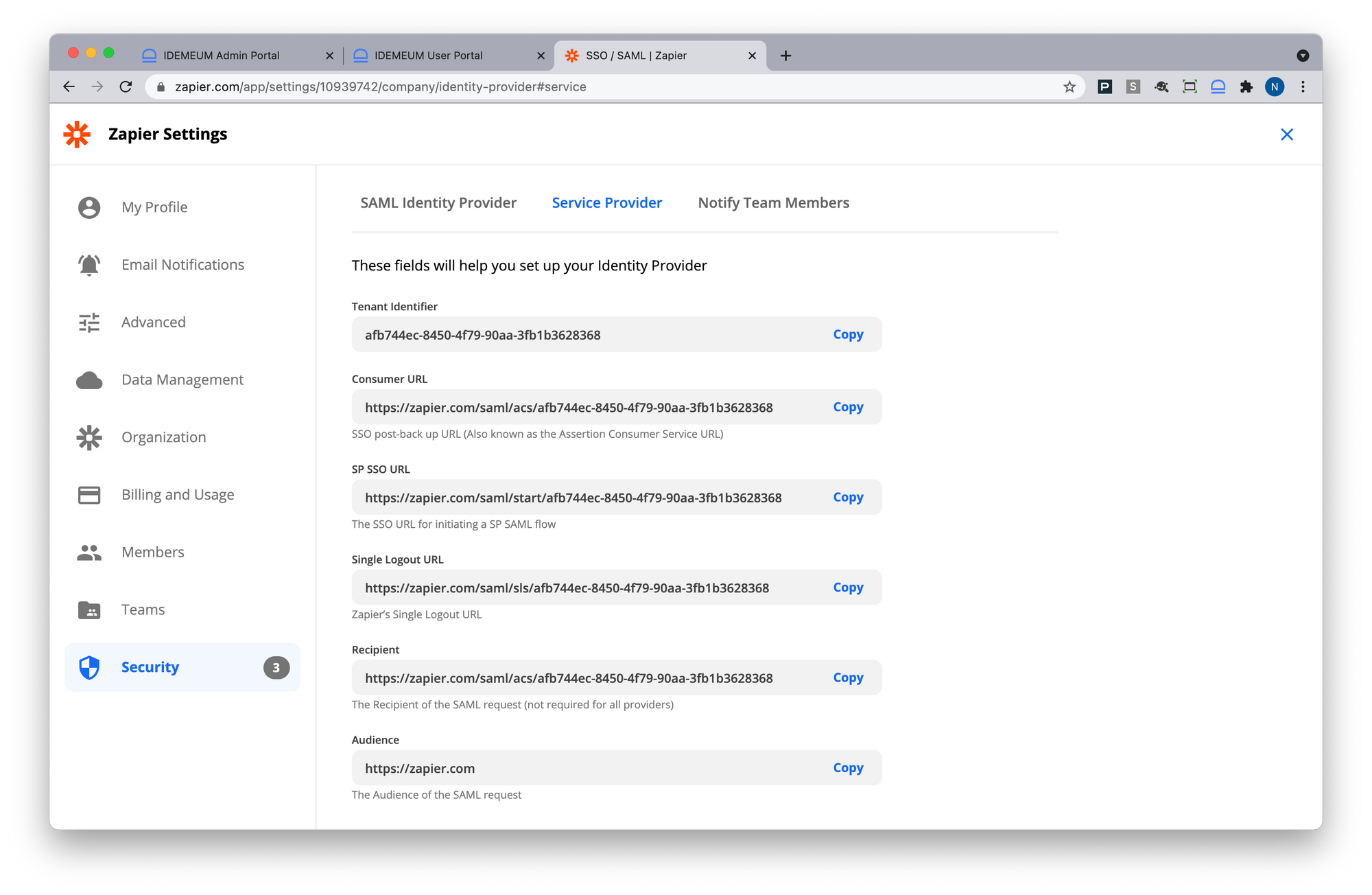
Configure SSO in idemeum
- Navigate to your idemeum admin portal at https://[your domain].idemeum.com/adminportal
- Click Applications in the left menu
- Search for Zapier application and click Add App
- Click SAML at the top navigation menu
- Paste Consumer URL into Assertion Consumer Service URL
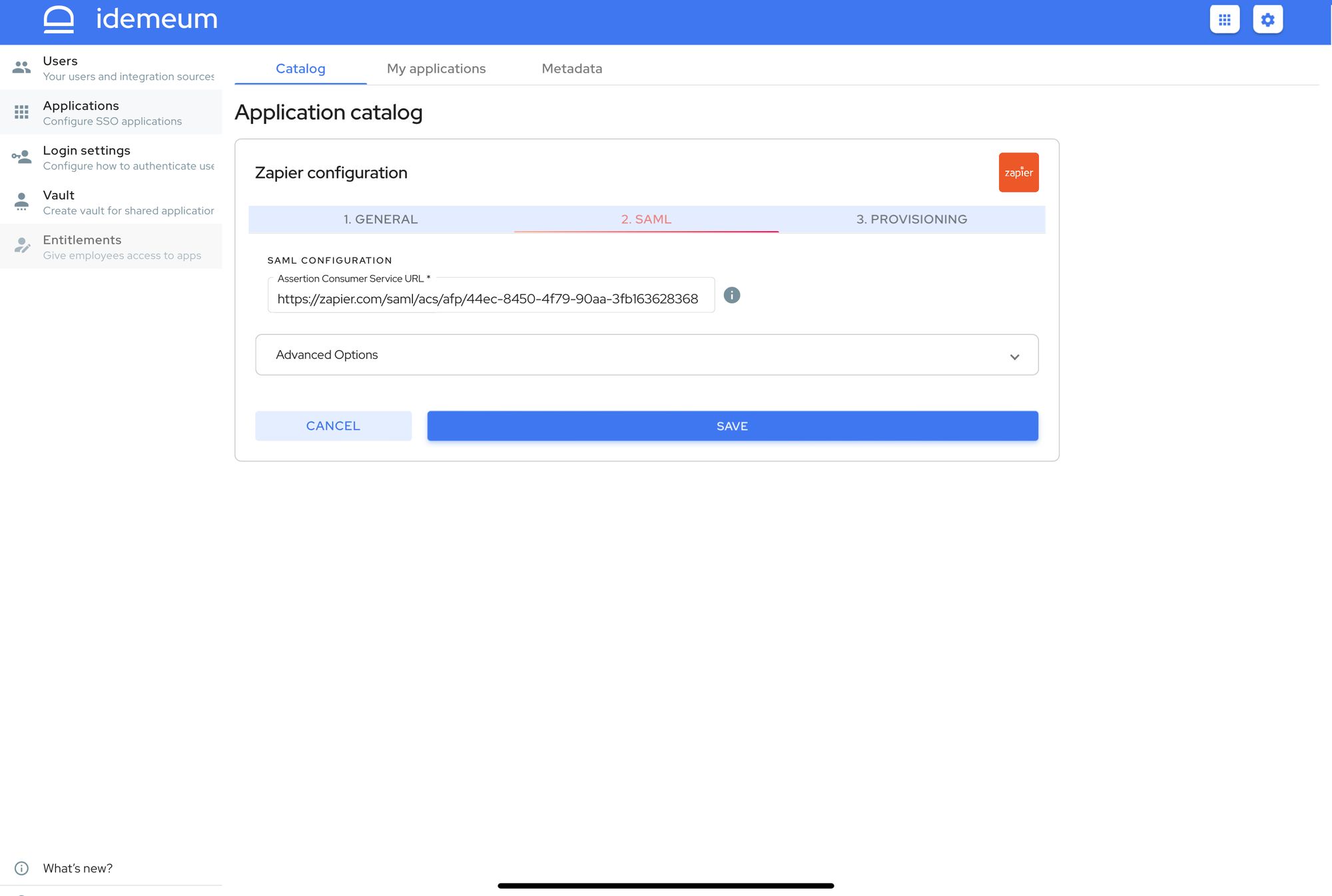
- Click Save
Automated provisioning with SCIM
- In Zapier admin dashbaord navigate to Security -> User Provisioning
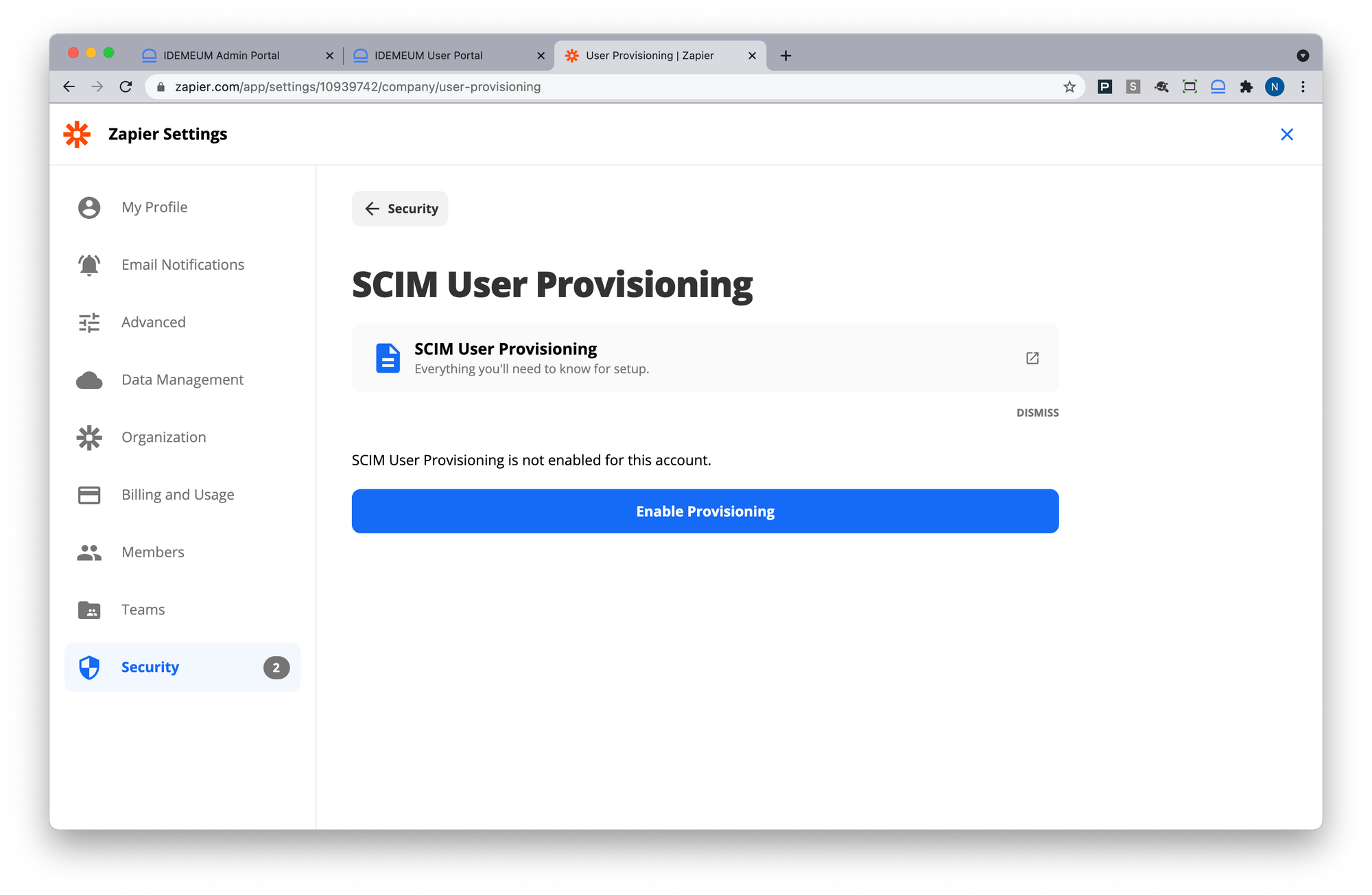
- Click Enable Provisioning
- Copy SCIM Bearer token as you will need it to configure idemeum
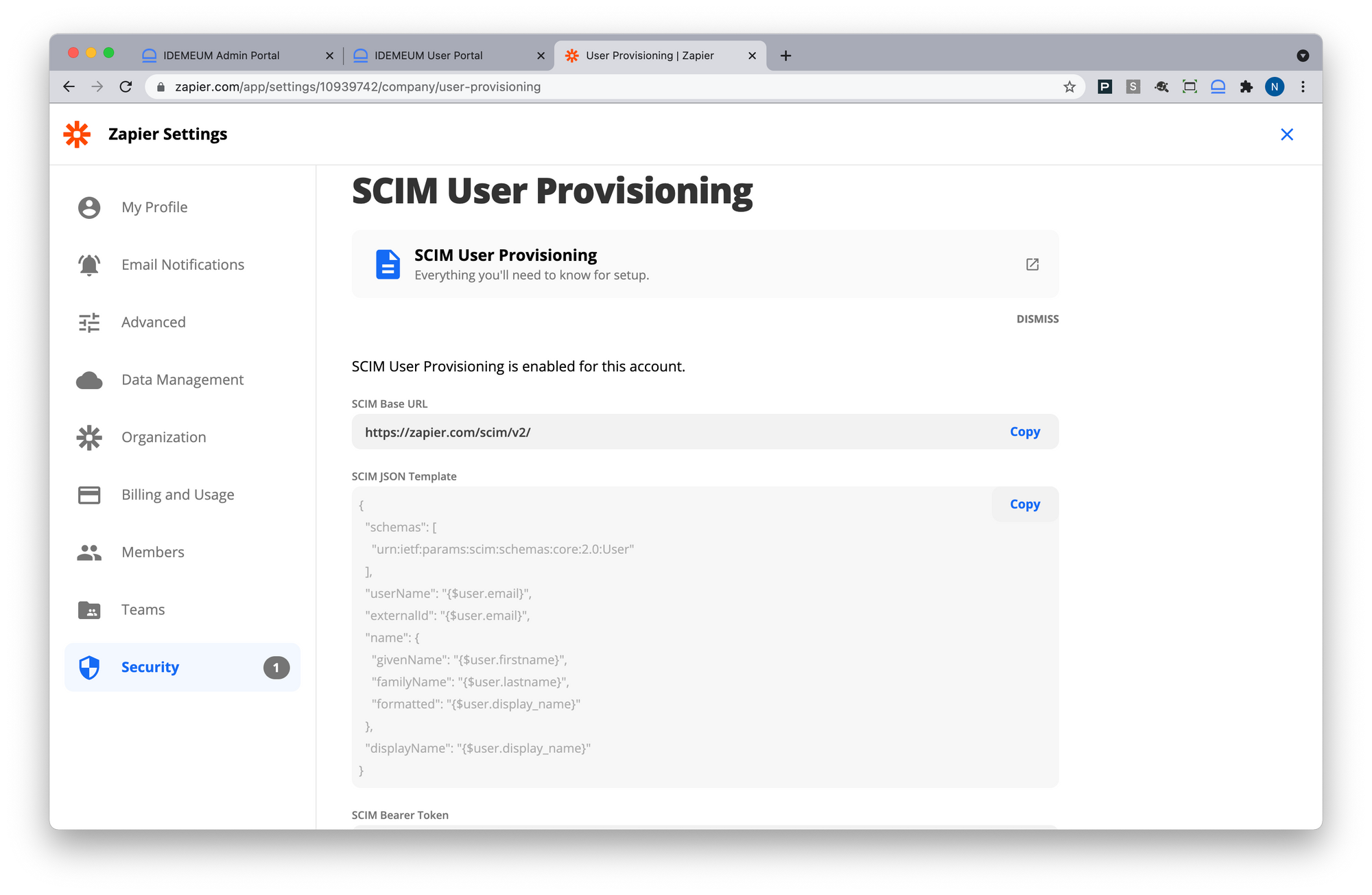
- Navigate back to idemeum Zapier configuration and click on Provisioning
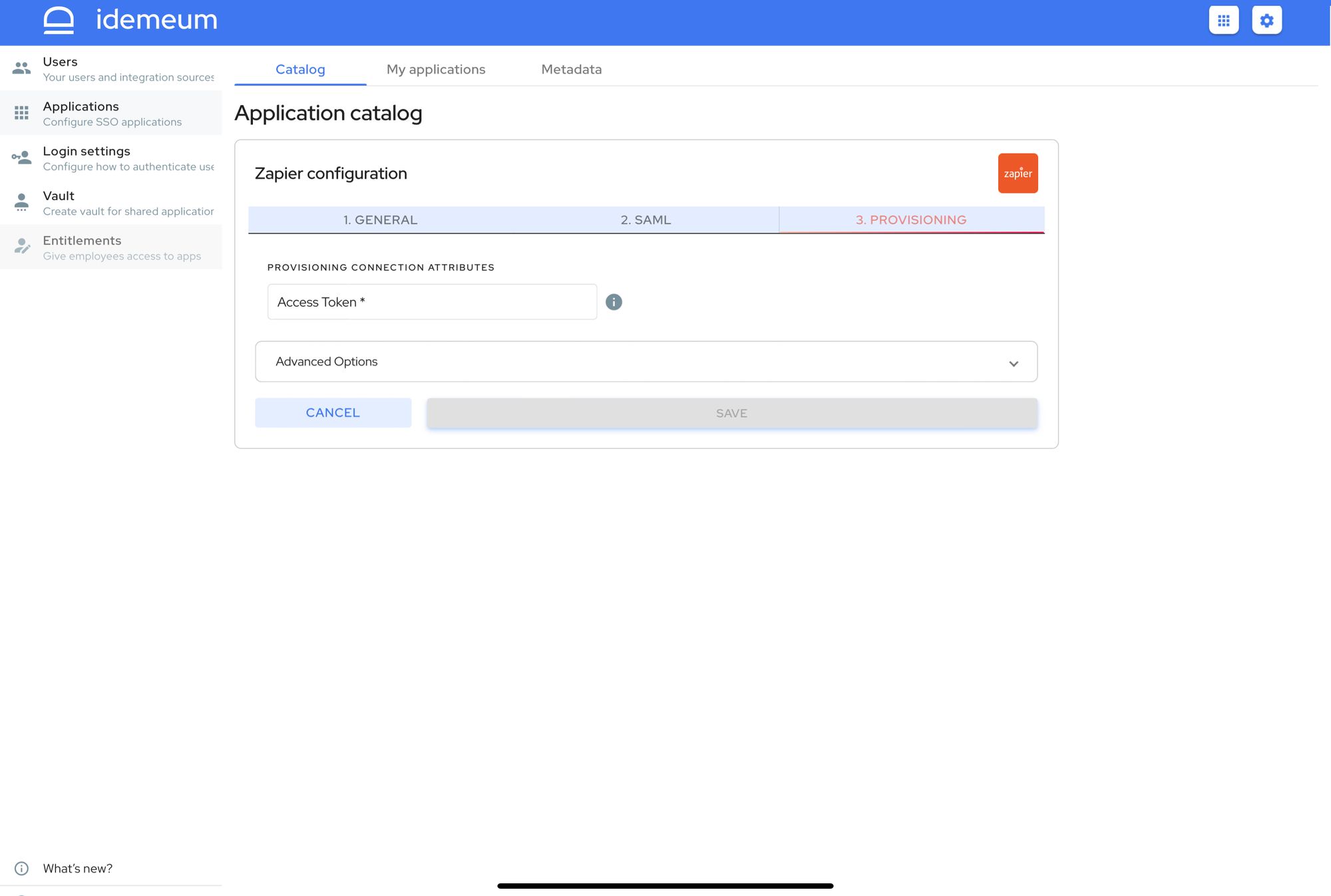
- Paste Access Token that you obtained from Zapier
- Click Save
Application entitlements
Before users can access applications you need to make sure you entitle applications to them. In idemeum admin portal navigate to Entitlements section to assign applications to your employees.
SAML SSO login flows
Zapier supports both IDP Initiated Flow and SP Initiated FlowSP Initiated Flow for SSO.
IDP Initiated flow
With this flow users first navigate to idemeum user catalog and then click on Zapier icon to launch application.
SP Initiated flow
With this flow users can directly go to Zapier and login with passwordless SSO. Type in your email and Zapier will automatically initiate SSO flow with idemeum