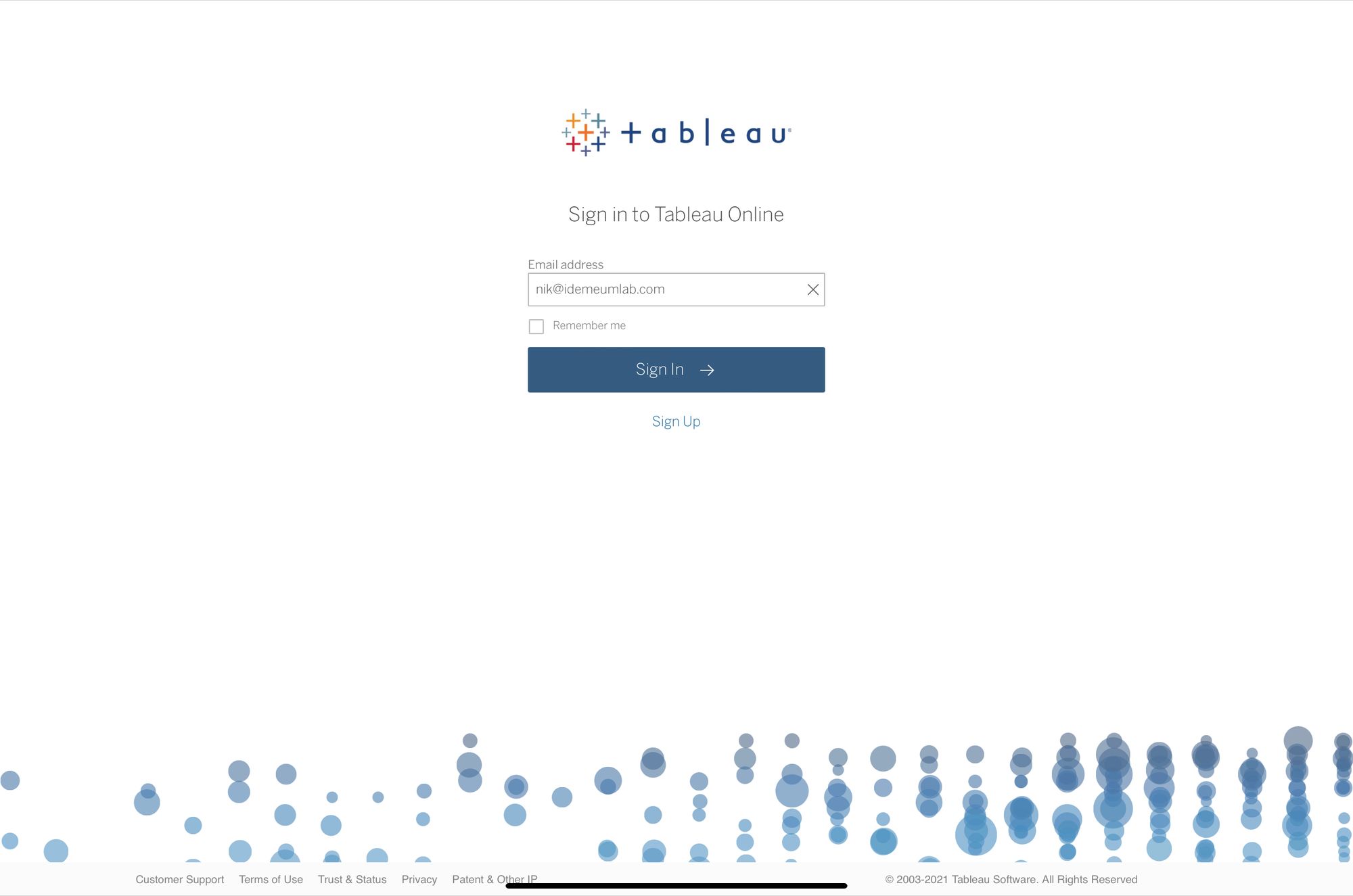Capabilities overview
Tableau helps global organizations unleash the power of their most valuable assets: their data and their people. It is an analytics platform fully hosted in the cloud, that allows your organization to build, share, and collaborate around data discoveries.
| Supported capability | Required plan | Details |
|---|---|---|
| Passwordless SSO | Any plan | Low SSO tax |
| Automated provisioning | Any plan | SCIM 2.0 (create, remove, update accounts) |
Prerequisites
You will need to download idemeum XML Metadata File for your tenant and have it ready for Tableau configuration. Instructions for how to do that are below.

Passwordless Single Sign-On (SAML)
Configure SSO in Tableau
- Access your Tableau Online dashboard
- Navigate to Settings -> Authentication
- Choose SAML and click Edit Connection
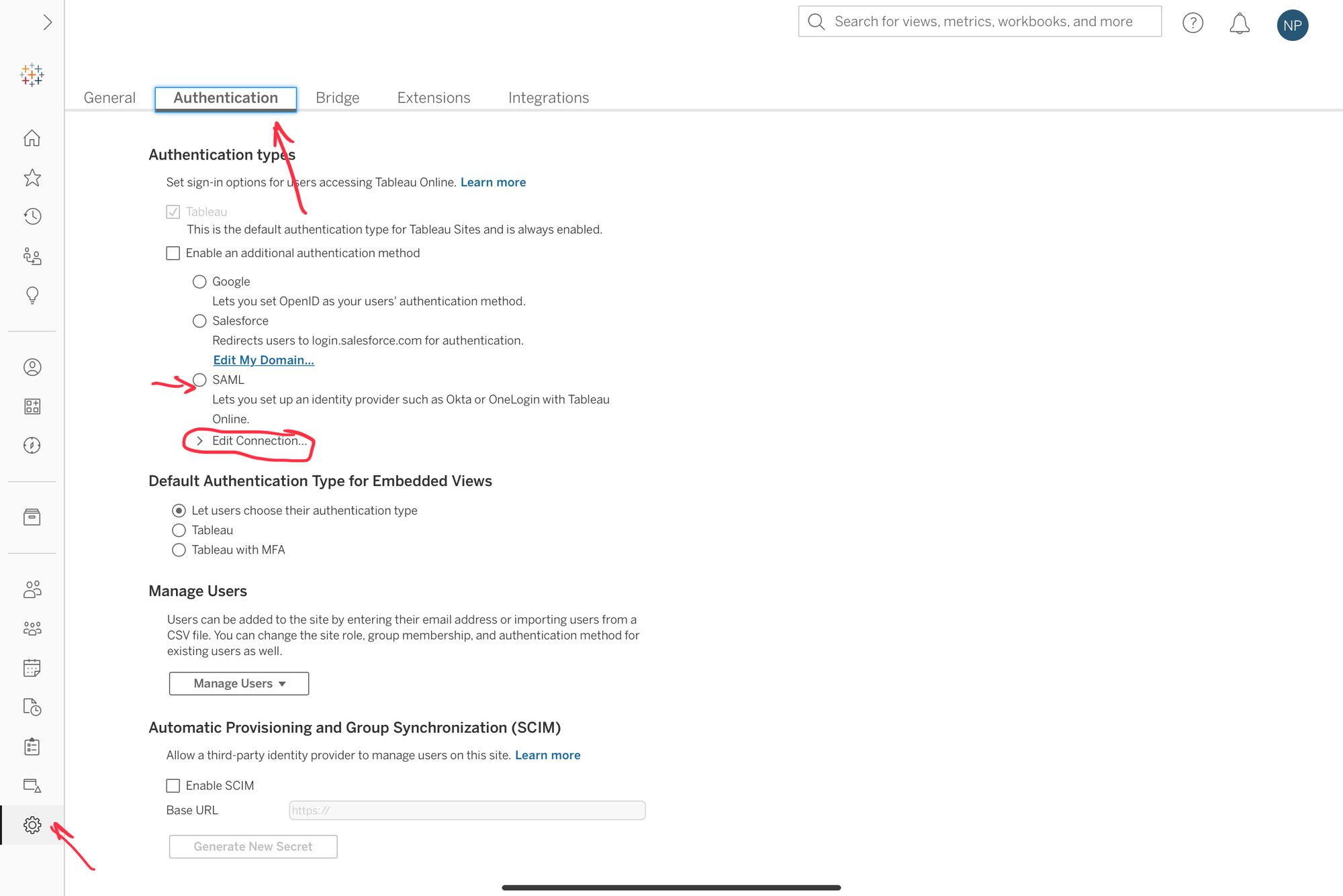
- Click Export metadata in the Step 1. You will need Tableau metadata for idemeum configuration.
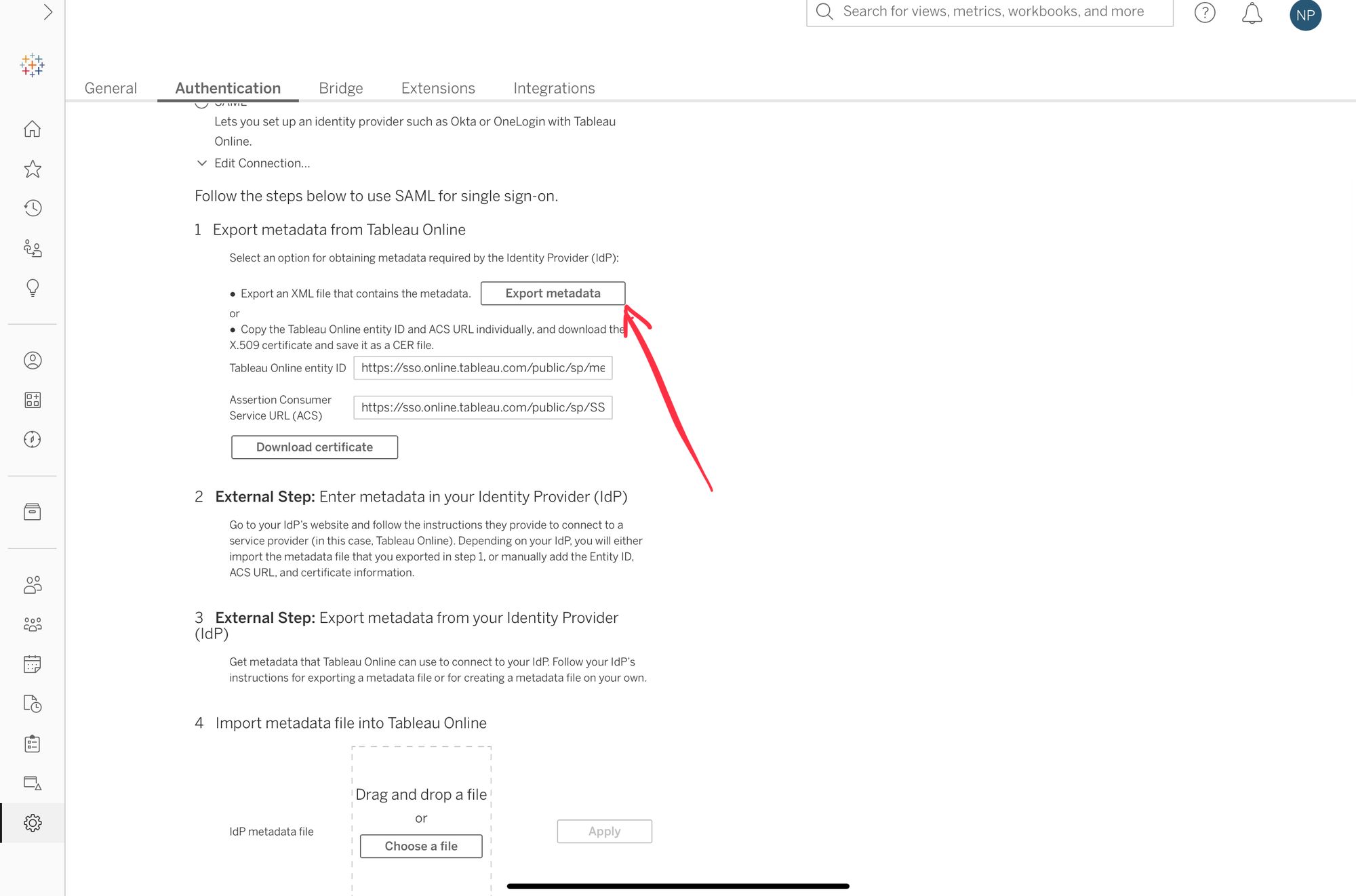
- Scroll to step #3 and upload idemeum XML metadata file that you obtained in the prerequisites section. Apply configuration.
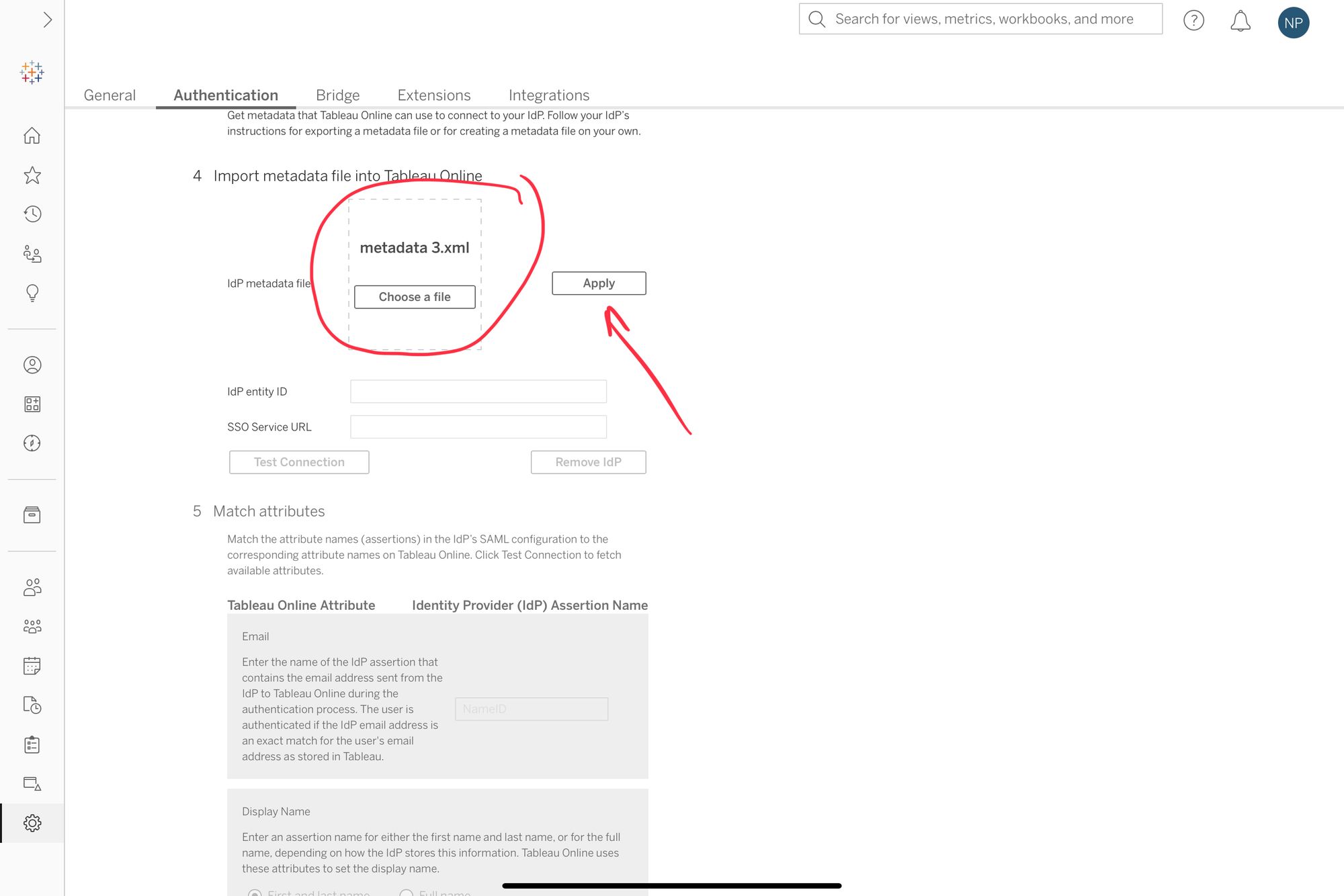
- For your admin to use SSO for login navigate to Users section and then click Actions -> Authentication. Then choose SAML and click Update.
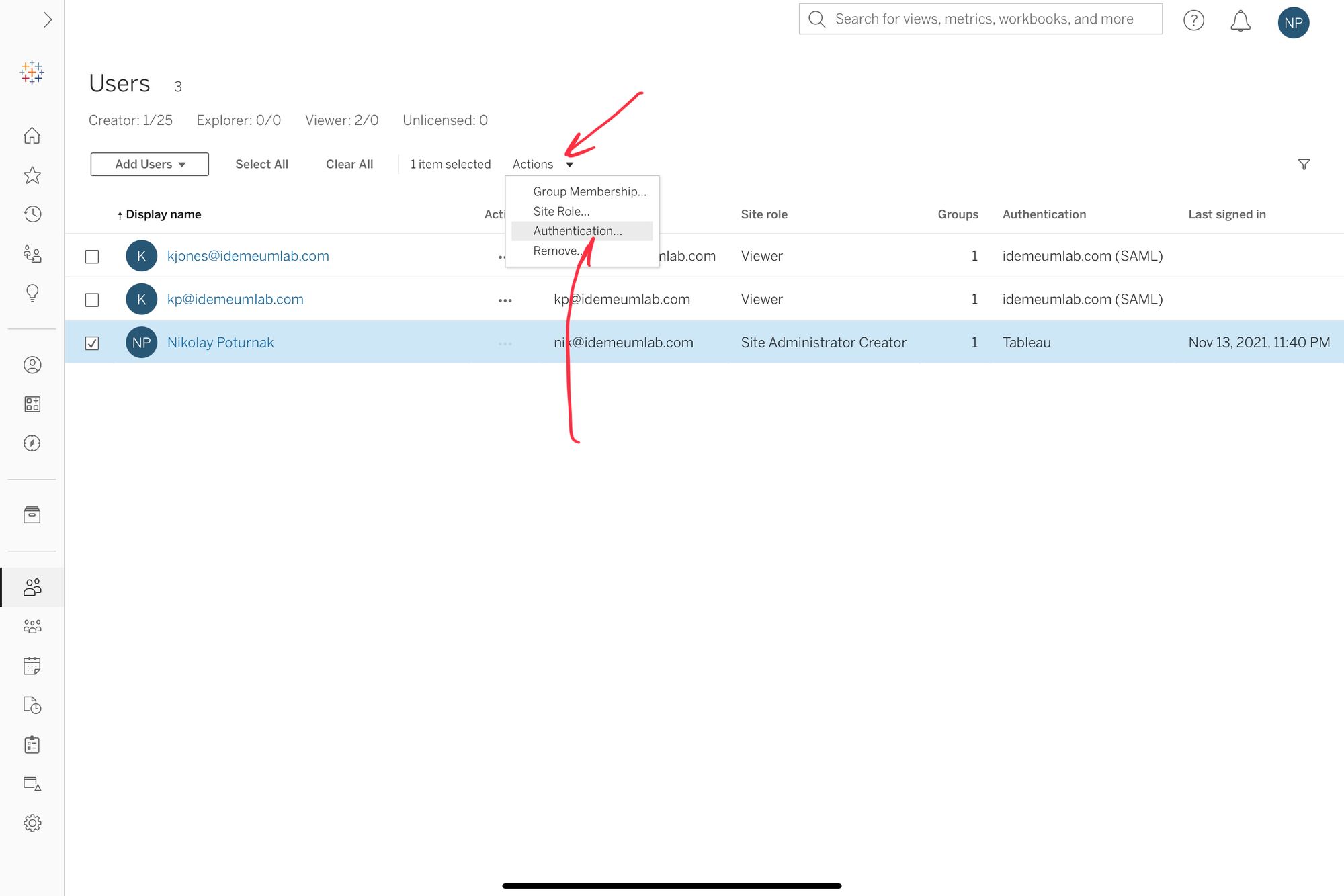
We recommend you test SSO with some other user before you enable SAML for everyone. All users provisioned with SCIM will have SAML SSO enabled by default.
Configure SSO in idemeum
- Navigate to your idemeum admin portal at https://[your domain].idemeum.com/adminportal
- Click Applications in the left menu
- Search for Tableau application and click Add App
- Click SAML at the top navigation menu
- Paste XML metadata from the file that you downloaded from Tableau in the previous section and then click Load config
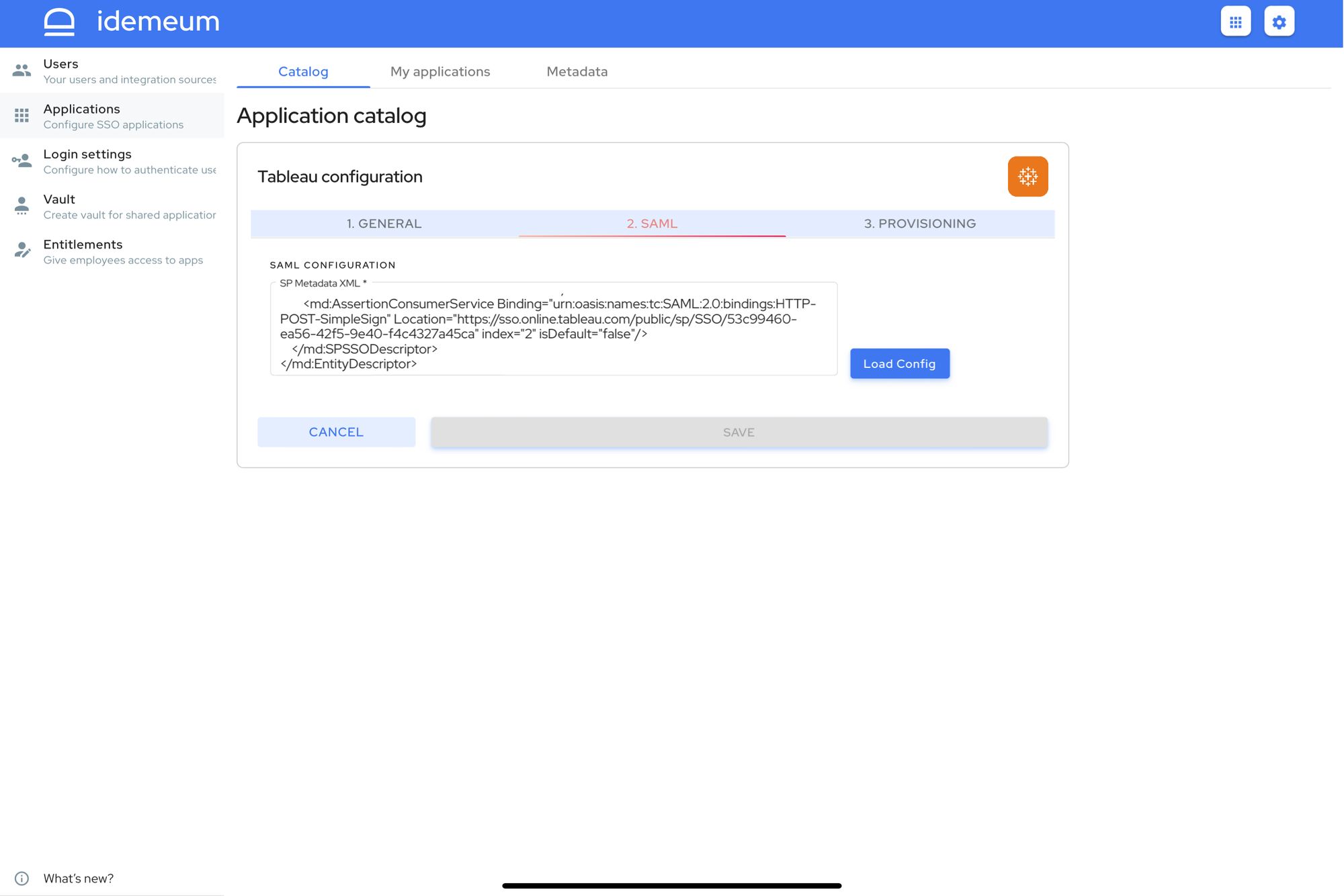
- Click Save
Automated provisioning with SCIM
- Access your Tableau Online dashboard
- Navigate to Settings -> Authentication
- Scroll down to Automatic Provisioning and Group Synchronization (SCIM)
- Click Enable SCIM
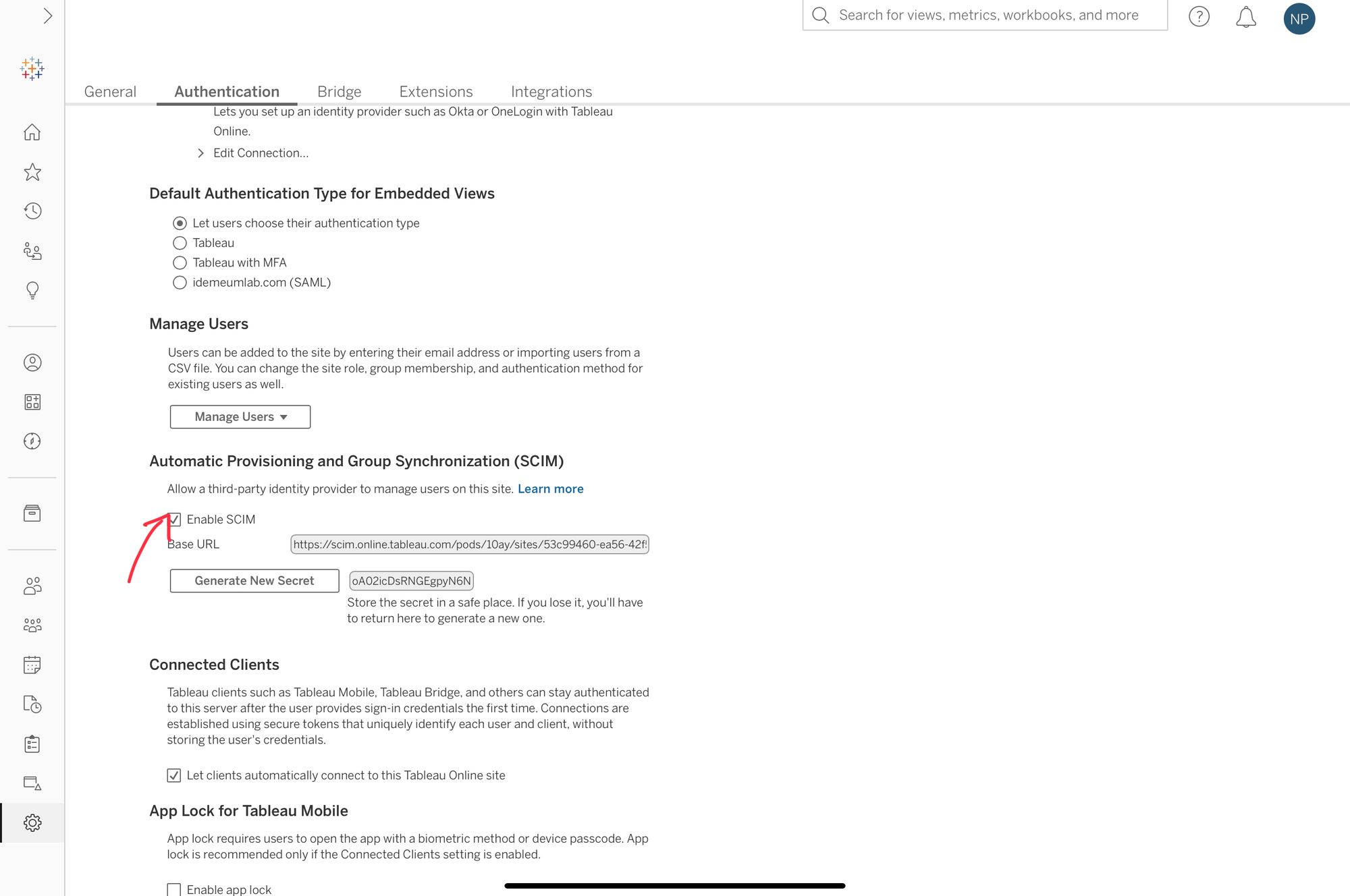
- Copy Base URL and Secret as you will need these parameters for idemeum configuration
- Return to Tableau app configuration in idemeum. Navigate to Tableau app provisioning section.
- For SCIM Base URL paste the URL you obtained from Tableau
- For Access Token paste secret you obtained from Tableau
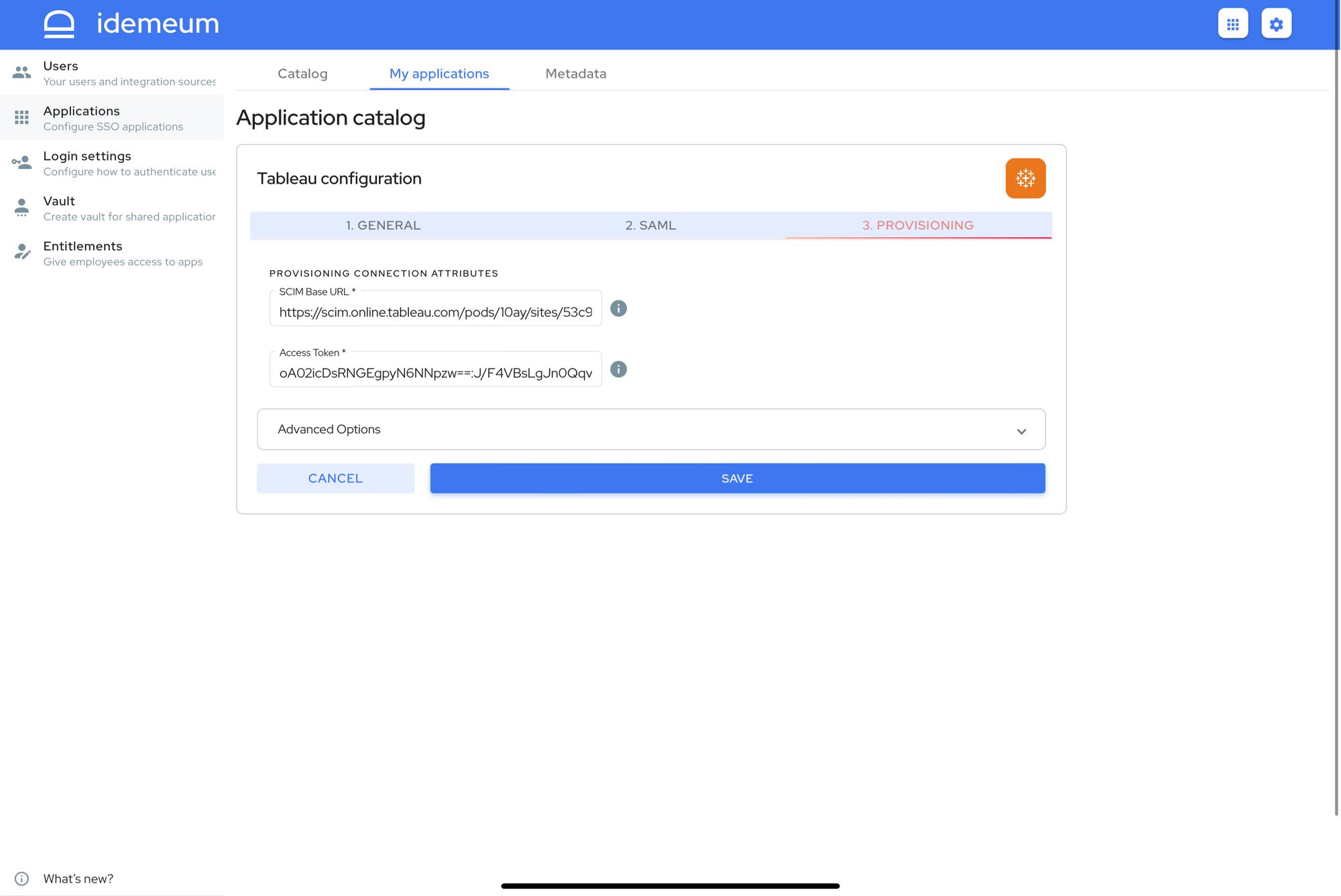
- Click Save
Application entitlements
Before users can access applications you need to make sure you entitle applications to them. In idemeum admin portal navigate to Entitlements section to assign applications to your employees.
SAML SSO login flows
Tableau supports both:
- IDP Initiated Flow
- SP Initiated Flow
IDP Initiated flow
With this flow users first navigate to idemeum user catalog and then click on Tableau icon to launch application.
SP Initiated flow
- Navigate to Tableau online login page
- Enter your email address and then click Sign in to use SSO