Capabilities overview
Pulse Connect Secure VPN is a virtual private network system that provides a seamless, cost-effective, SSL VPN solution for remote and mobile users from any web-enabled device to corporate resources— anytime, anywhere.
| Supported capability | Required plan | Details |
|---|---|---|
| Passwordless SSO | Free plan | Low SSO tax |
Prerequisites
In order to integrate idemeum with Pulse Connect Secure, you will first need to obtain SAML metadata parameters for your idemeum tenant. Specifically, you will need:
- Tenant Metadata URL
Instructions for how to obtain these SAML metadata parameters are below.

Passwordless Single Sign-On (SAML)
Configure SSO in Pulse Connect Secure Admin Portal
Step 1: SAML Settings
Navigate to System → Configuration → SAML → Settings
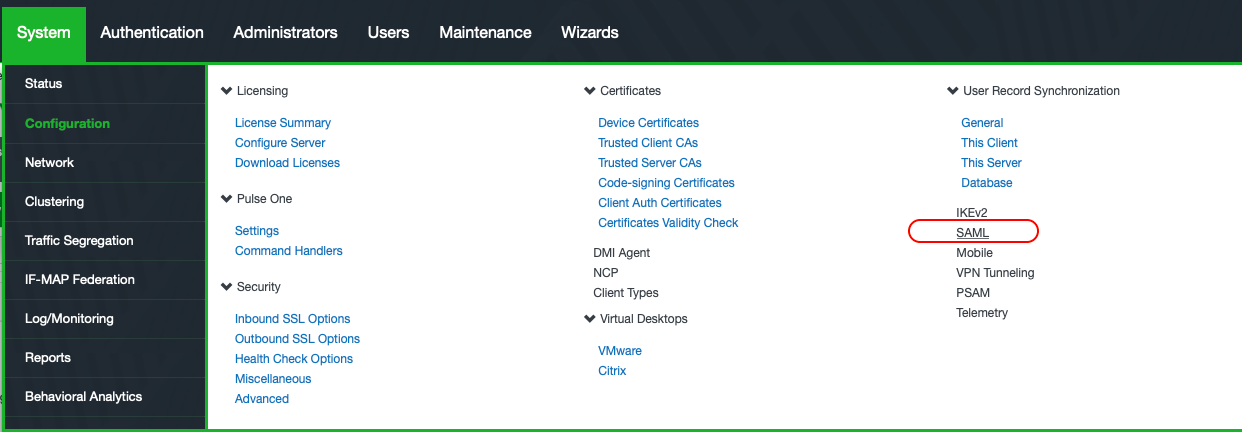

Enter FQDN of Pulse Connect Secure -> Save Changes
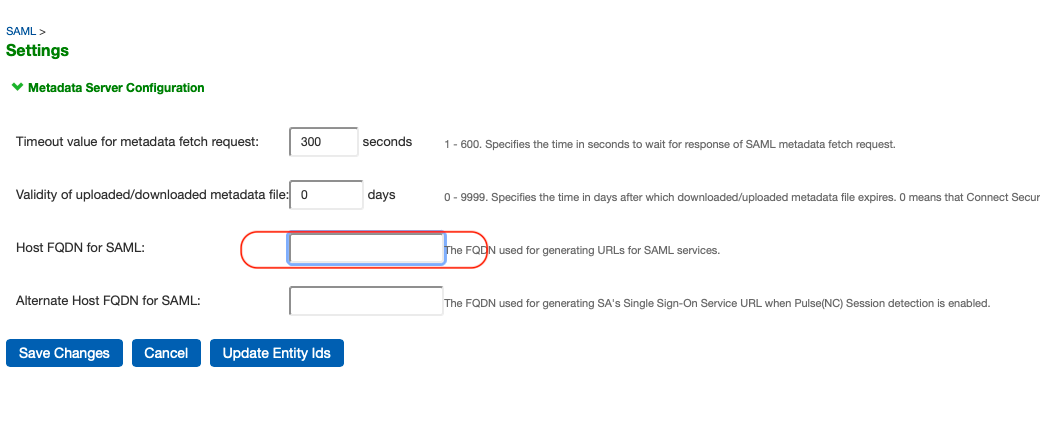
Step 2: IDP Configuration
Navigate to System → Configuration → SAML → New Metadata Provider

- Choose option Local
- Upload the downloaded Idemeum’s metadata file
- Enable signing certificate status check
- Select option Identity Provider for Roles
- Save Changes
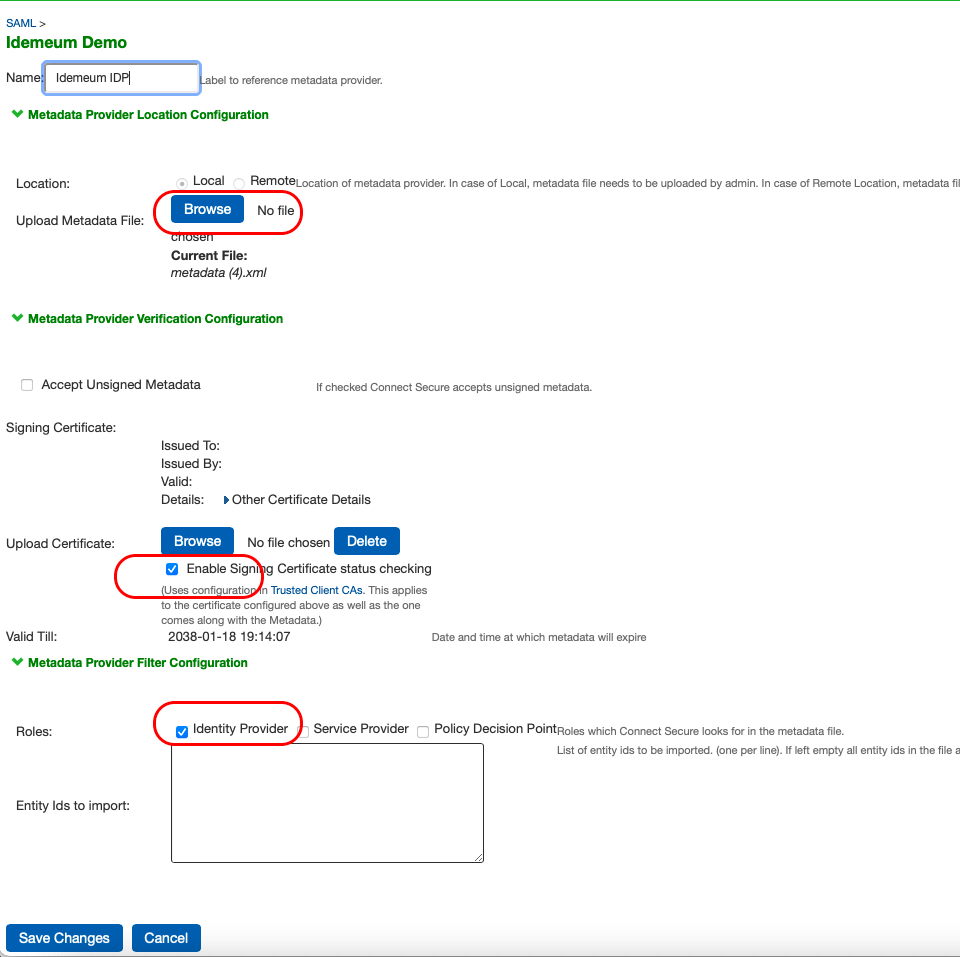
Navigate to Authentication → Auth. Servers → Choose SAML Server from the dropdown → New Server…
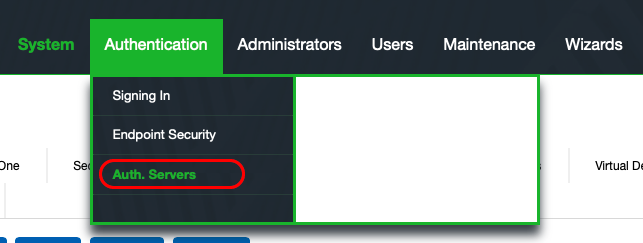
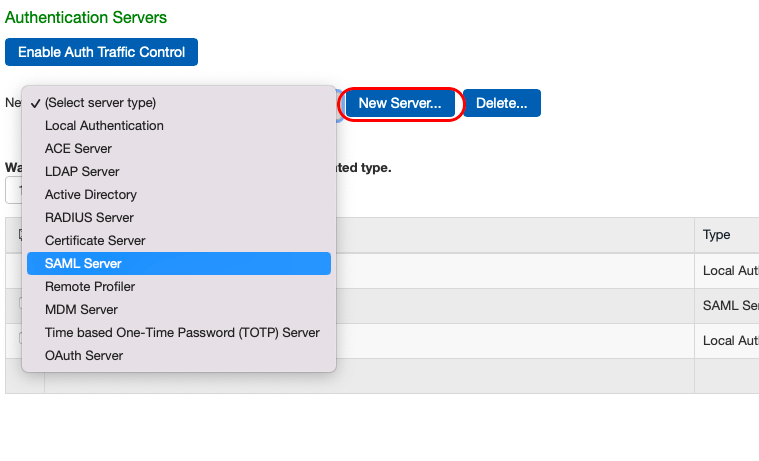
- Choose option 2.0
- Choose option Metadata
- Select POST binding
- Enable signing certificate status check by choosing cert from the dropdown
- Choose Device certificate for signing the requests (from Pulse Connect Secure)
- Enter a valid value for Metadata Validity
- Save
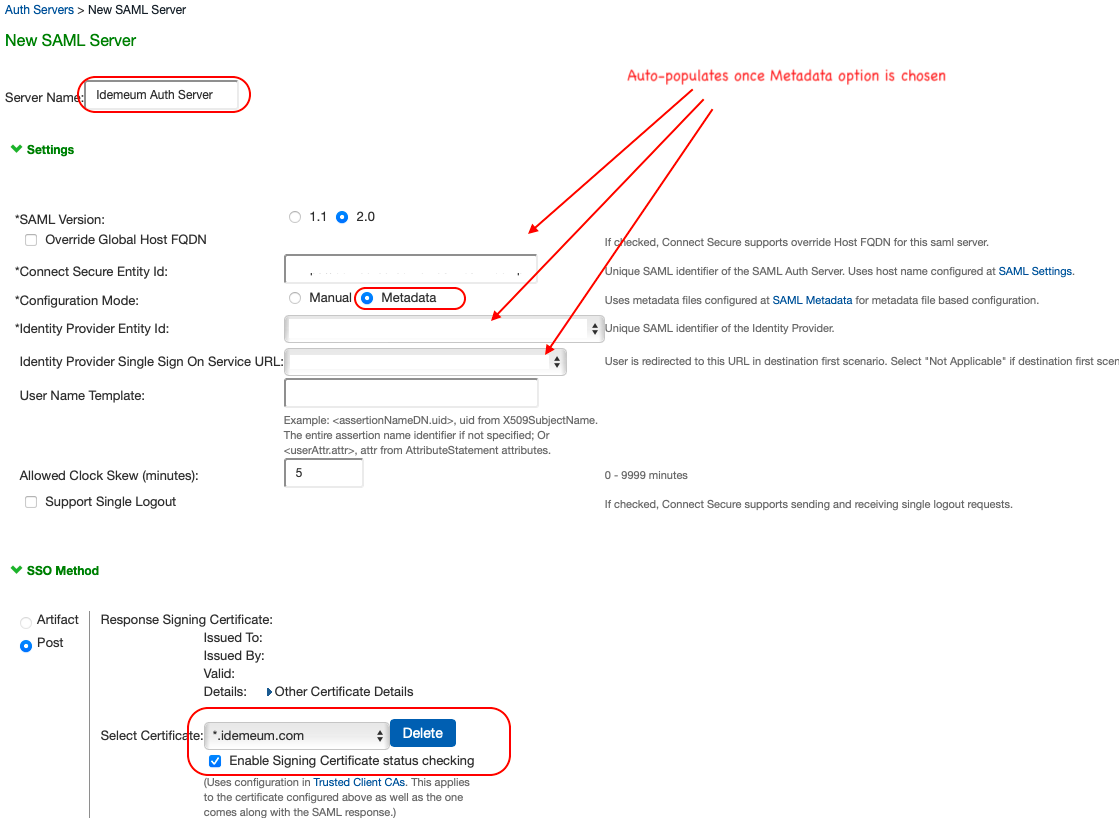
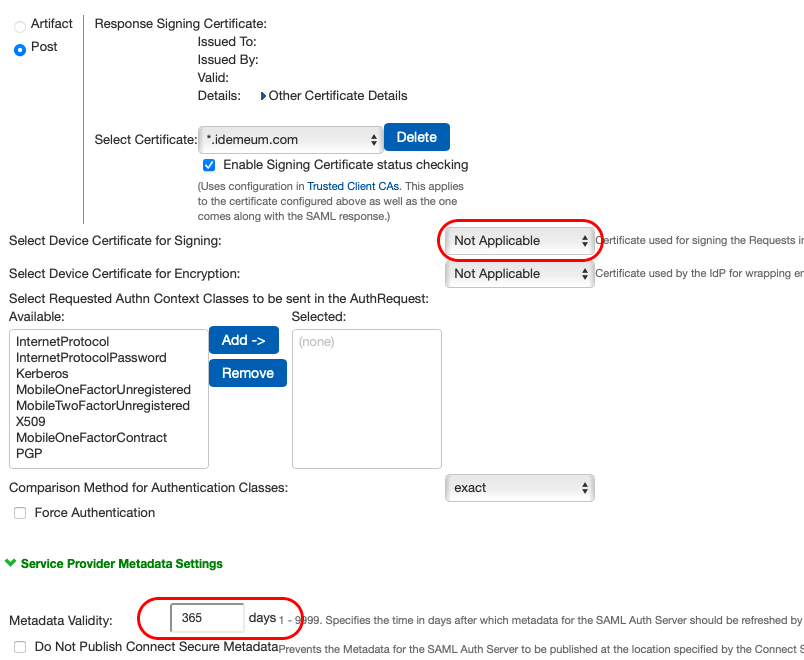
Post saving the details, Edit the SAML server → Download Metadata. This is Service Provider’s metadata useful during the configuration of the Pulse Secure app in Idemeum.

Configure SSO in idemeum
- Navigate to your idemeum admin portal at https://[your domain].idemeum.com/adminportal
- Click Applications in the left menu
- Search for Pulse Connect Secure VPN application and click Add App
- Click SAML at the top navigation menu
- Copy the contents of metadata XML downloaded from the previous step and paste it into the text area SP Metadata XML*
- Click Load Config
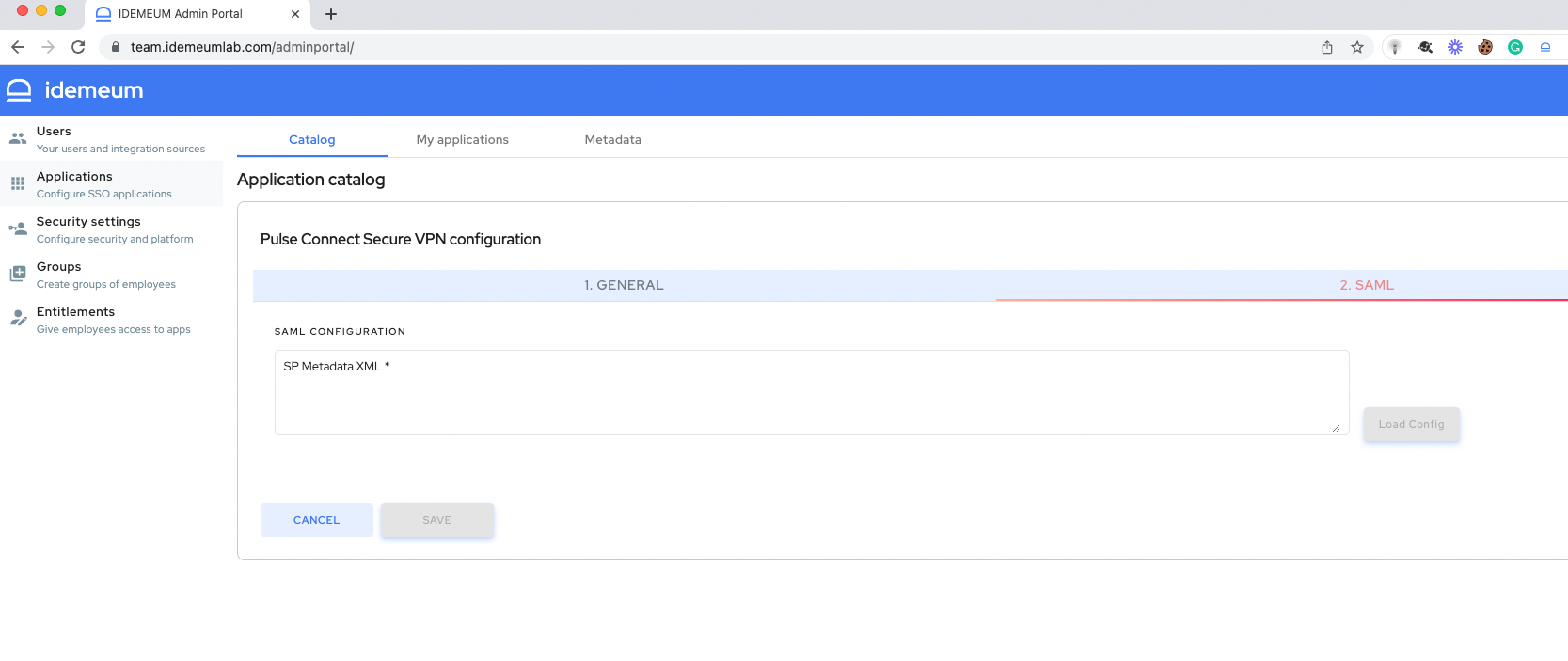
- Click Save
Application entitlements
Before users can access applications you need to make sure you entitle applications to them. In idemeum admin portal navigate to Entitlements section to assign applications to your employees.
To enable VPN on mobile devices via the Pulse Secure mobile app
- Download the Pulse Secure app from the app store or play store
- Configure VPN by providing RelayState URL i.e VPN endpoint URL. This will follow you through the SSO flow to complete the authentication.
- Once SSO completes, you are connected to the VPN


