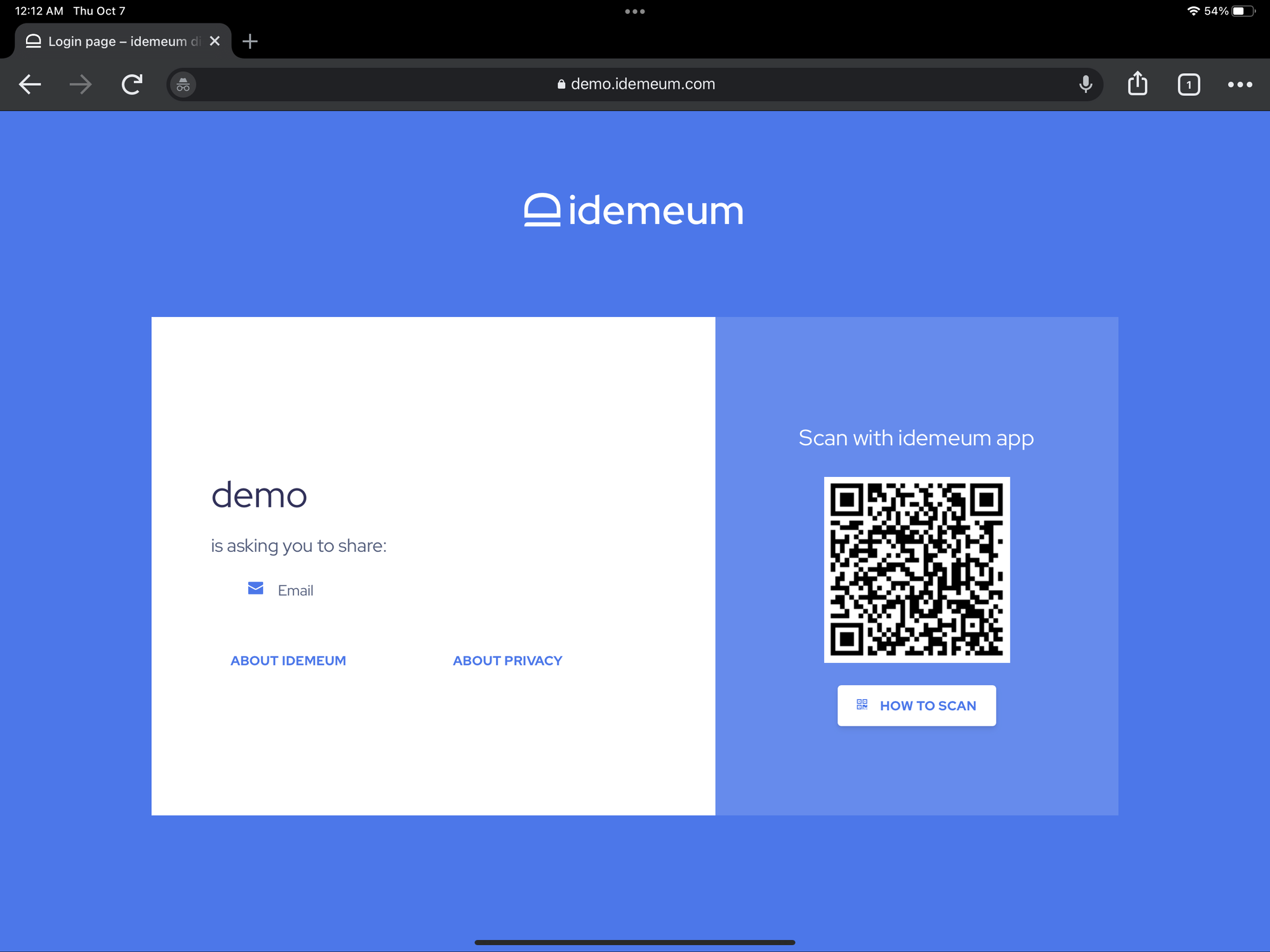Capabilities overview
The PagerDuty platform for digital operations management revolutionizes businesses by harnessing data from a complex digital ecosystem.
| Supported capability | Required plan | Details |
|---|---|---|
| Passwordless SSO | Professional plan | Medium SSO tax |
| Automated provisioning | Professional plan | API (create, remove, update accounts) |
| Password manager | Any | Auto-fill / Auto-capture |
Prerequisites
In order to integrate idemeum with PagerDuty you will first need to obtain SAML metadata parameters for your idemeum tenant. Specifically you will need:
- Public X509 certificate (PEM format)
- Identity Provider SSO URL
Instructions for how to obtain these SAML metadata parameters are below.

Passwordless Single Sign-On (SAML)
Configure SSO in PagerDuty
- Access PagerDuty administration dashboard
- Navigate to Account -> Account settings
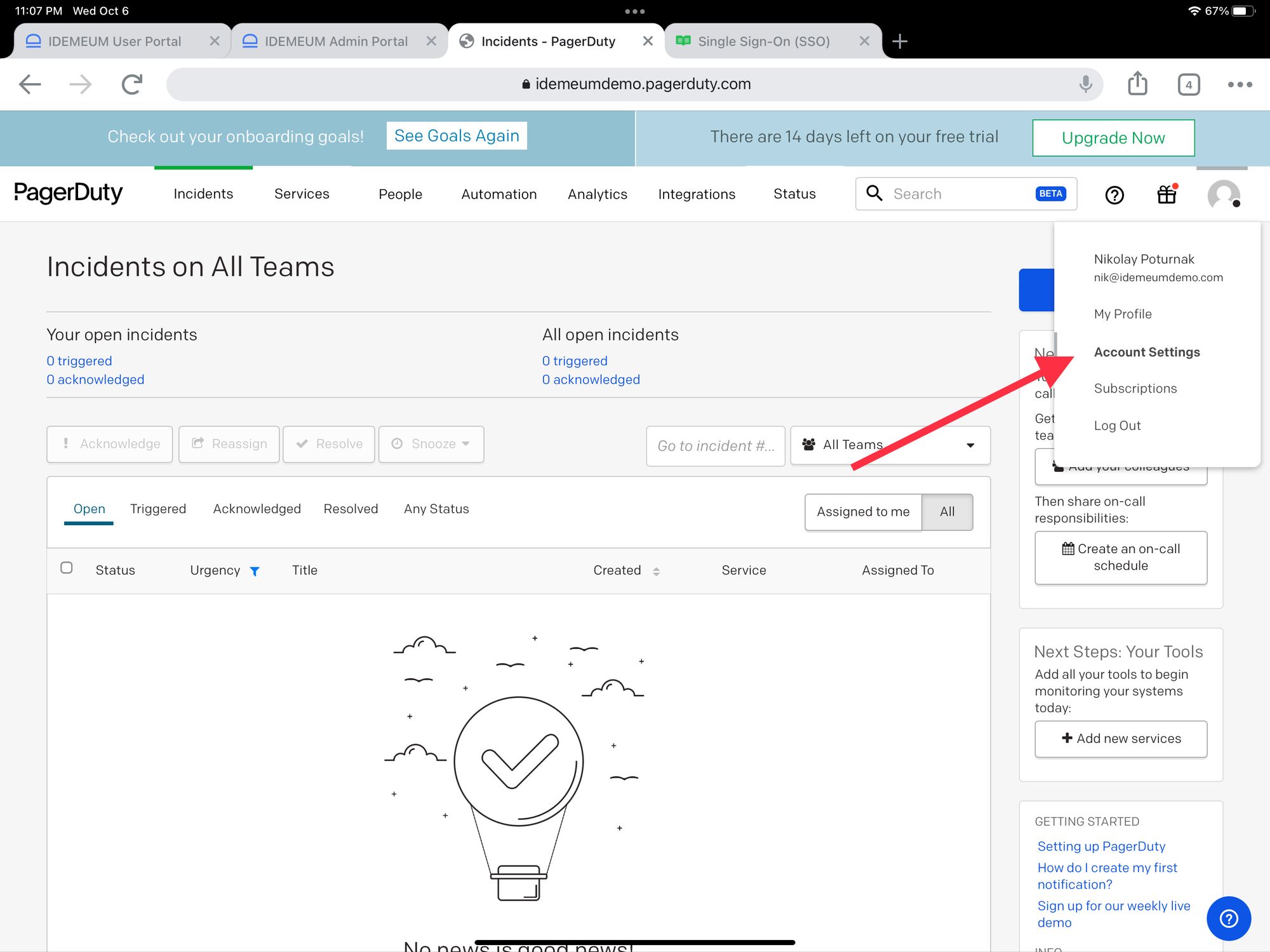
- Click Single Sign On and choose SAML
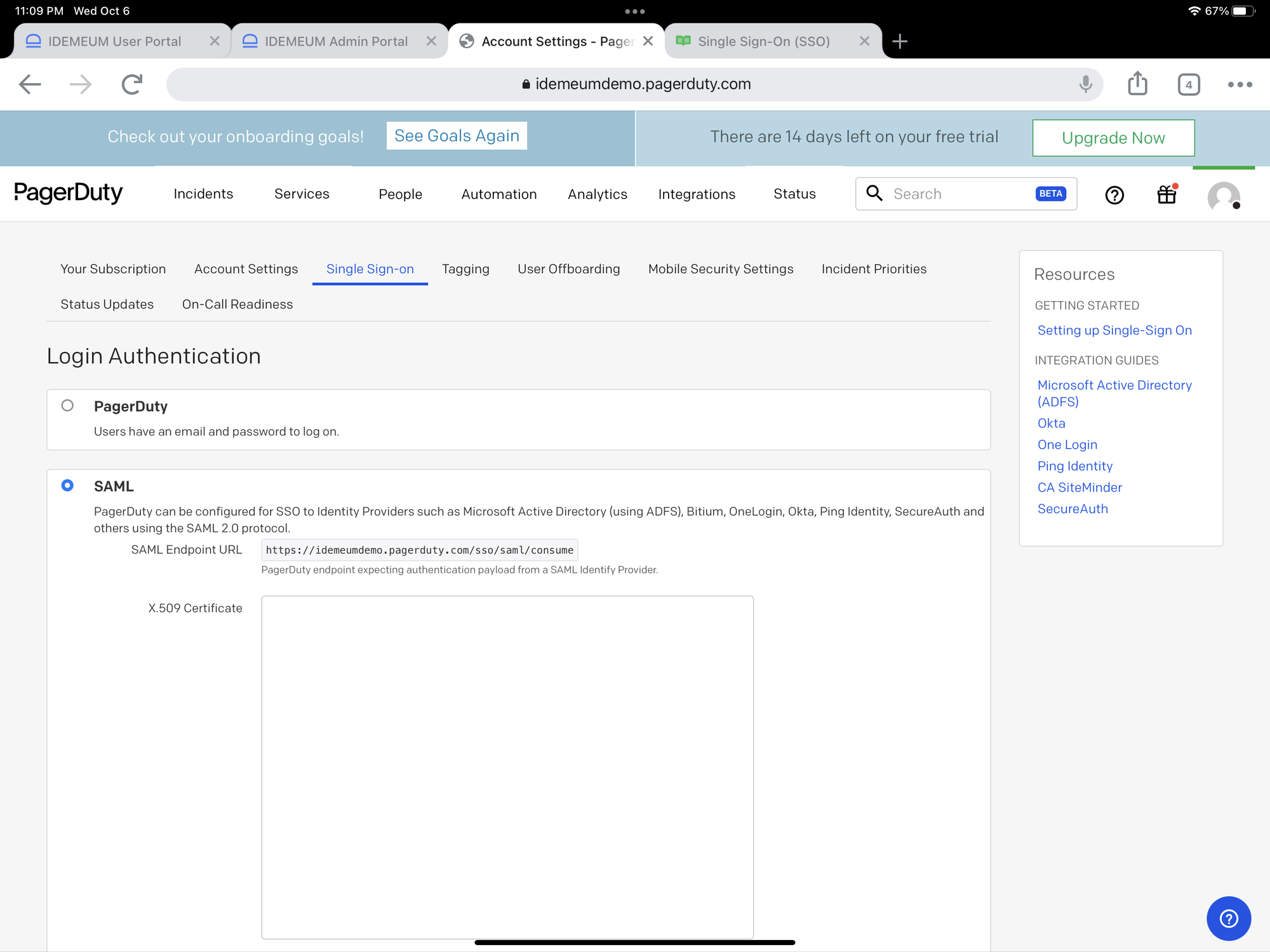
Now you will be using parameters that you obtained in the pre-requisites section
- Paste Public X509 certificate (PEM format) into X.509 certificate field in PagerDuty dashboard
- Paste Identity Provider SSO URL into Login URL
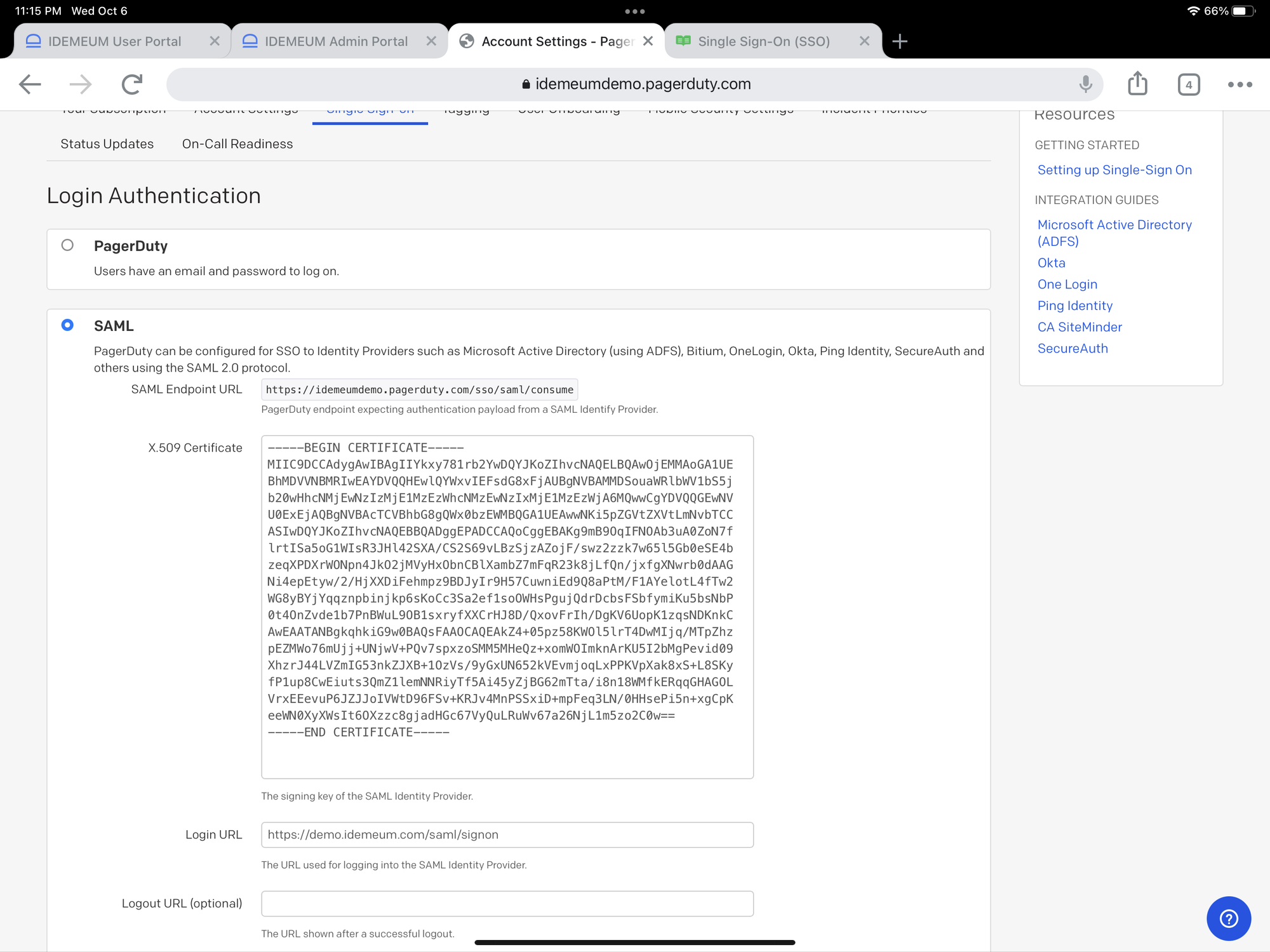
- Scroll down and click Save Changes
- Once you save changes you will have access to the link to your PagerDuty SAML metadata. Copy that, as you will need it for idemeum configuration.
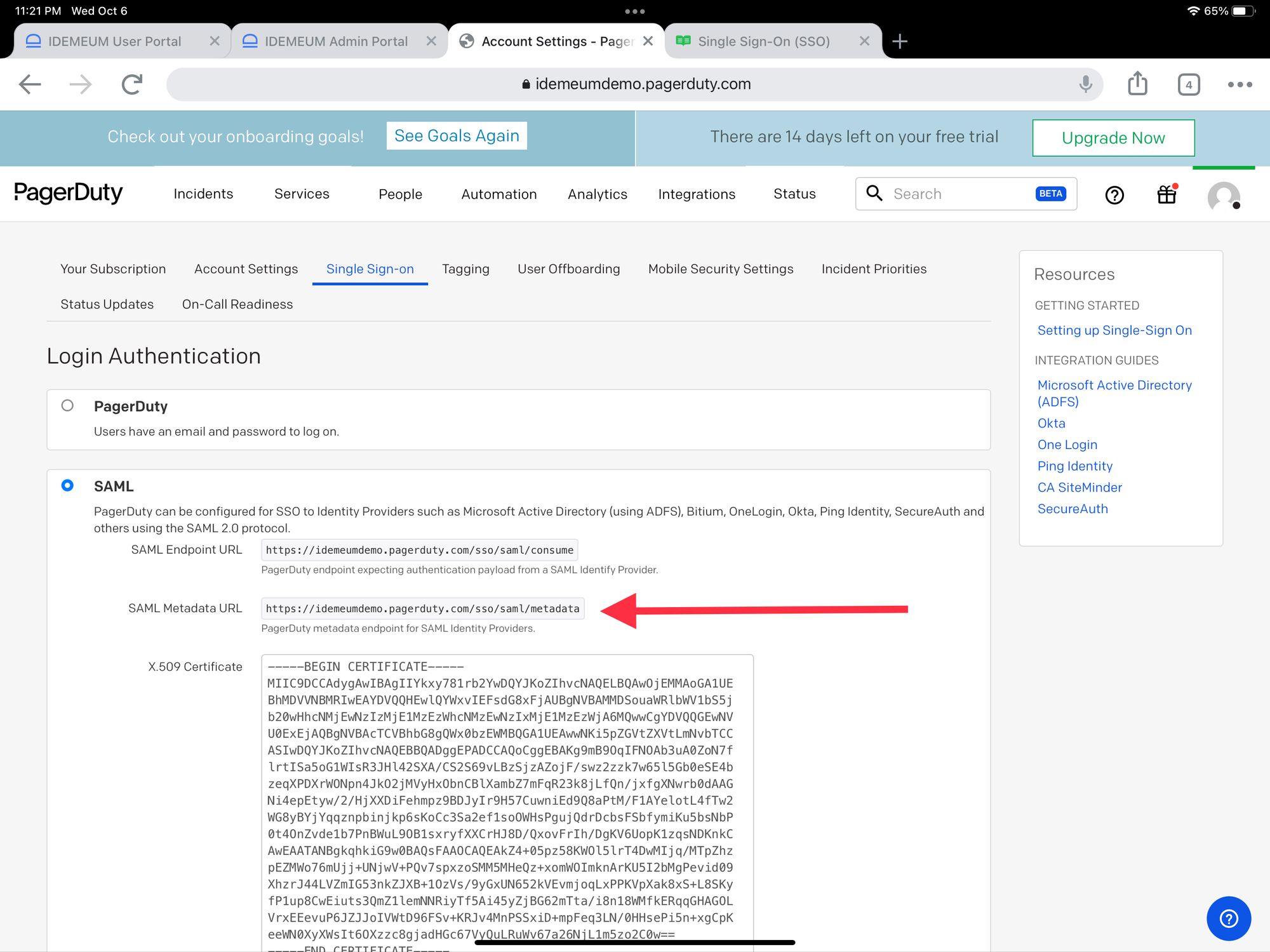
Configure SSO in idemeum
- Navigate to your idemeum admin portal at https://[your domain].idemeum.com/adminportal
- Click Applications in the left menu
- Search for PagerDuty application and click Add App
- Click SAML at the top navigation menu
Now you will be using parameters obtained from PagerDuty configuration
- Paste SAML Metadata URL that you obtained in PagerDuty
- Click Load config
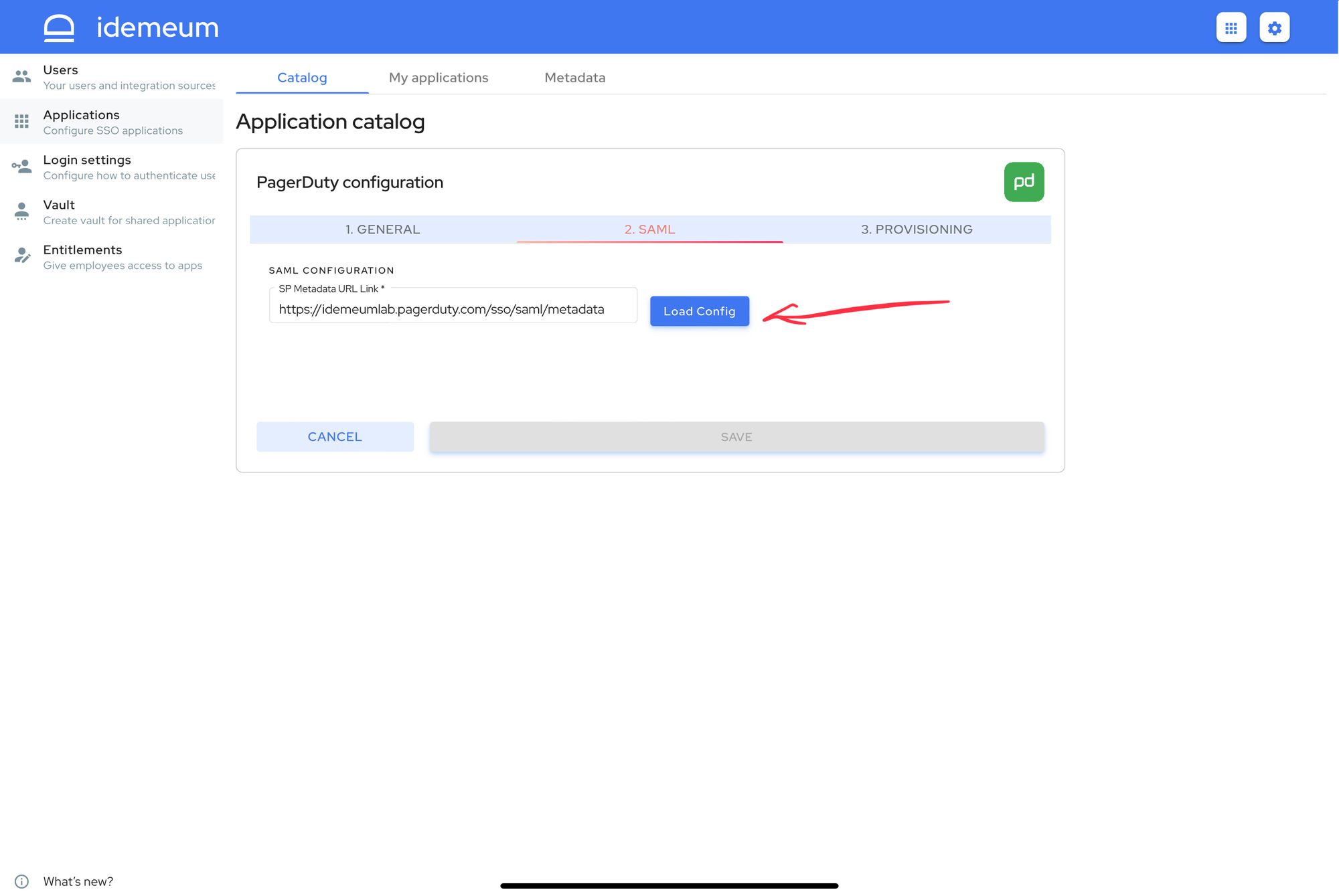
- Click Save
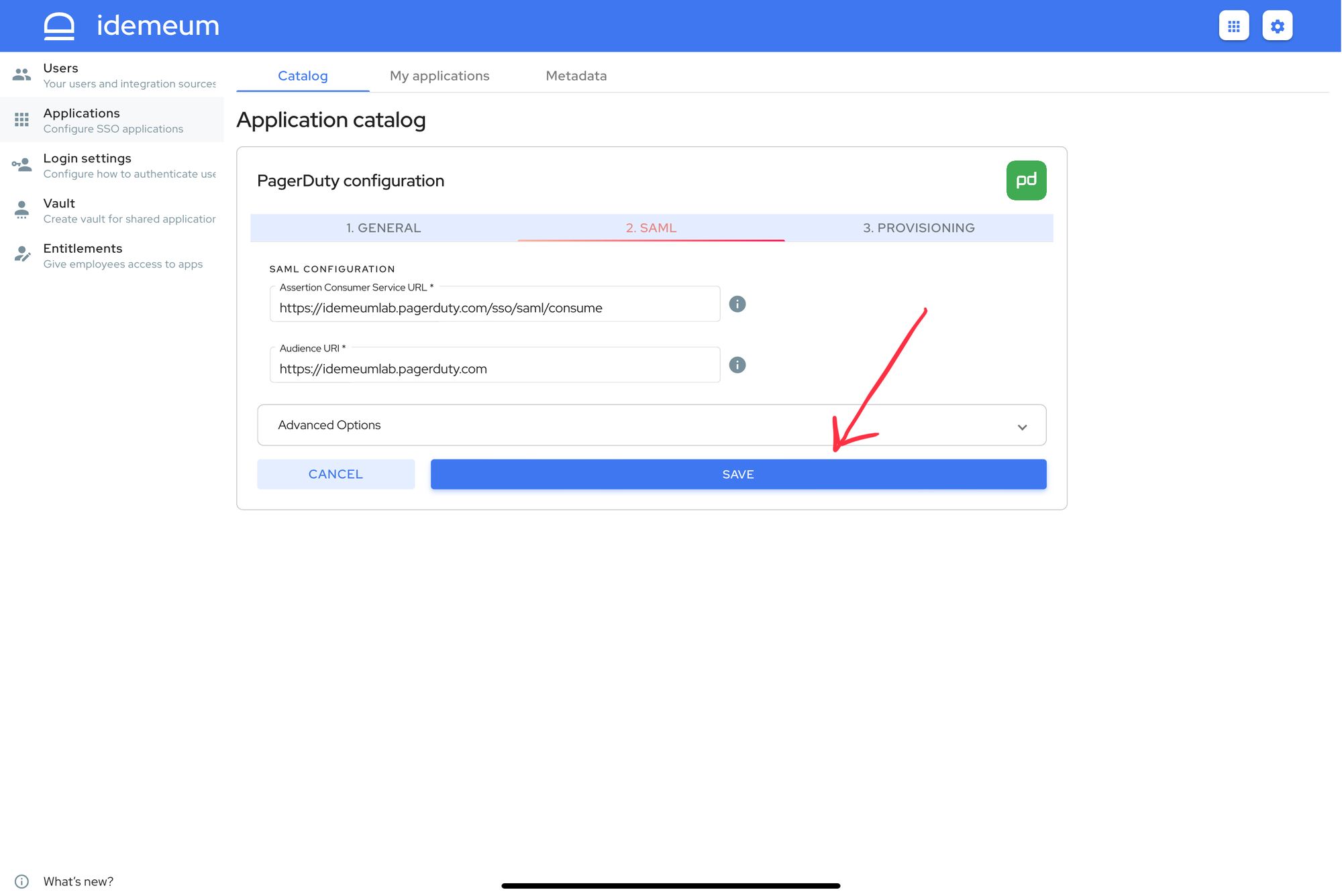
Automated provisioning
idemeum is leveraging REST API integration in order to create, update, and remove users from your PagerDuty application.
- Access PagerDuty administration dashboard
- Access Integration -> API keys
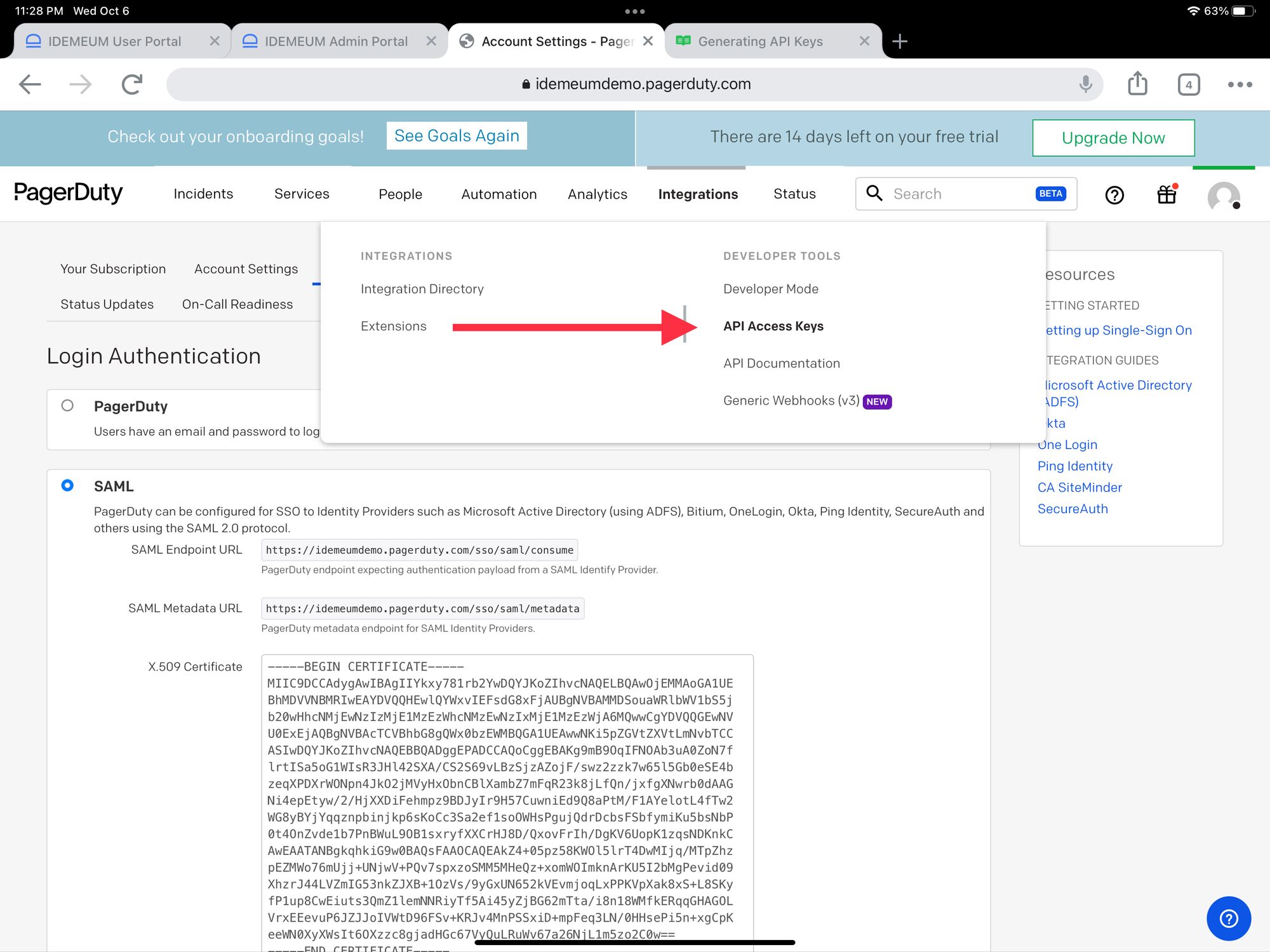
- Click Create new API key
- Enter key description
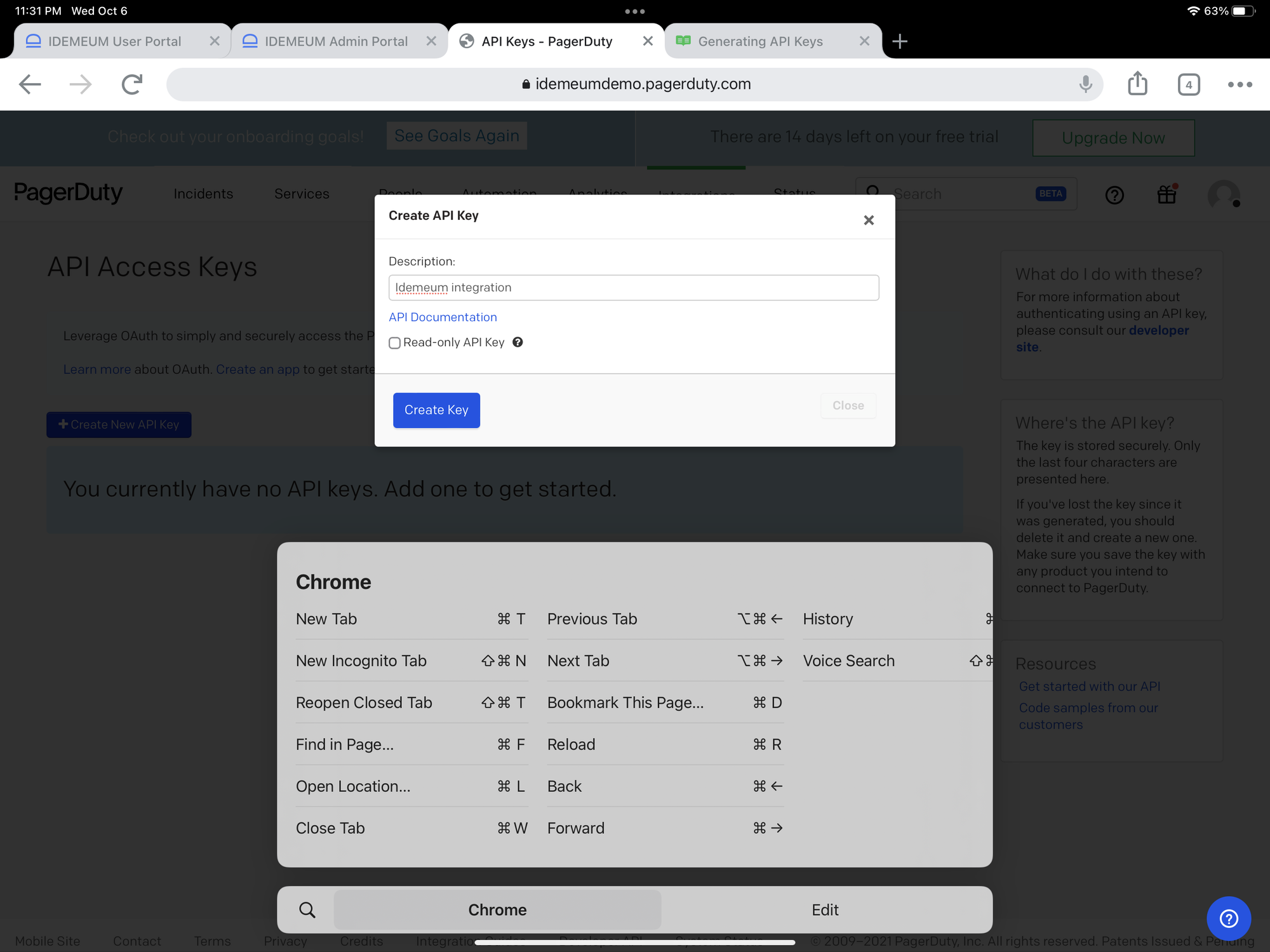
- Click Create Key
- In the new screen copy the API key as you will need it for idemeum configuration
- You will also need to allow idemeum to remove users from PagerDuty. Navigate to Account Settings -> User offboarding and check Automatically restart incidents on their escalation policy
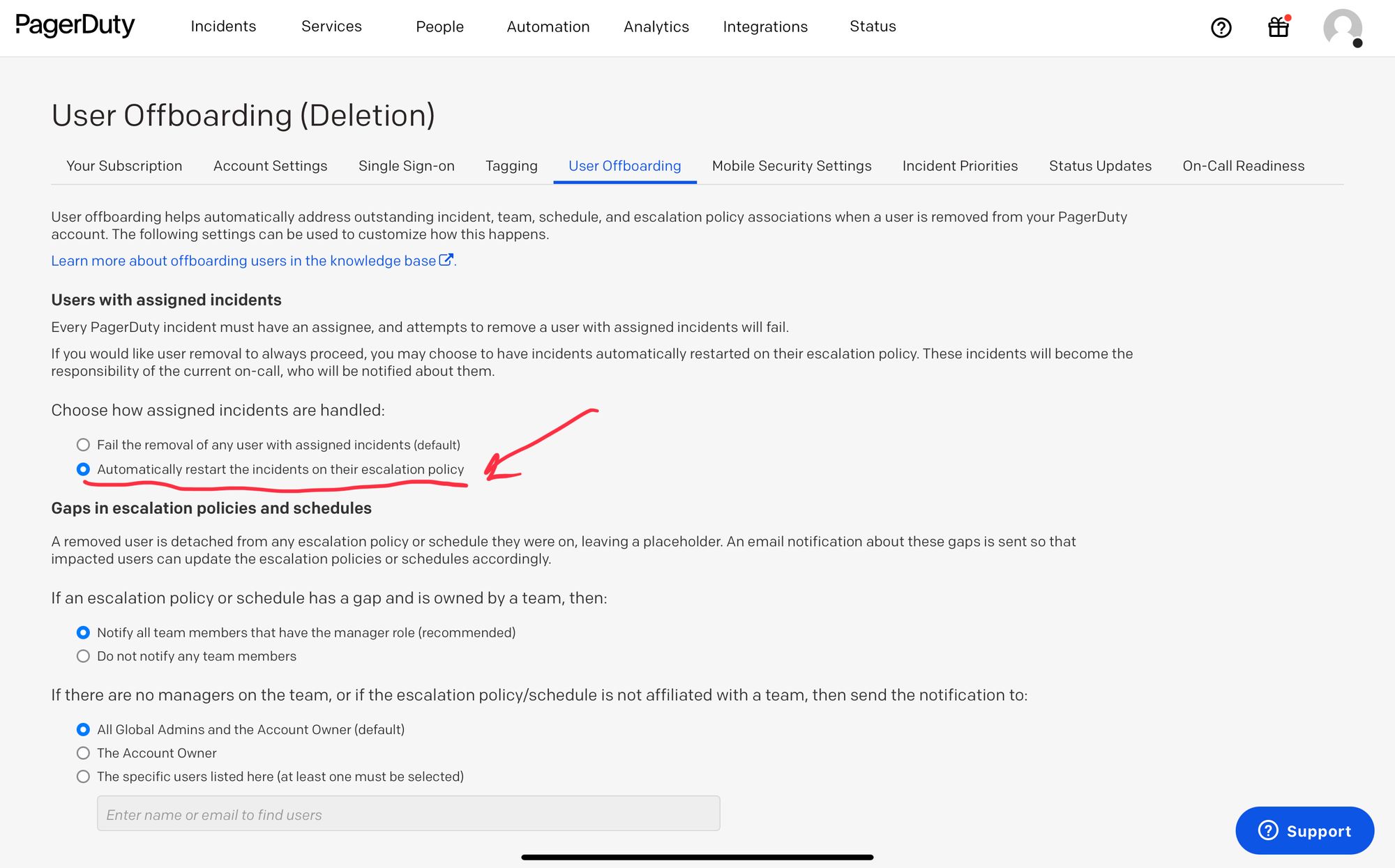
- Access PagerDuty app configuration in idemeum and click Provisioning
- Enter API key that you obtained from PagerDuty
- Choose a default role for users that idemeum will provision
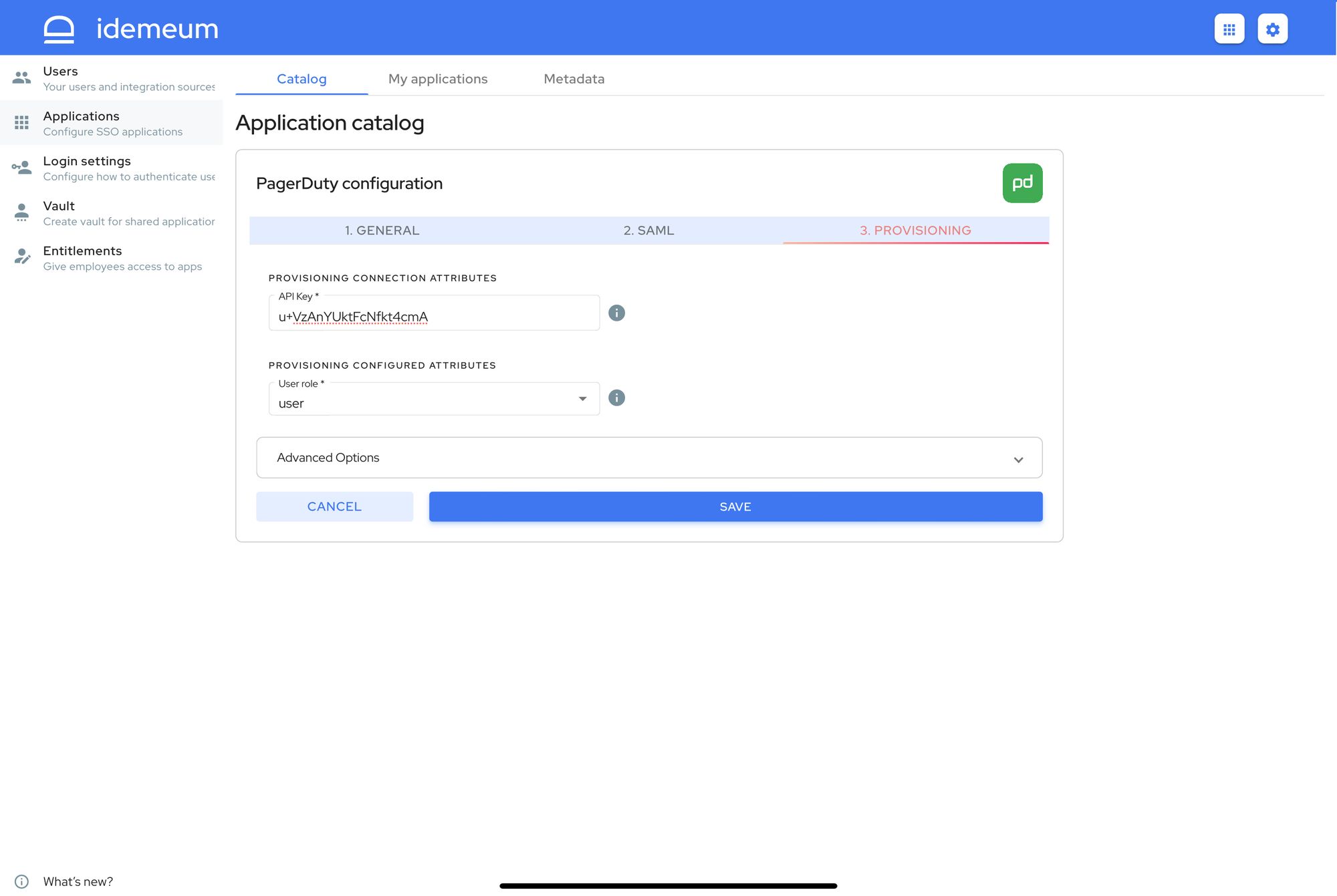
- Click Save
Application entitlements
Before users can access applications you need to make sure you entitle applications to them. In idemeum admin portal navigate to Entitlements section to assign applications to your employees.
SAML SSO login flows
PagerDuty supports both:
- IDP Initiated Flow
- SP Initiated Flow
IDP Initiated flow
With this flow users first navigate to idemeum user catalog and then click on PagerDuty icon to launch application.
SP Initiated flow
With this flow users can directly go to PagerDuty and login with passwordless SSO.
- Navigate to PagerDuty Login page
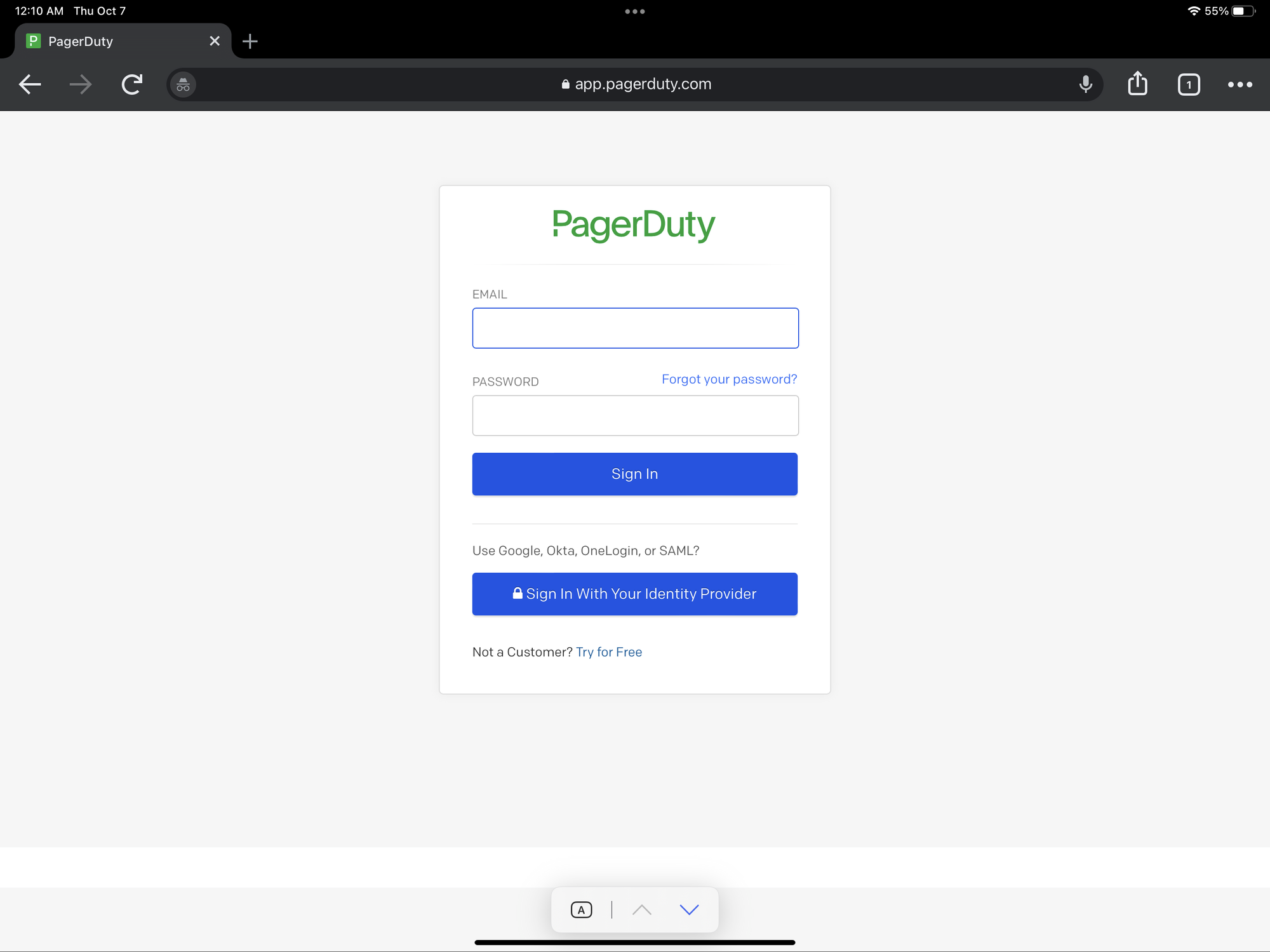
- Click Sign in With Your Identity Provider
- Enter your company domain (email address domain)
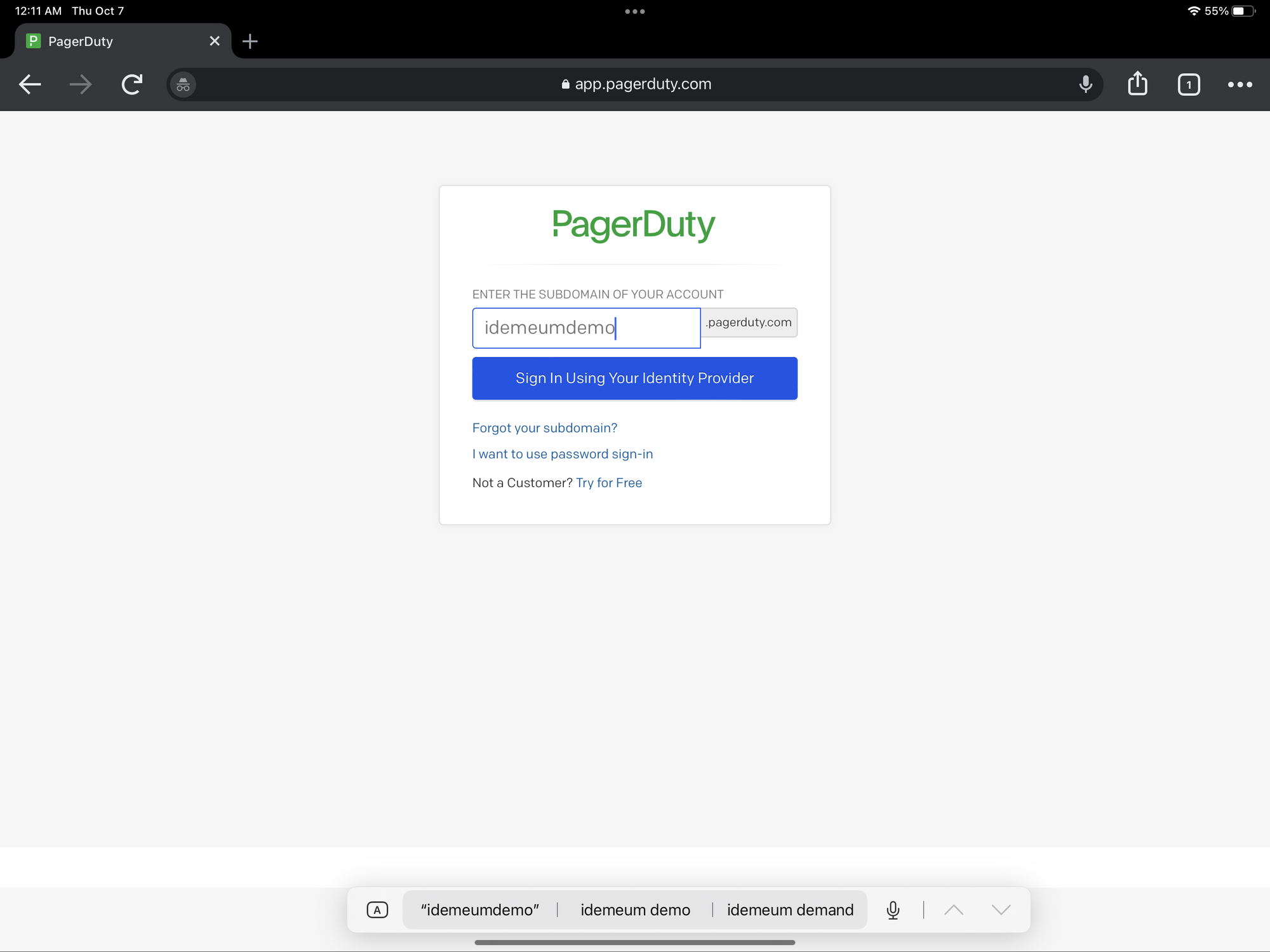
- Now you will be able to login with idemeum