Capabilities overview
Fivetran automates connectors to sync data from cloud applications, databases, and event logs into users' data warehouses.
| Supported capability | Required plan | Details |
|---|---|---|
| Passwordless SSO | Any plan | Low SSO tax |
| Account creation with SAML | Any plan | SAML JIT (create accounts only) |
| Password manager | Any | Auto-fill / Auto-capture |
Prerequisites
To configure Fivetran SSO integration you will need the following data from your idemeum tenant XML metadata:
- Identity Provider Entity ID
- Identity Provider SSO URL
- Public X509 certificate
Instructions for how to obtains these values are below. Take note of them, as you will need this information to set up SAML with Fivetran.

Passwordless Single Sign-On (SAML)
Configure SSO in Fivetran
- Access Fivetran admin dashboard
- Go to Manage account -> Settings -> SAML config
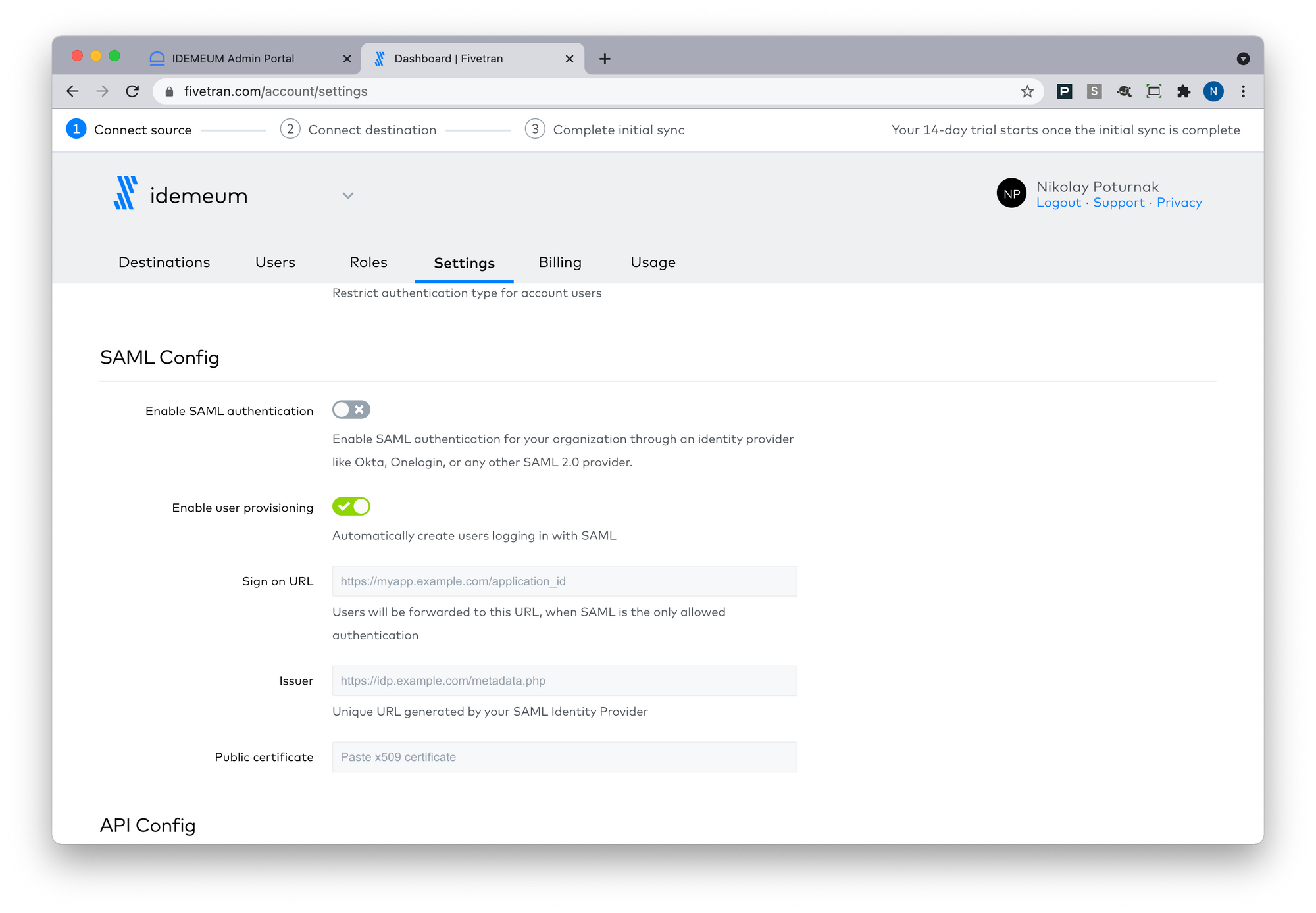
- Click Enable SAML authentication
Now you will use the metadata XML values obtained in the prerequisites section.
- Paste the following configuration values from idemeum SAML XML metadata:
- For Sign on URL paste Identity Provider SSO URL
- For Issuer paste Identity Provider Entity ID
- For Public certificate paste Public X509 certificate (paste just the certificate value, not the PEM format)
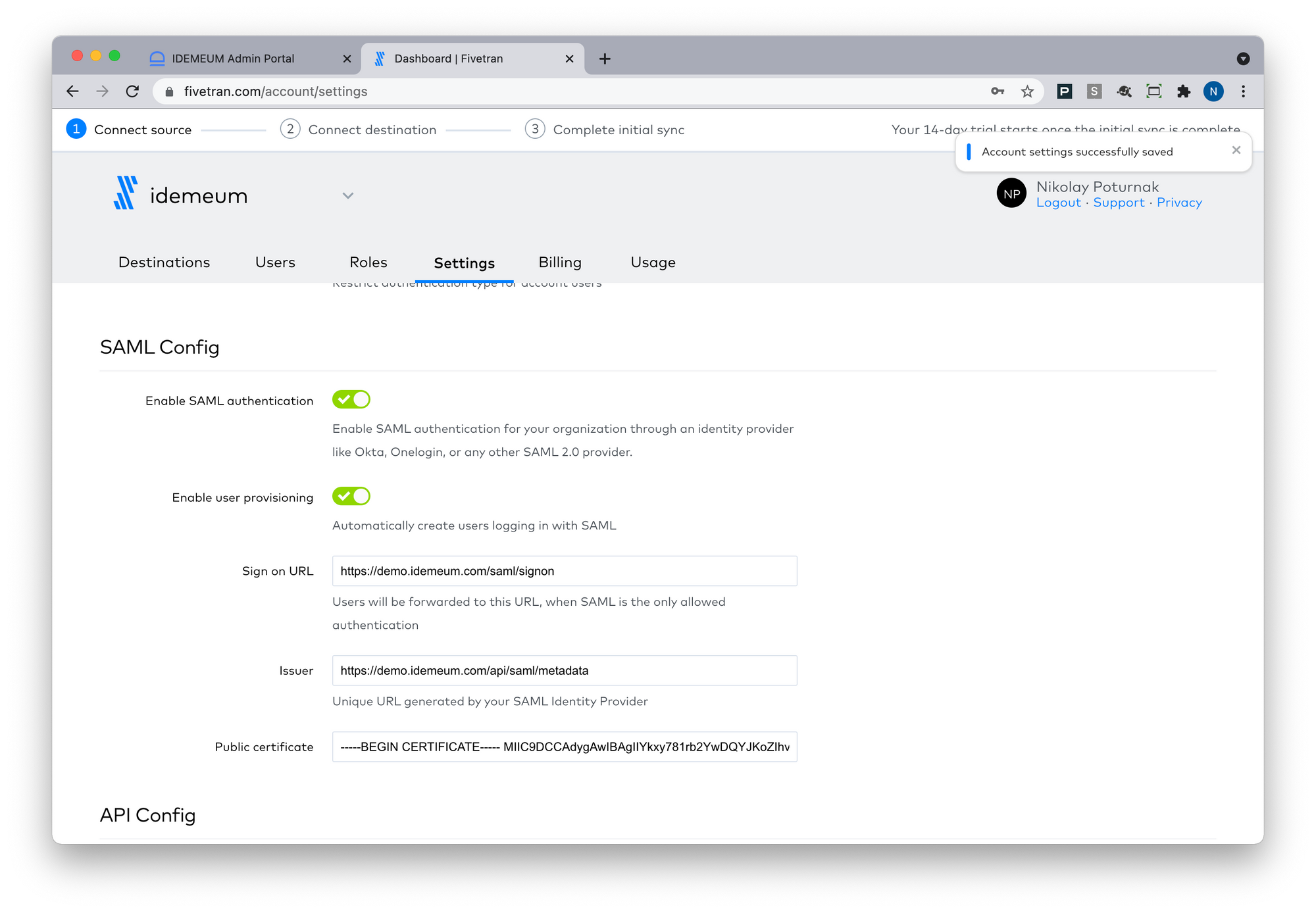
- Click Save Config
Configure SSO in idemeum
- Navigate to your idemeum admin portal at https://[your domain].idemeum.com/adminportal
- Click Applications in the left menu
- Search for Fivetran application and click Add App
- Click SAML at the top navigation menu
Fivetran is already pre-configured so that you do not have to enter any configuration parameters. All values are already pre-populated.
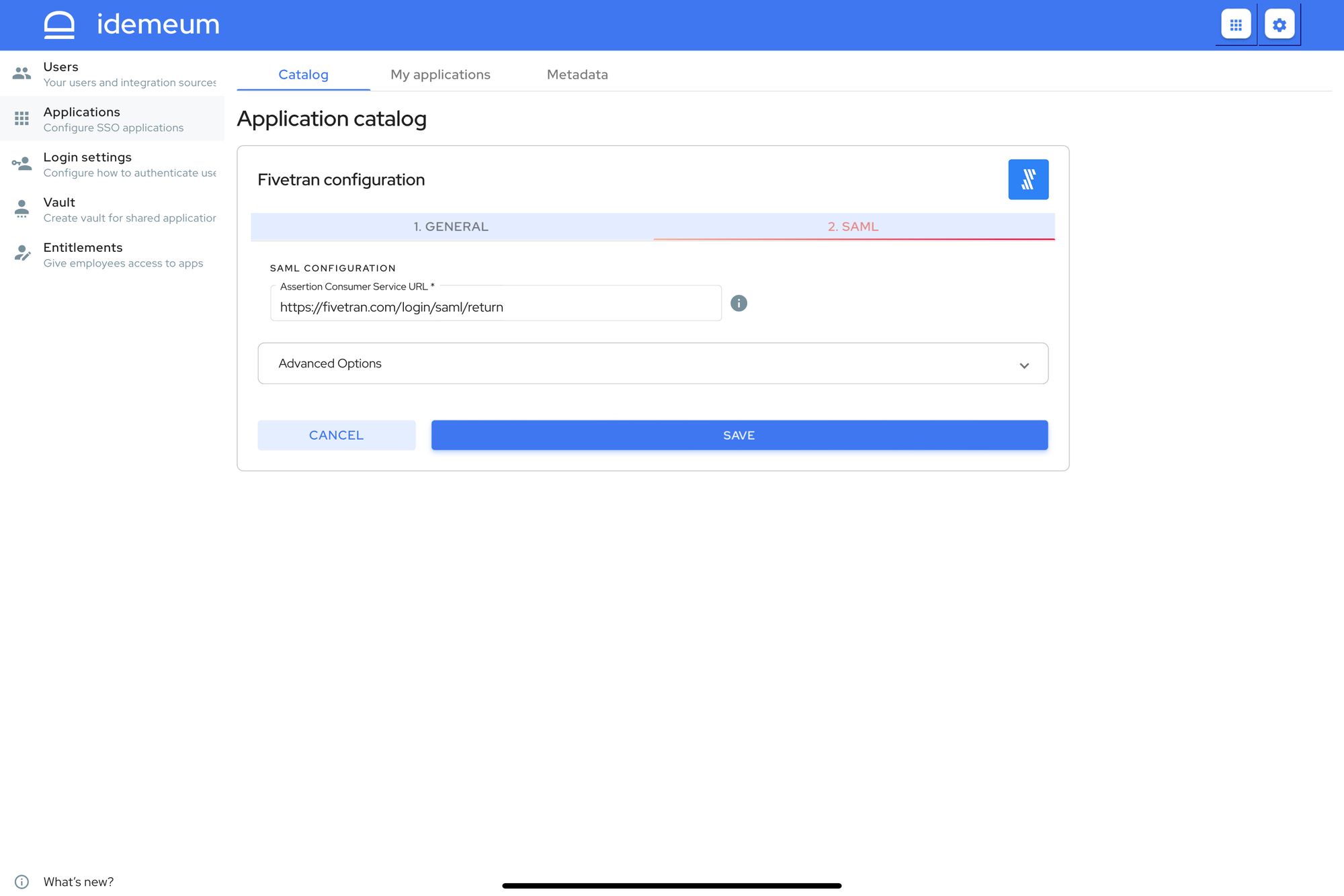
- Click Save
Account creation with SAML JIT
Fivetran currently supports account creation with SAML JIT - SAML Just-in-Time provisioning. When new users try to log in with passwordless SSO into Fivetran, the user account with be automatically created.
SAML JIT supports only account creation (no account deletion or updates).
Application entitlements
Before users can access applications you need to make sure you entitle applications to them. In idemeum admin portal navigate to Entitlements section to assign applications to your employees.


