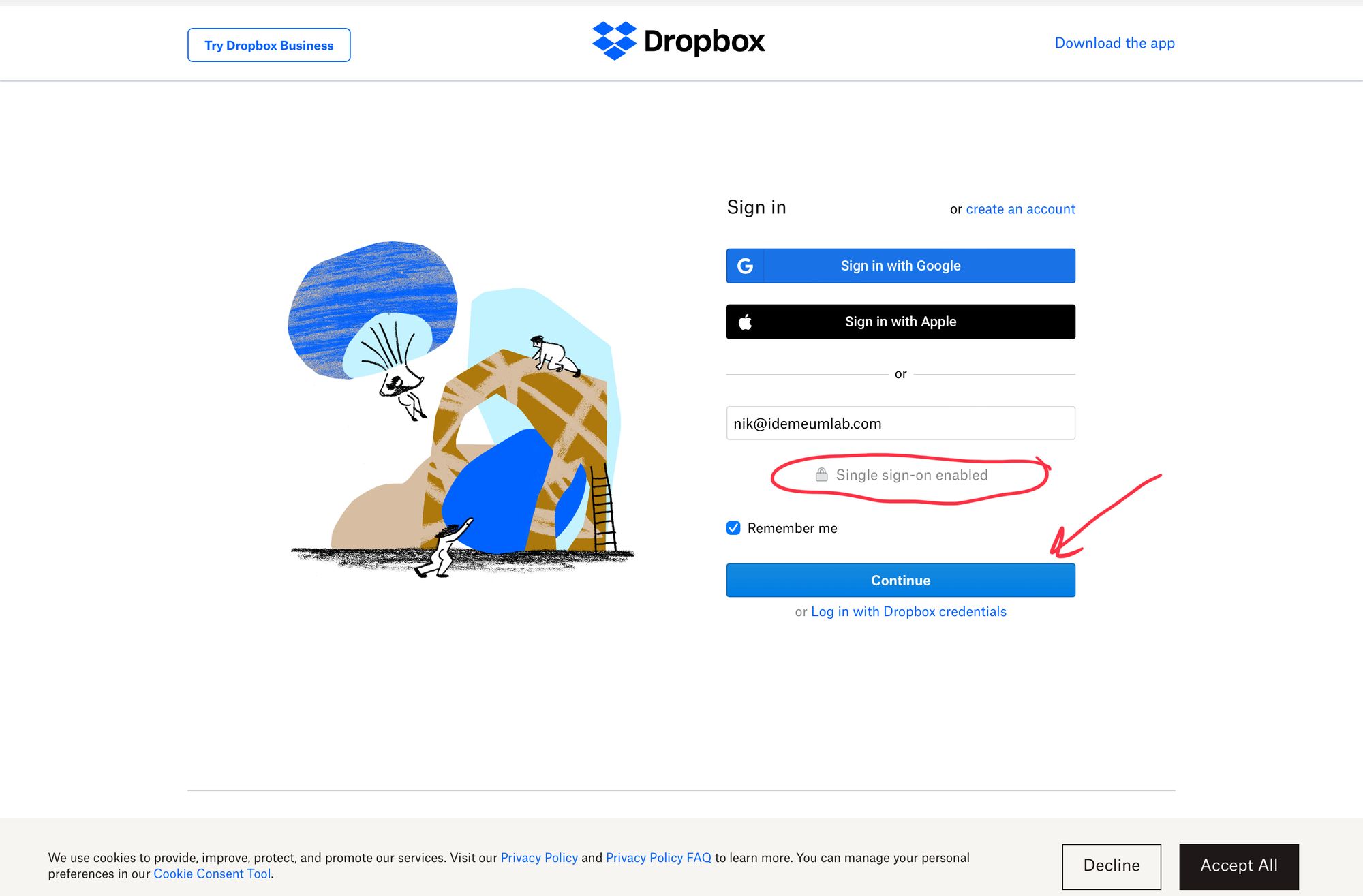Capabilities overview
Dropbox is a file hosting service operated by the American company Dropbox, Inc., headquartered in San Francisco, California, that offers cloud storage, file synchronization, personal cloud, and client software.
| Supported capability | Required plan | Details |
|---|---|---|
| Passwordless SSO | Advanced plan | Medium SSO tax |
| Password manager | Any | Auto-fill / Auto-capture |
Prerequisites
To configure Dropbox Single Sign On you will first need to obtain SAML XML medata for your tenant. You will need the following parameters:
- Identity Provider SSO URL
- Public X509 certificate in PEM format
Instructions for how to obtain these metadata values are below.

Passwordless Single Sign-On (SAML)
Configure SSO in Dropbox
- Navigate to your Dropbox admininstration console
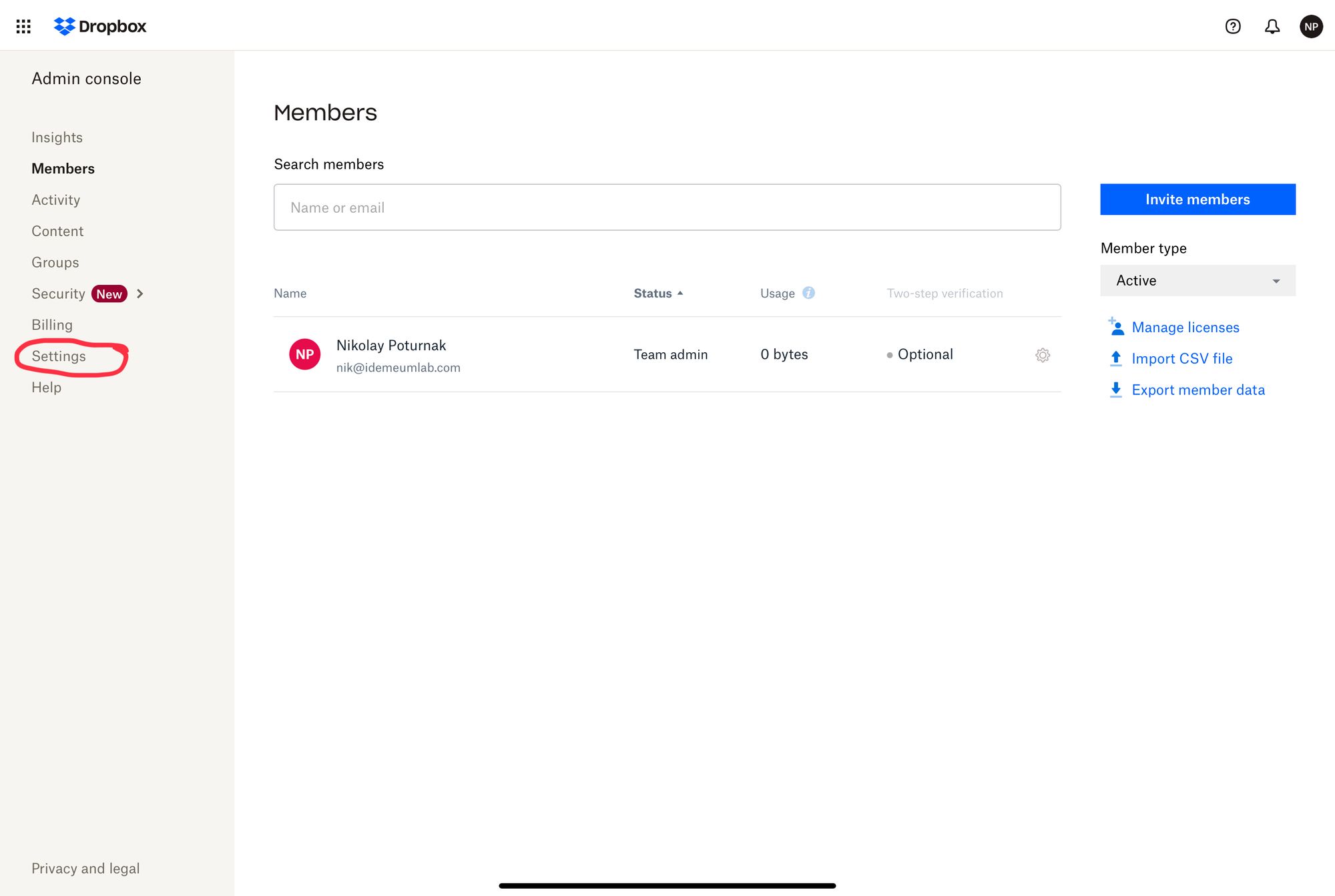
- Access Settings -> Single Sign On
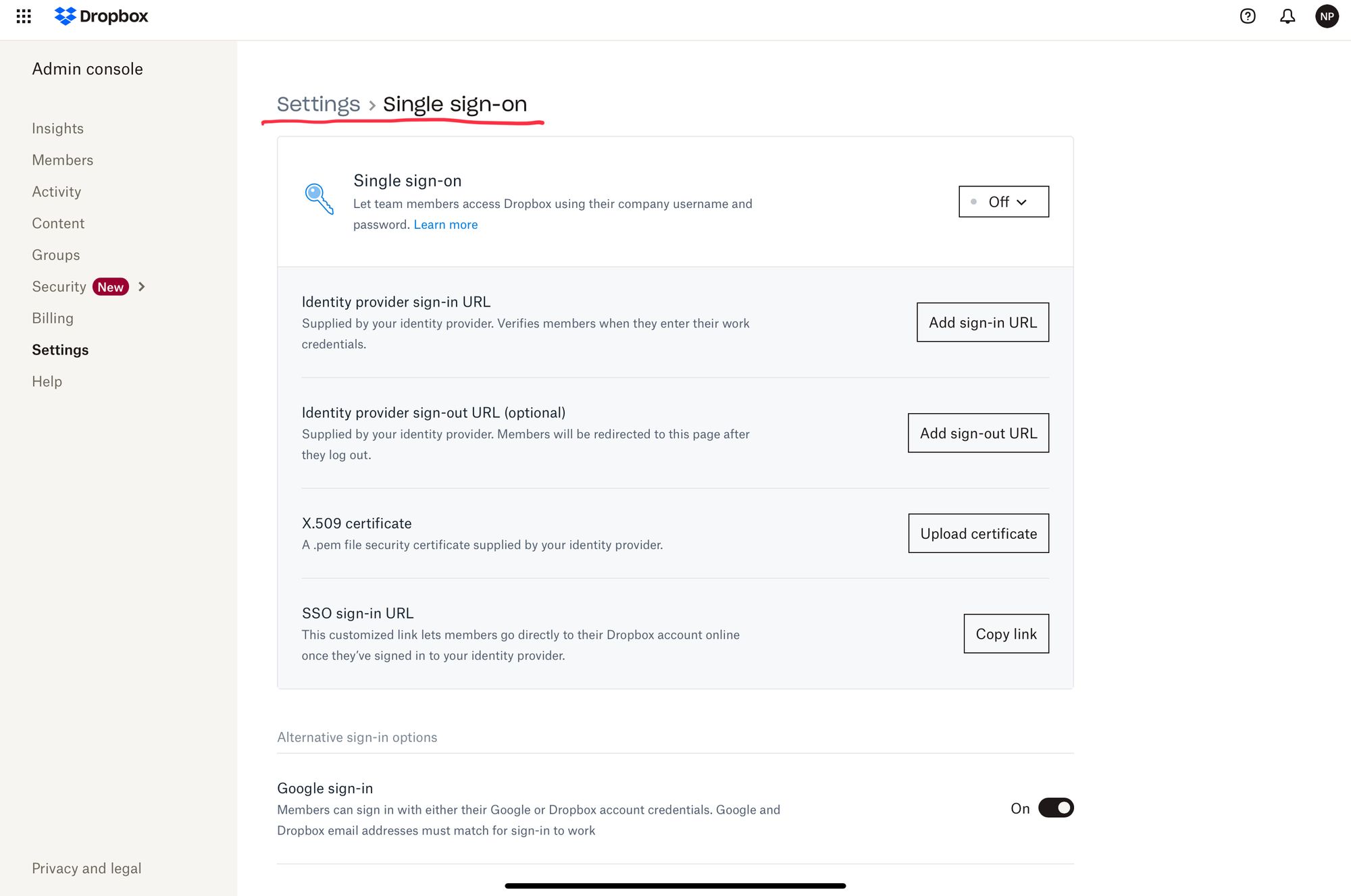
- Enable SSO for your users. You can keep it optional or required.
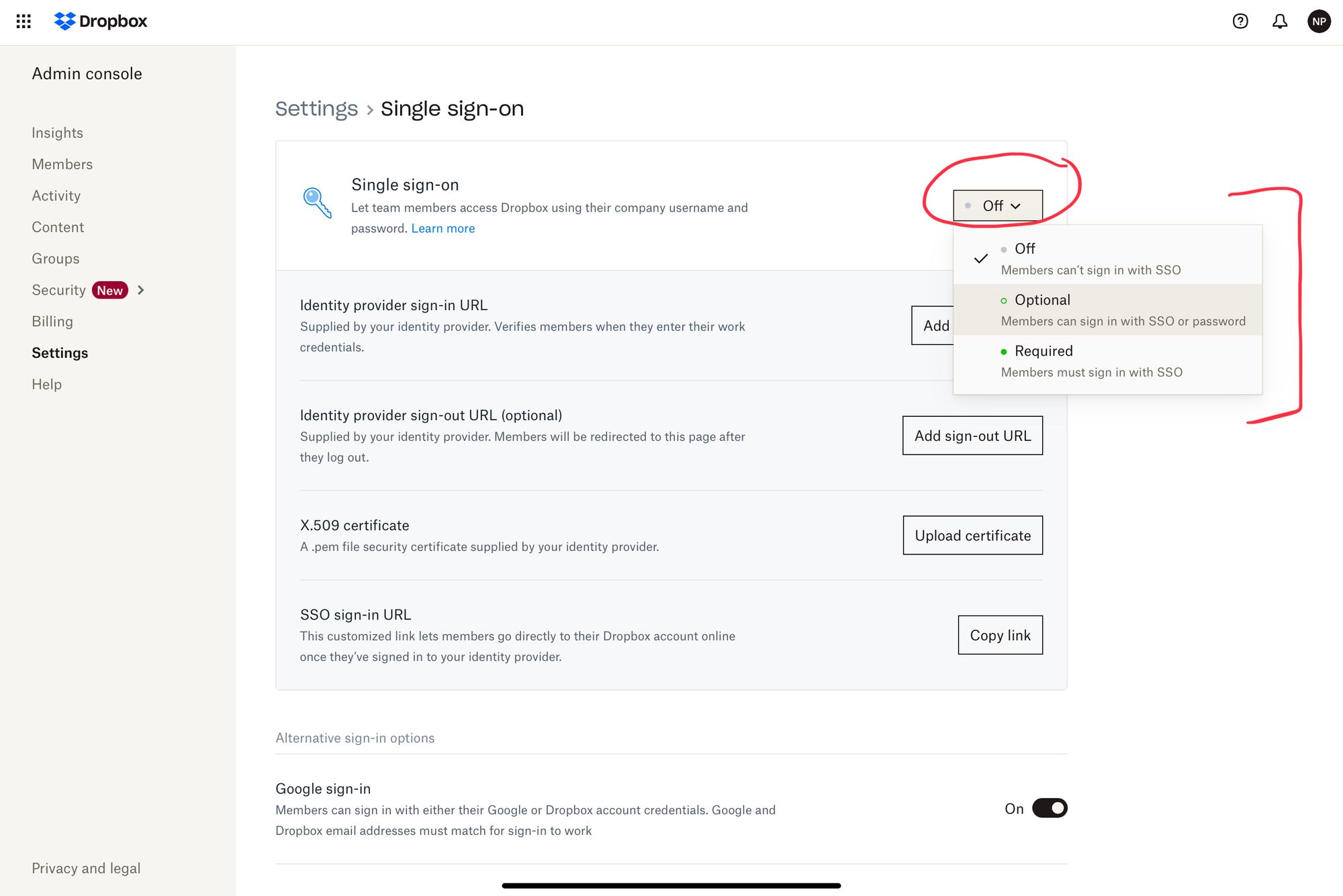
You will now be using SAML metadata values that you obtained from prerequisites section.
- For Identity provider sign-in URL paste Identity Provider SSO URL
- Take the X509 certificate that you obtained from idemeum metadata and upload it to Dropbox in the X.509 certificate section
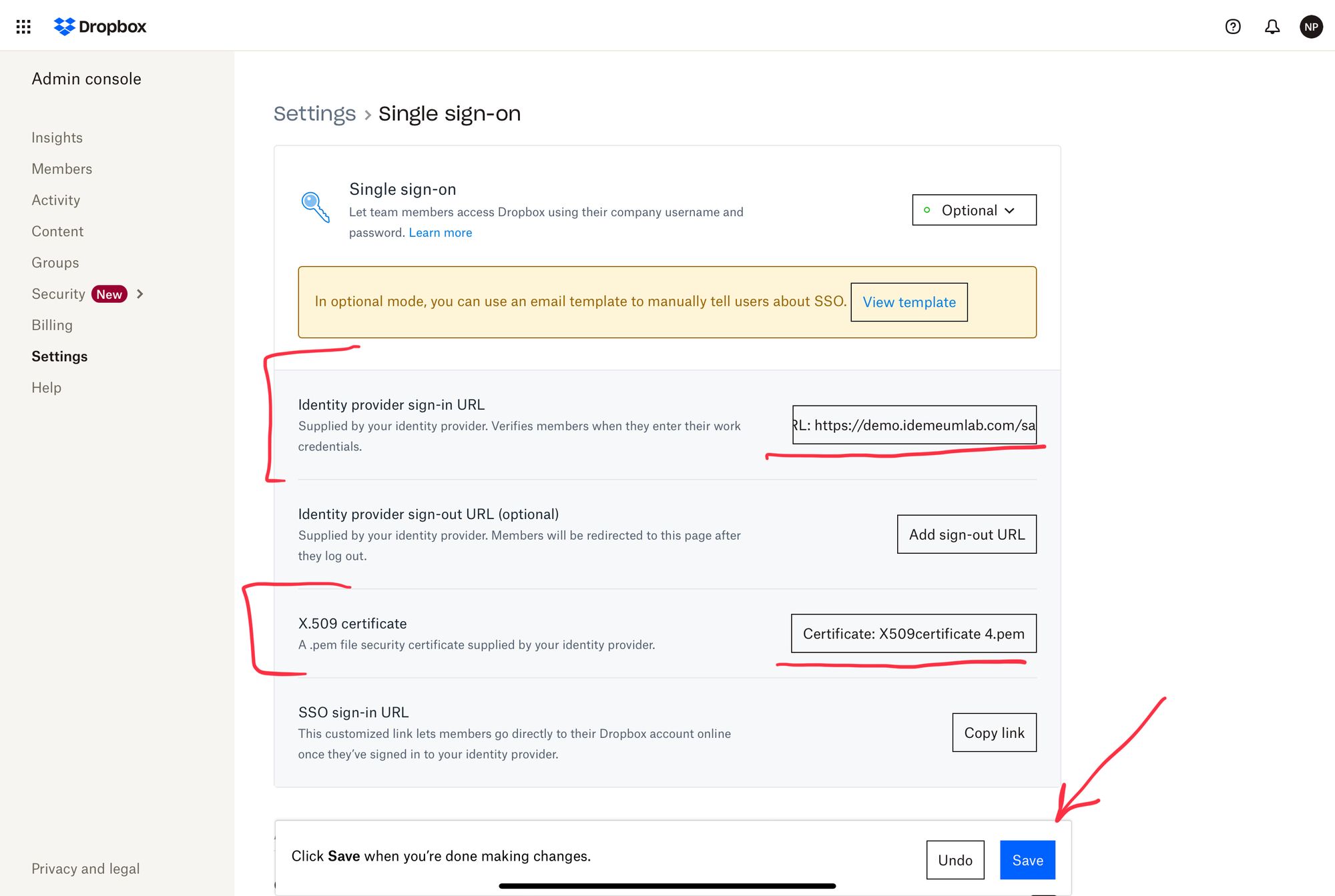
- Save SAML configuration
Configure SSO in idemeum
- Navigate to your idemeum admin portal at https://[your domain].idemeum.com/adminportal
- Click Applications in the left menu
- Search for Dropbox application and click Add App
- Click SAML at the top navigation menu
Dropbox is already pre-configured so that you do not have to enter any configuration parameters. All values are already pre-populated. Just click Save.
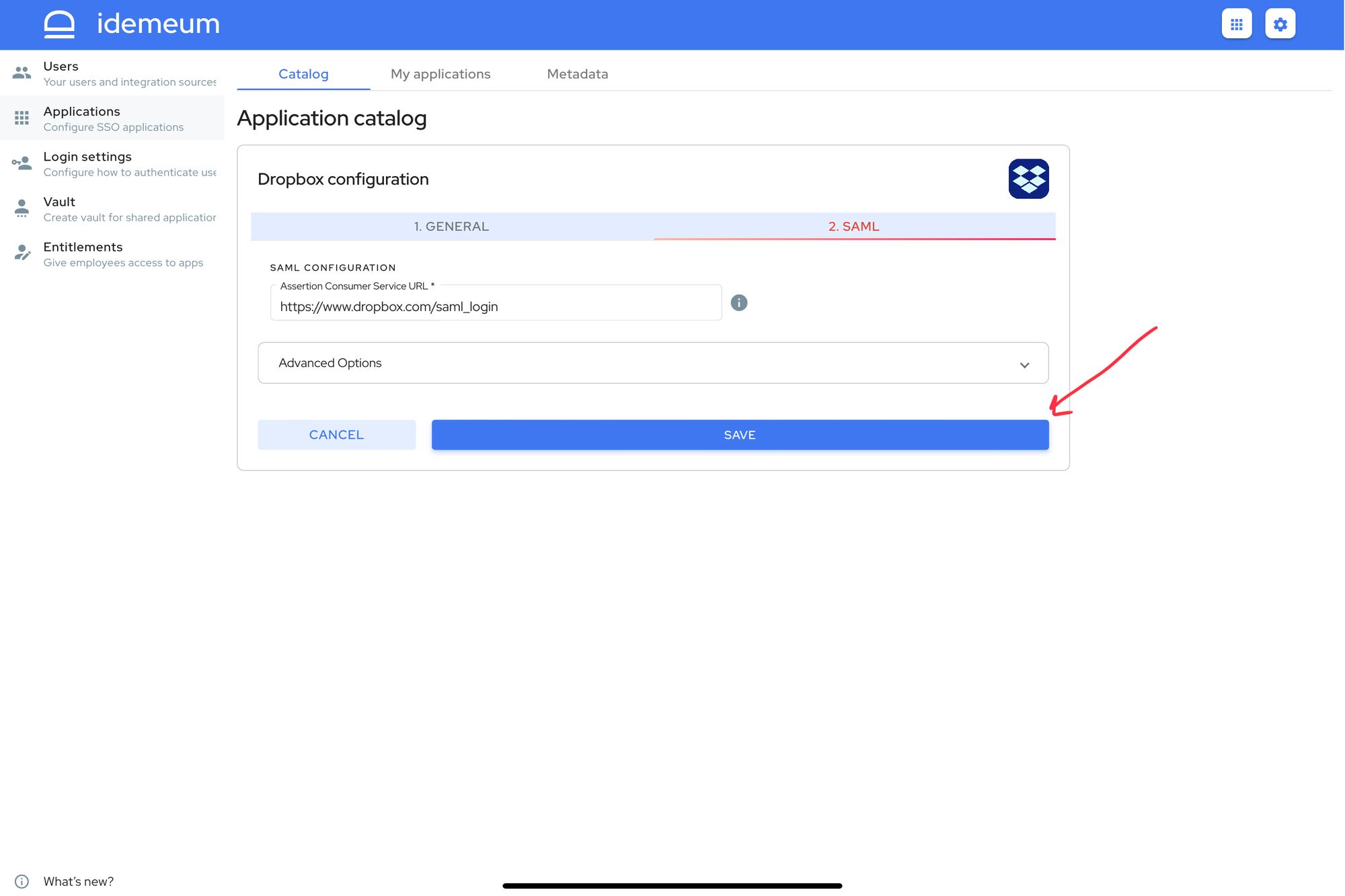
- Click Save
Application entitlements
Before users can access applications you need to make sure you entitle applications to them. In idemeum admin portal navigate to Entitlements section to assign applications to your employees.
SAML SSO login flows
Drop supports both:
- IDP Initiated Flow
- SP Initiated Flow
IDP Initiated flow
With this flow users first navigate to idemeum user catalog and then click on Dropbox icon to launch application.
SP Initiated flow
- Navigate to https://www.dropbox.com
- Enter your email
- Once you type in your email, the form will change and will show that SSO is available
- Click Continue to procees with SSO login