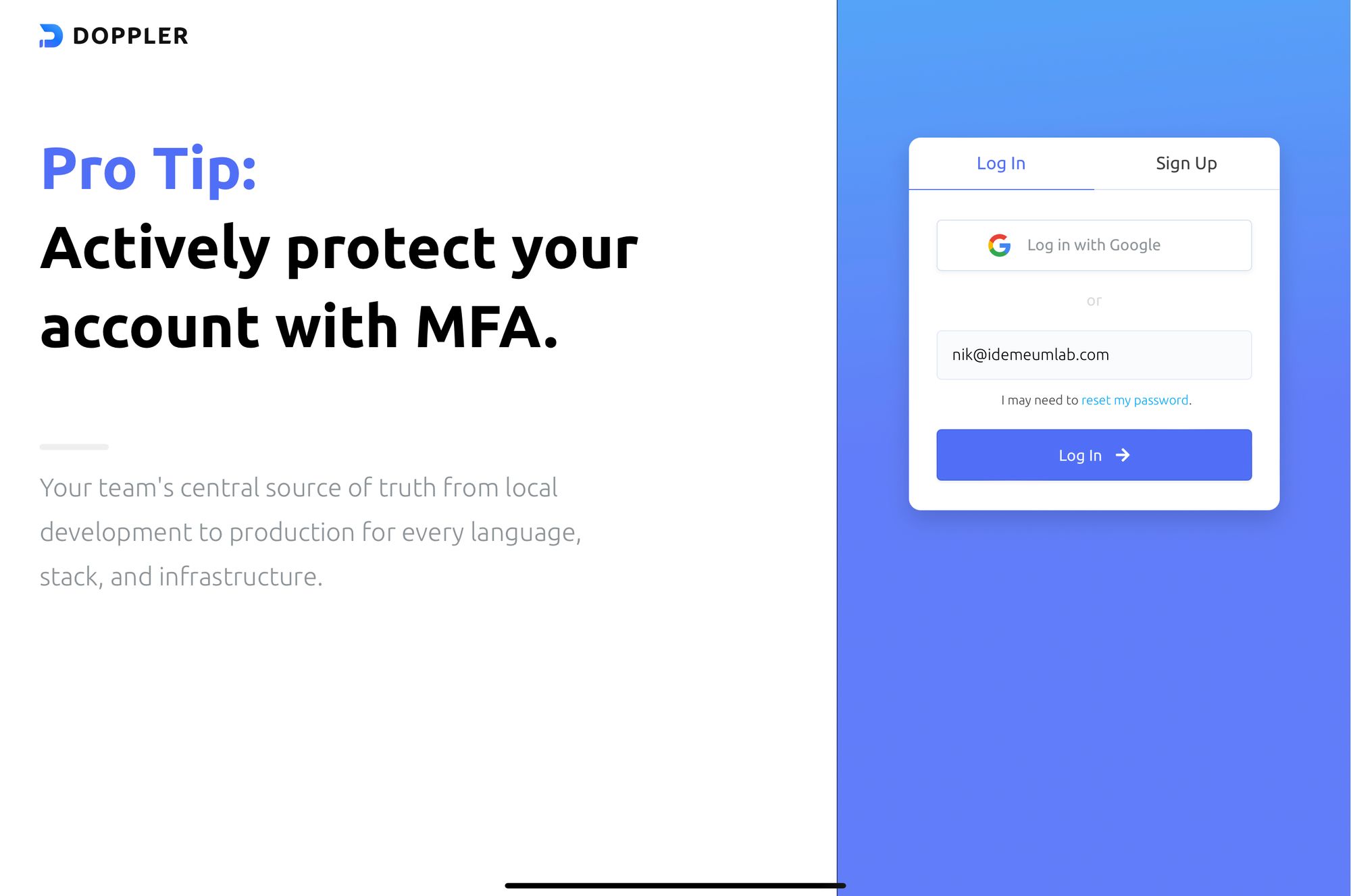Capabilities overview
Doppler provides an application management platform used to help developers manage their API keys across their projects.
| Supported capability | Required plan | Details |
|---|---|---|
| Passwordless SSO | Free plan | Low SSO tax |
| Automated provisioning | Enterprise plan | SCIM 2.0 (create, remove, update accounts) |
| Password manager | Any | Auto-fill / Auto-capture |
Prerequisites
Before enabling SAML SSO in Doppler you will need to verify domain. You can do that by navigating to Settings -> Verified Domains in the Doppler configuration portal.
Also you will need to download idemeum XML Metadata File for your tenant. Instructions for how to do that are below.
Download XML file and have it ready for Doppler configuration.

Passwordless Single Sign-On (SAML)
Configure SSO in Doppler
- Navigate to your Doppler admin dashboard
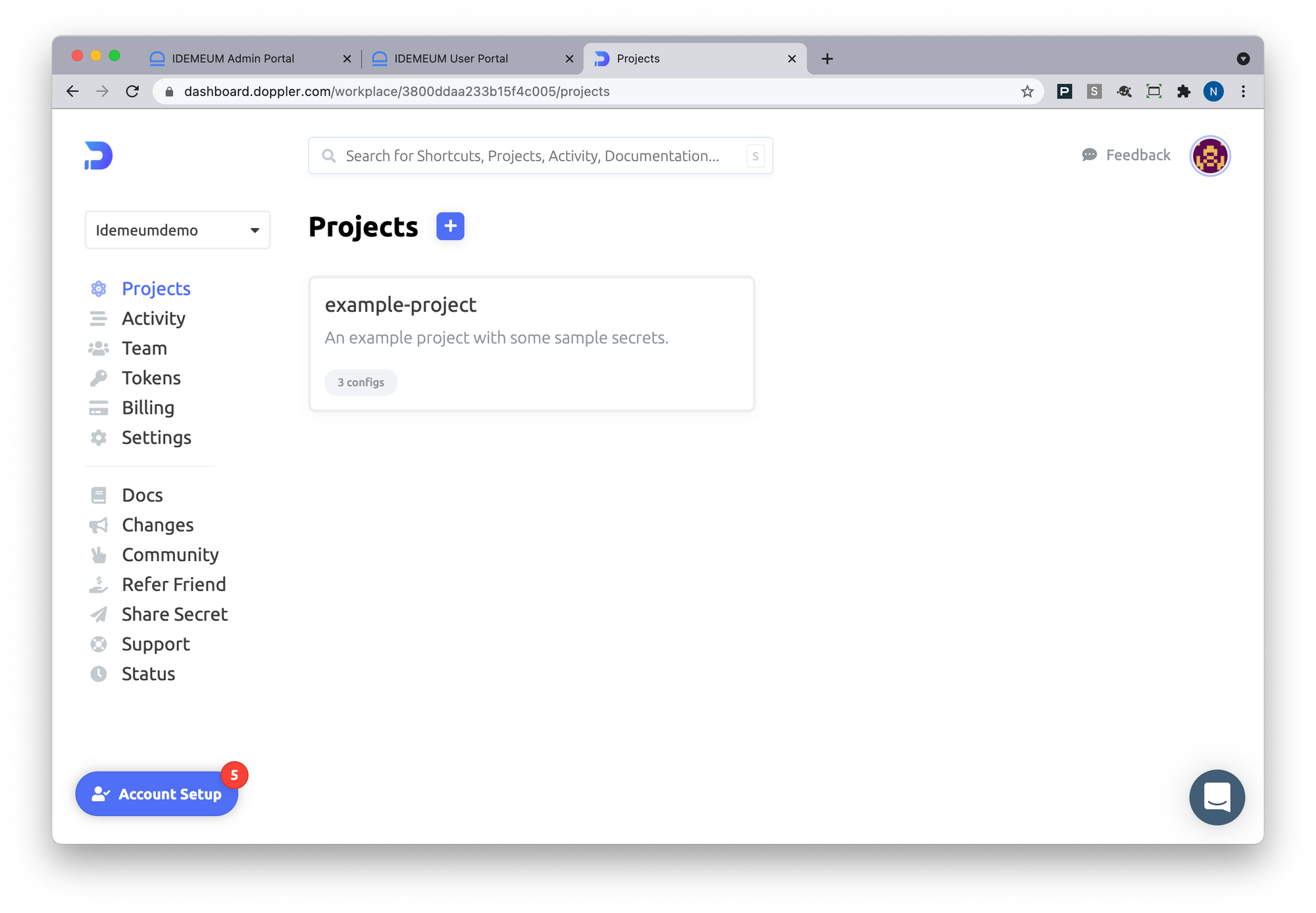
- Go to Team -> SSO -> SAML Single Sign-On
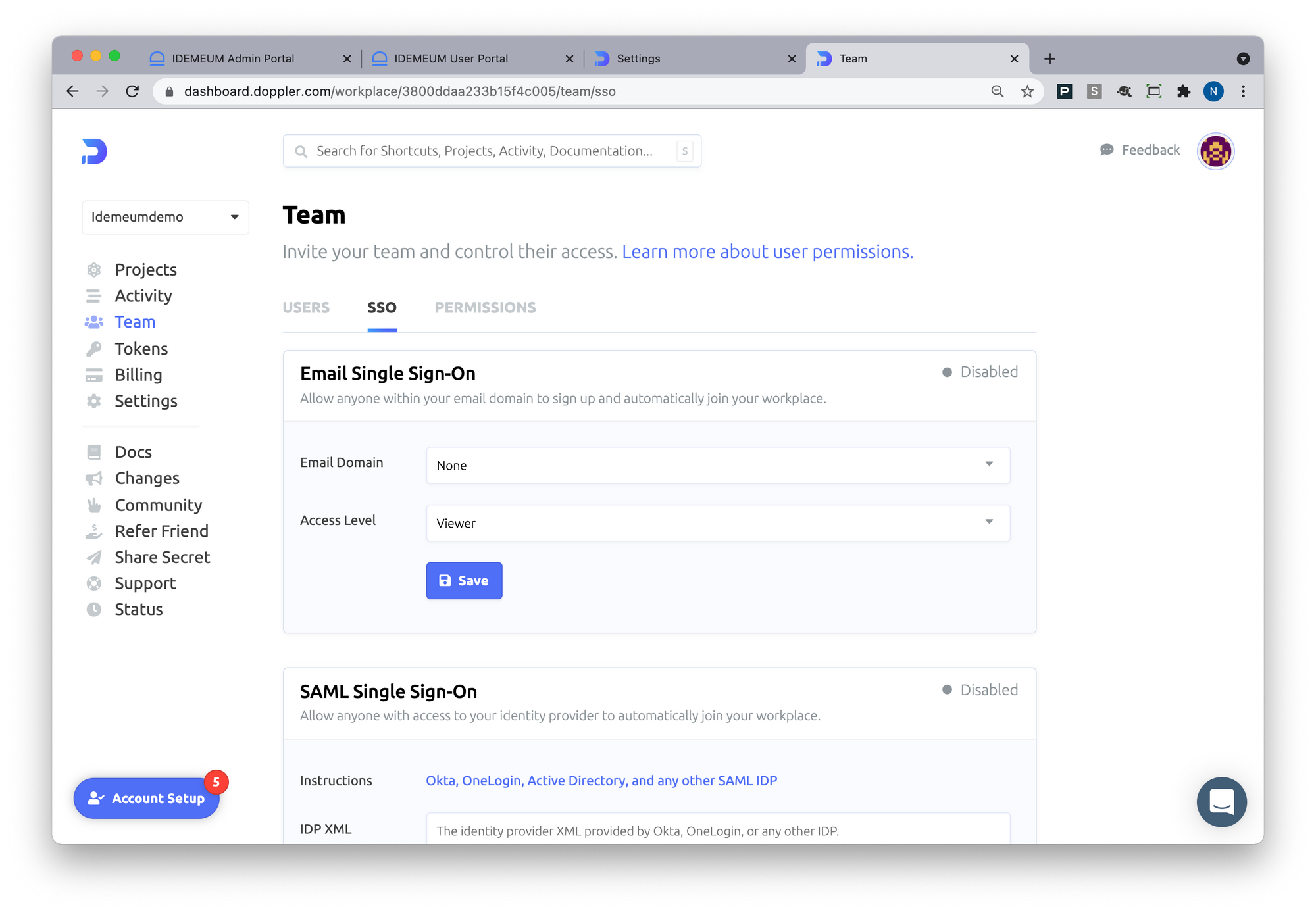
- Paste the idemeum XML metadata that you obtained from prerequisites section
- Choose the domain the you want to enable Single Sign-On for
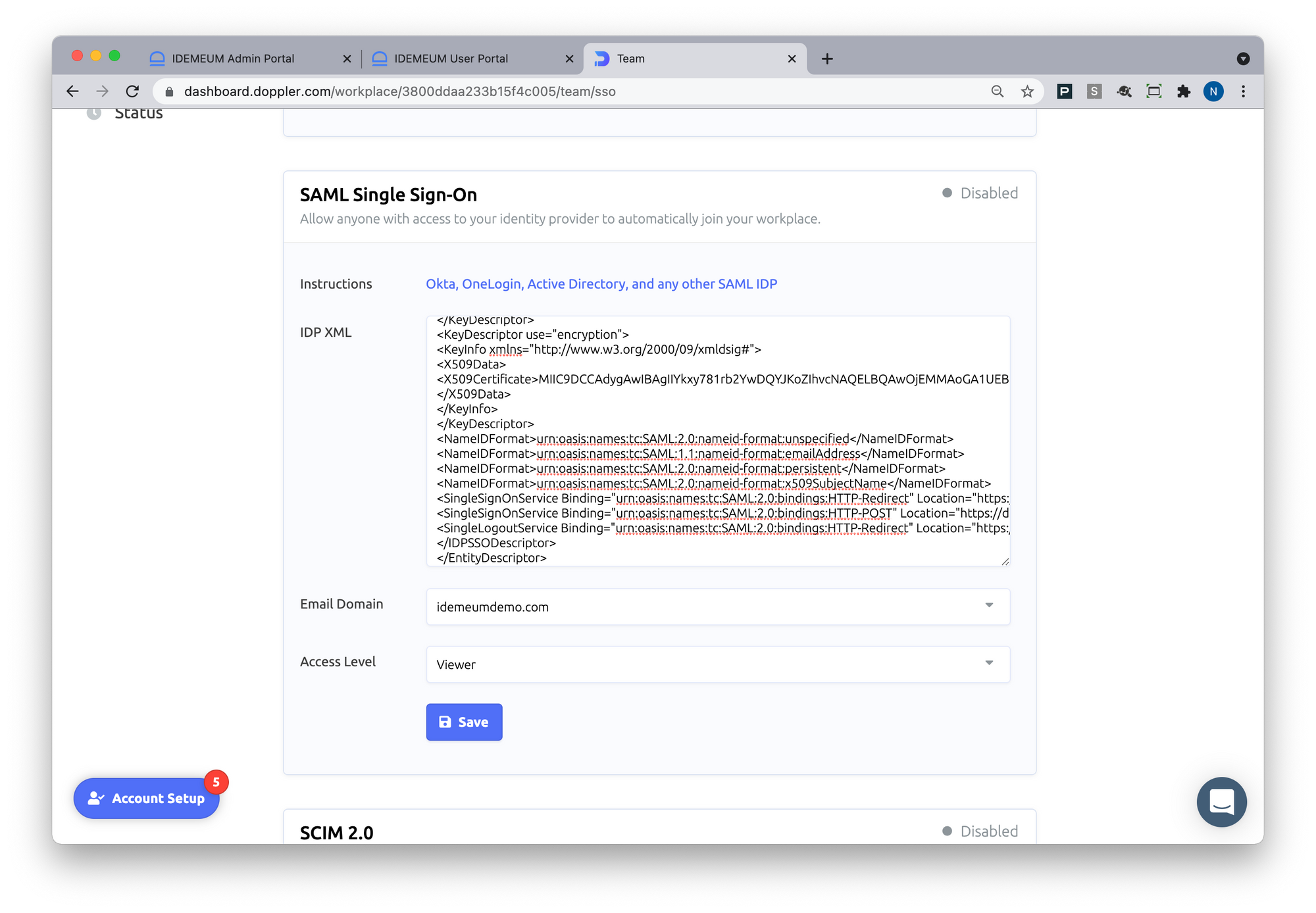
- Click Save
Configure SSO in idemeum
- Navigate to your idemeum admin portal at https://[your domain].idemeum.com/adminportal
- Click Applications in the left menu
- Search for Doppler application and click Add App
- Click SAML at the top navigation menu
- Enter your Doppler domain
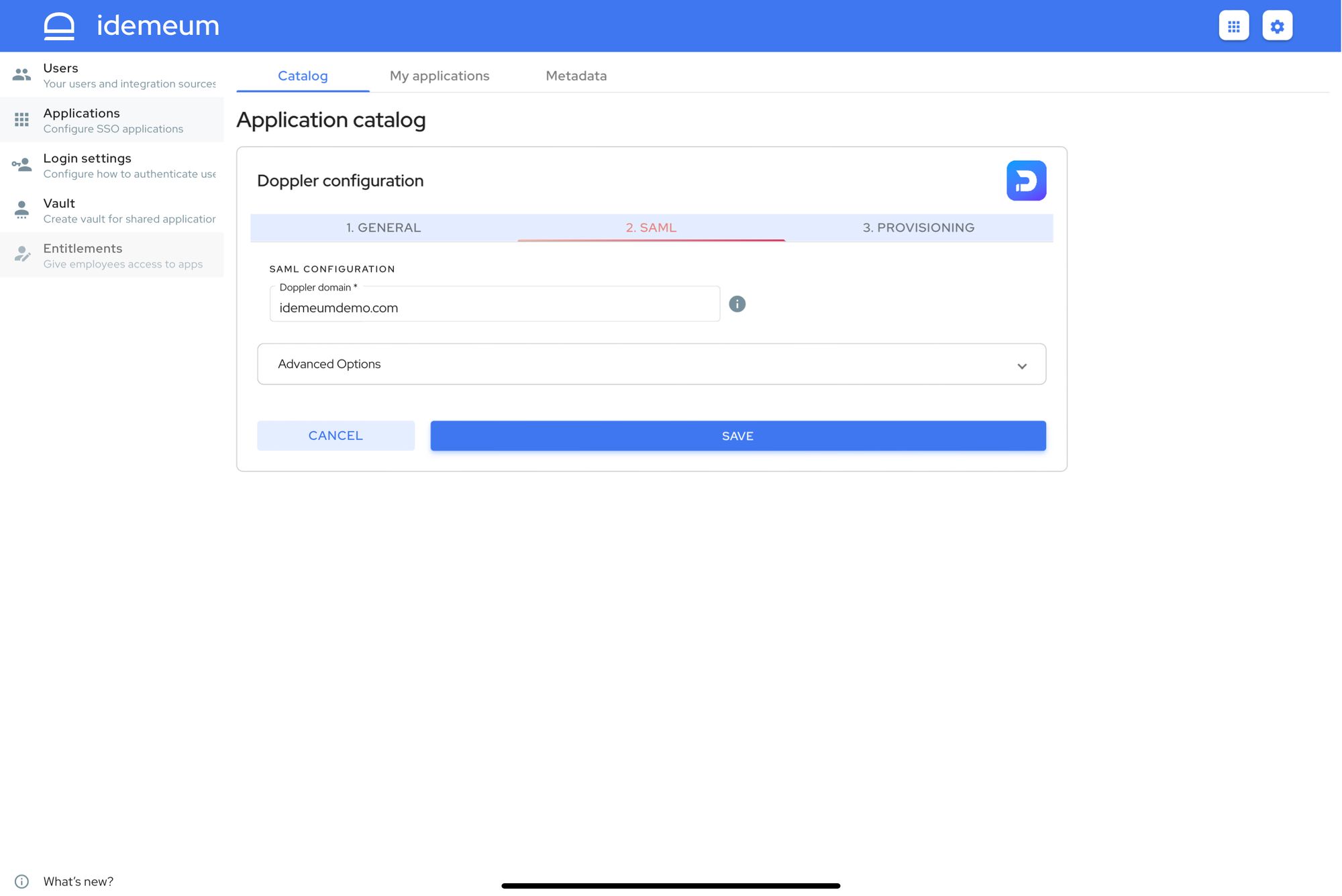
- Click Save
Automated provisioning with SCIM
- Navigate to your Doppler admin dashboard
- Navigate to Team -> SSO -> SCIM 2.0
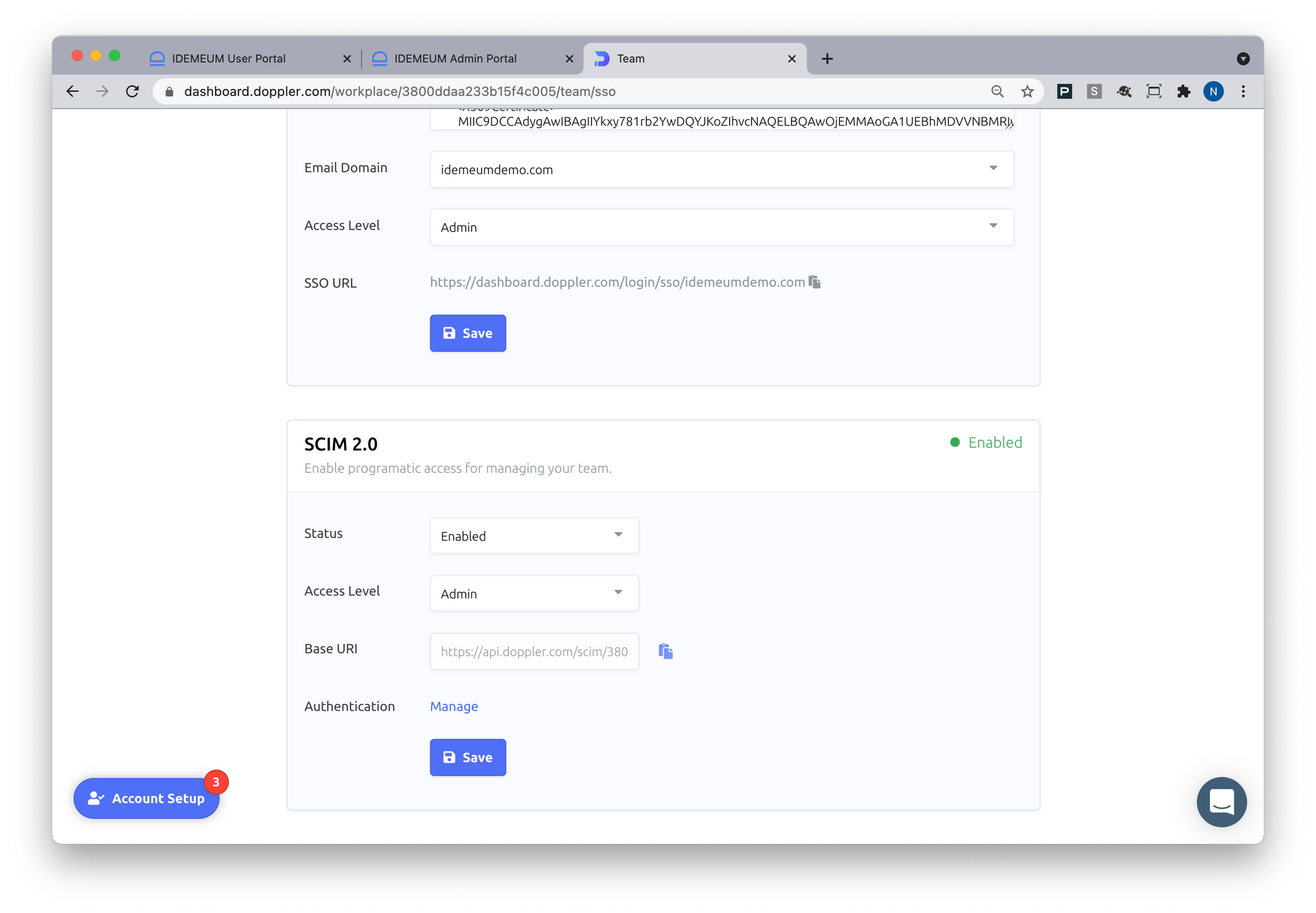
- Enable SCIM 2.0 provisioning. You can choose what access level you will provide to users provisioned with SCIM
- Copy Base URL as you will need that for idemeum configuration
- Click on Manage for Authentication
- Then click Roll if the SCIM token already existed
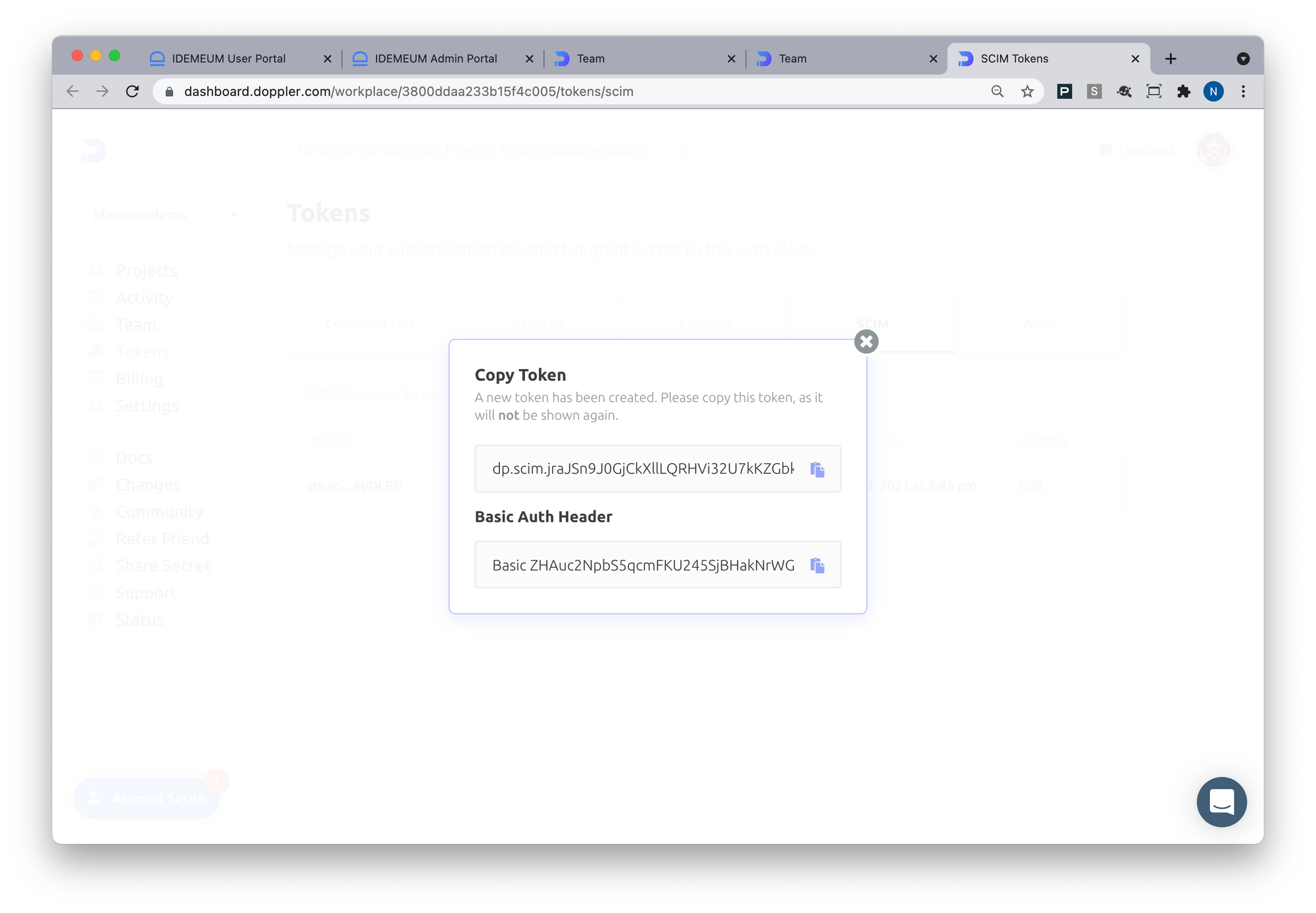
- Copy Basic Auth Header value
- It will be a combination of the word Basic + base64 encoded token value
- What you will need is the base64 encoded value only (without the word Basic)
- Access Provisioning section for your Doppler app in idemeum
- For SCIM Base URL enter the URL you obtained from the SCIM configuration section in Doppler
- For Access Token enter the base64 value of the token from Doppler (without the word basic)
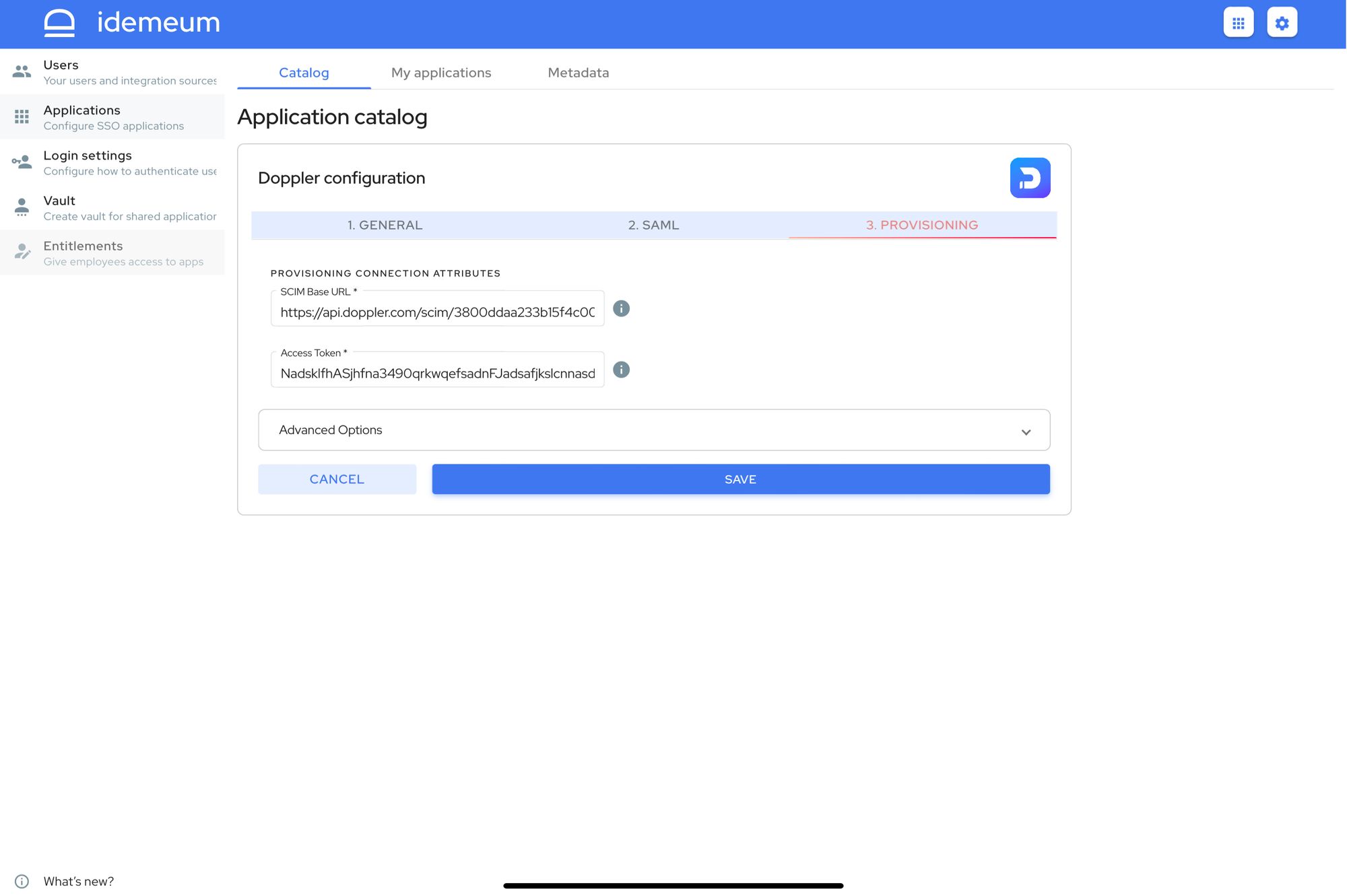
- Click Save
Application entitlements
Before users can access applications you need to make sure you entitle applications to them. In idemeum admin portal navigate to Entitlements section to assign applications to your employees.
SAML SSO login flows
Doppler supports both:
- IDP Initiated Flow
- SP Initiated Flow
IDP Initiated flow
With this flow users first navigate to idemeum user catalog and then click on Tableau icon to launch application.
SP Initiated flow
- Navigate to Doppler.com and click Sign In
- Enter your email address and then you will be redirected to login with SSO