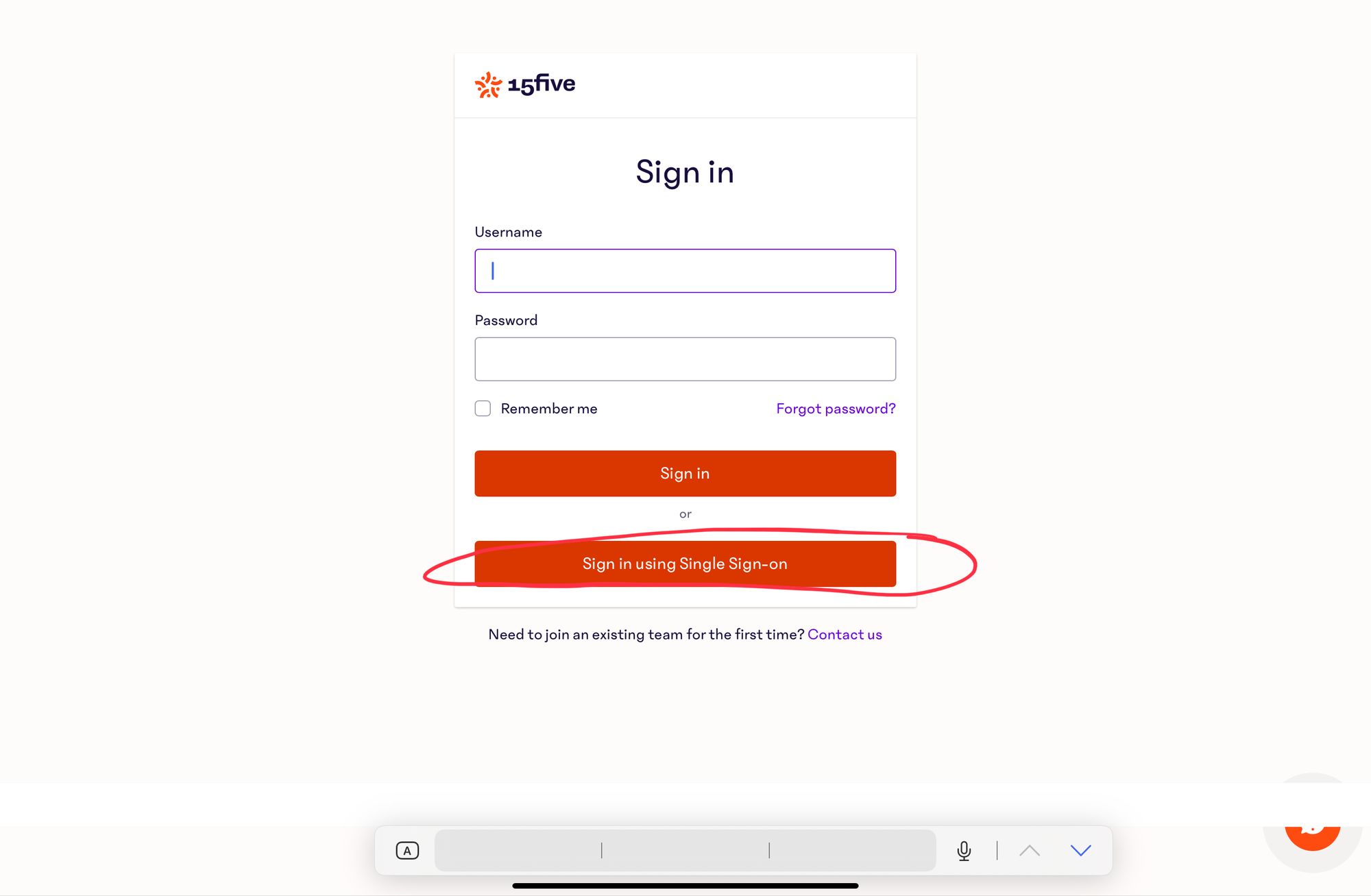Capabilities overview
15Five is a human-centered performance management platform that creates effective managers, highly engaged employees, and top-performing organizations.
| Supported capability | Required plan | Details |
|---|---|---|
| Passwordless SSO | Perform plan | Medium SSO tax |
| Automated provisioning | Focus plan | SCIM 2.0 (create, remove, update accounts) |
Prerequisites
To set up 15Five integration with idemeum you will need to first download SAML XML metadata file for your idemeum tenant. You will need it to configure SSO in 15Five.
Instructions for how to obtain your idemeum SAML metadata file are below.

Single Sign-On (SAML)
Configure SSO in idemeum
- Navigate to your idemeum admin portal at https://[your domain].idemeum.com/adminportal
- Click Applications in the left menu
- Search for 15Five application and click Add App
- Navigate to SAML configuration
- Enter your 15Five company name. You can obtain it by navigating to Settings -> Company Settings -> Company name in your 15Five portal
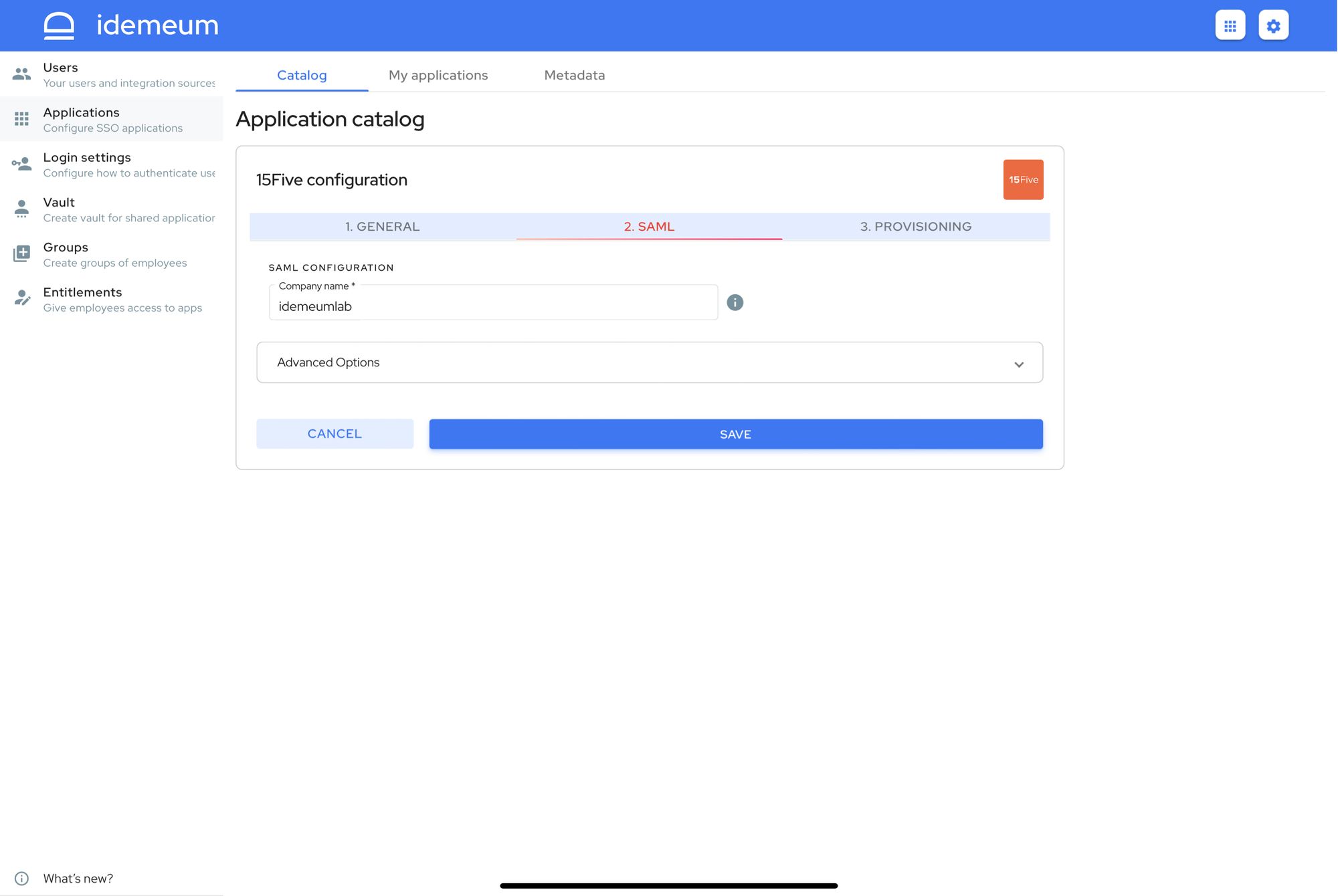
- Click Save
Configure SSO in 15Five
- Access your 15Five home page
- Navigate to Settings -> Company settings
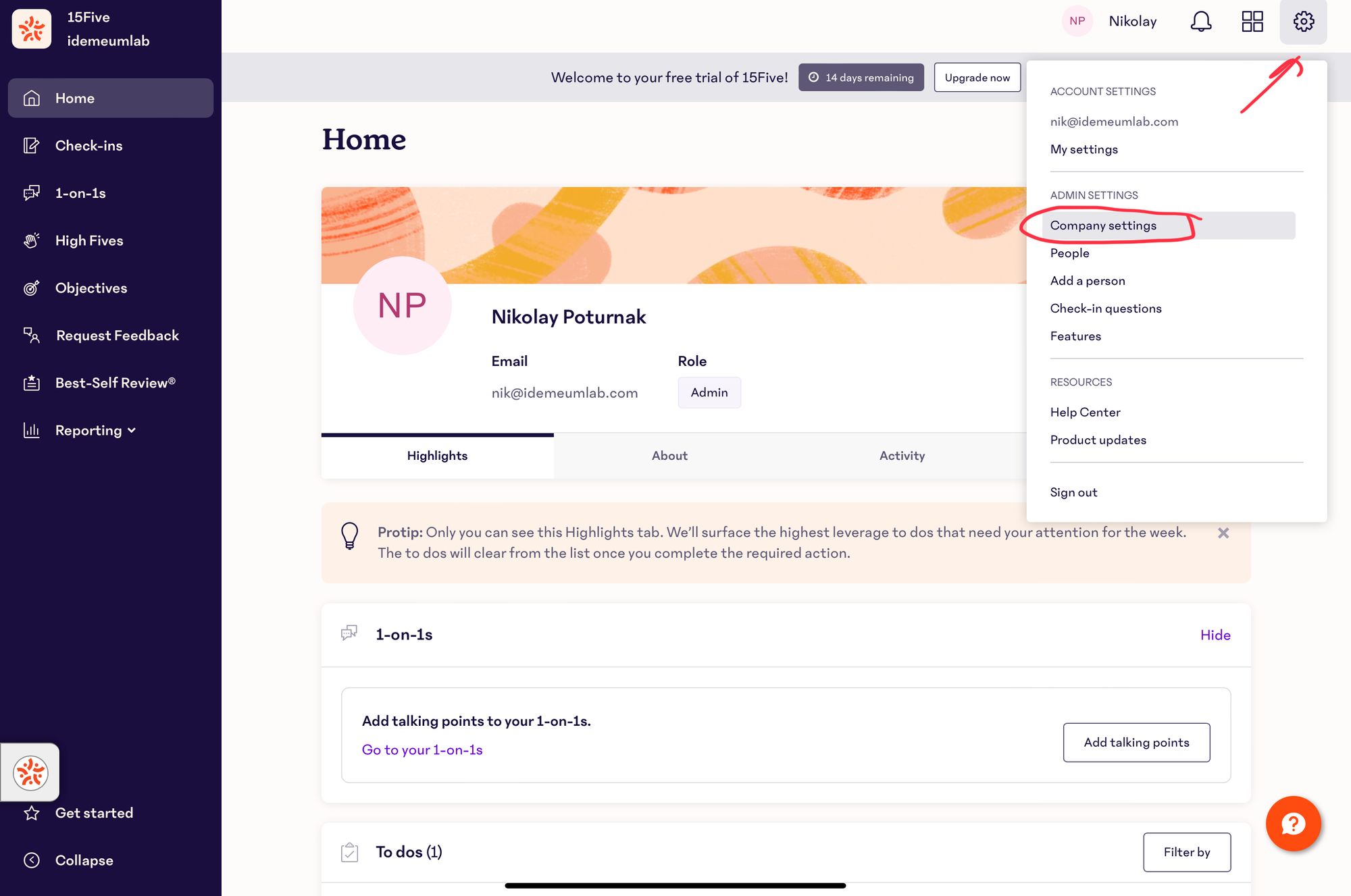
- Choose SSO section
- Create unique subdomain at 15Five. Click Save.
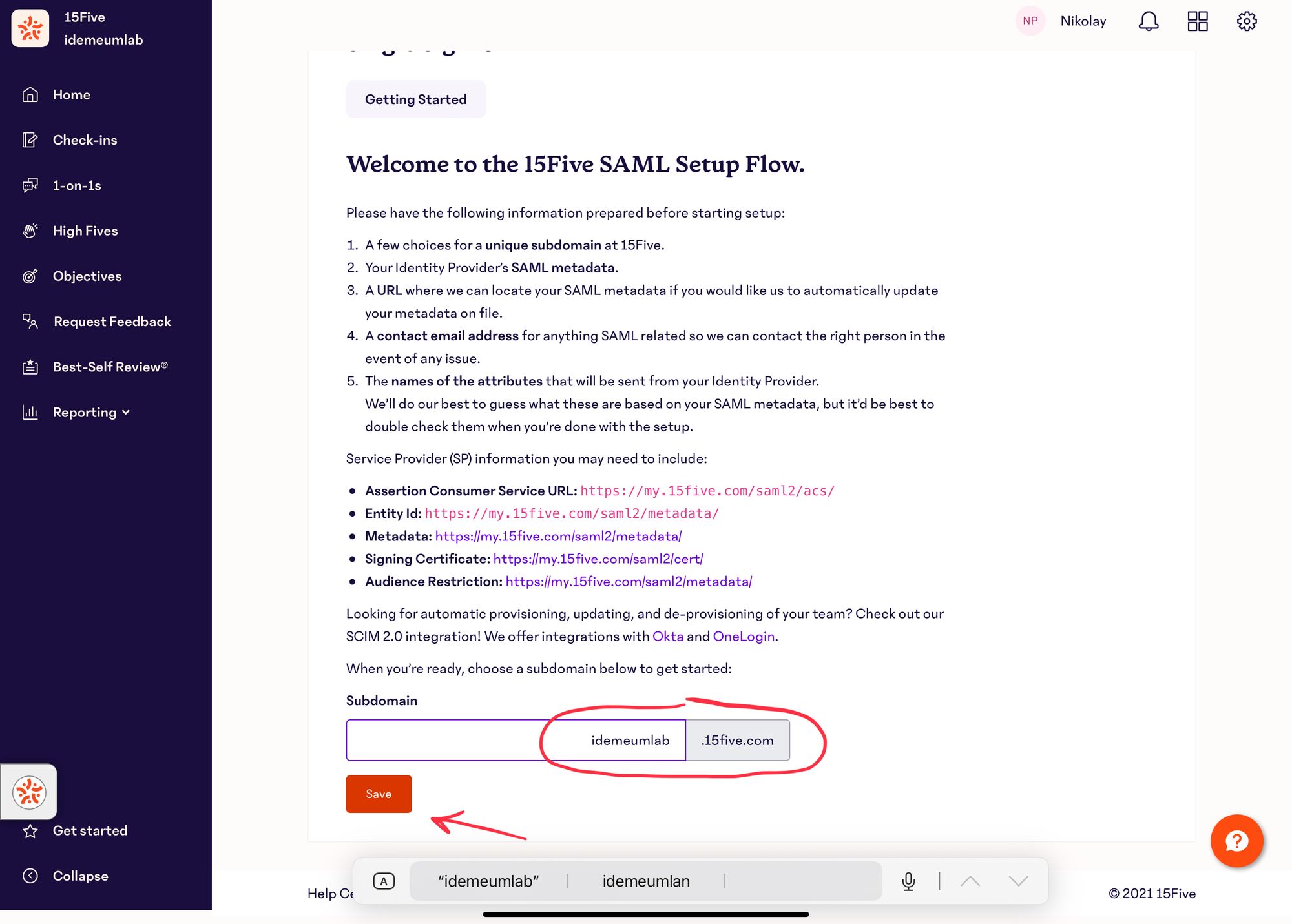
- Enter your Email and XML metadata that you obtained in prerequisites section
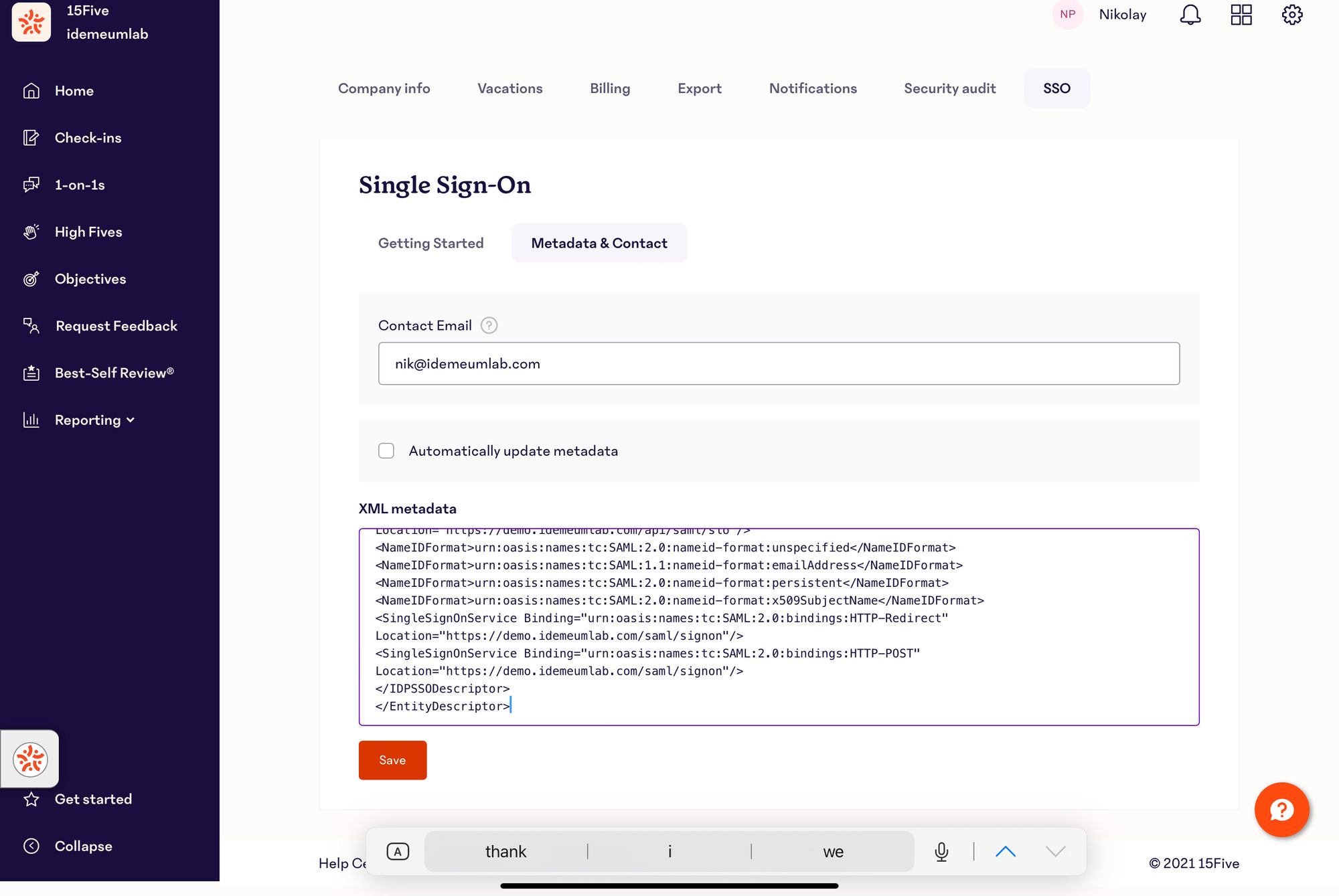
- Click Save
- Make sure you untick Ensure message is signed
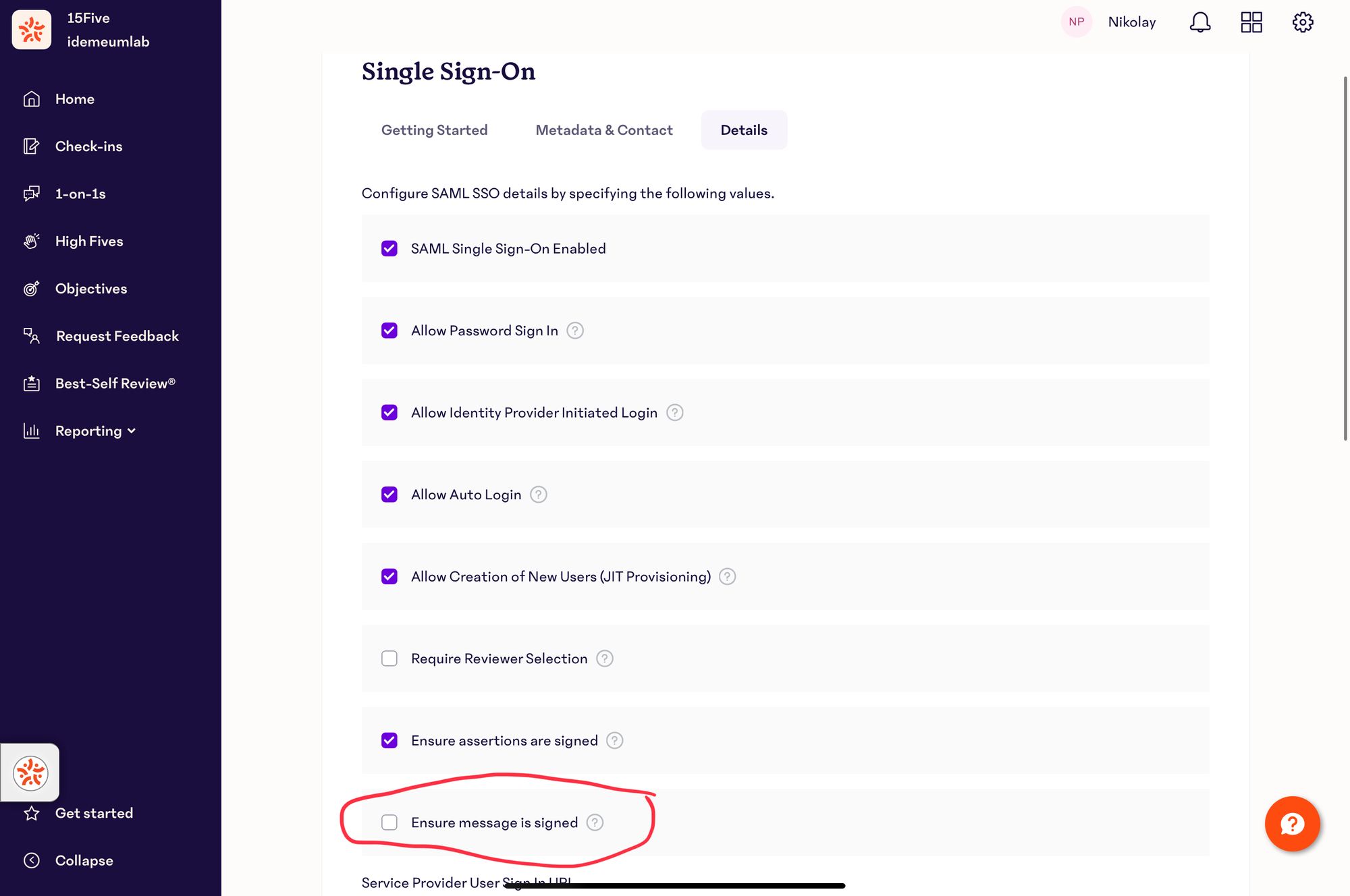
- In the email attribute type email
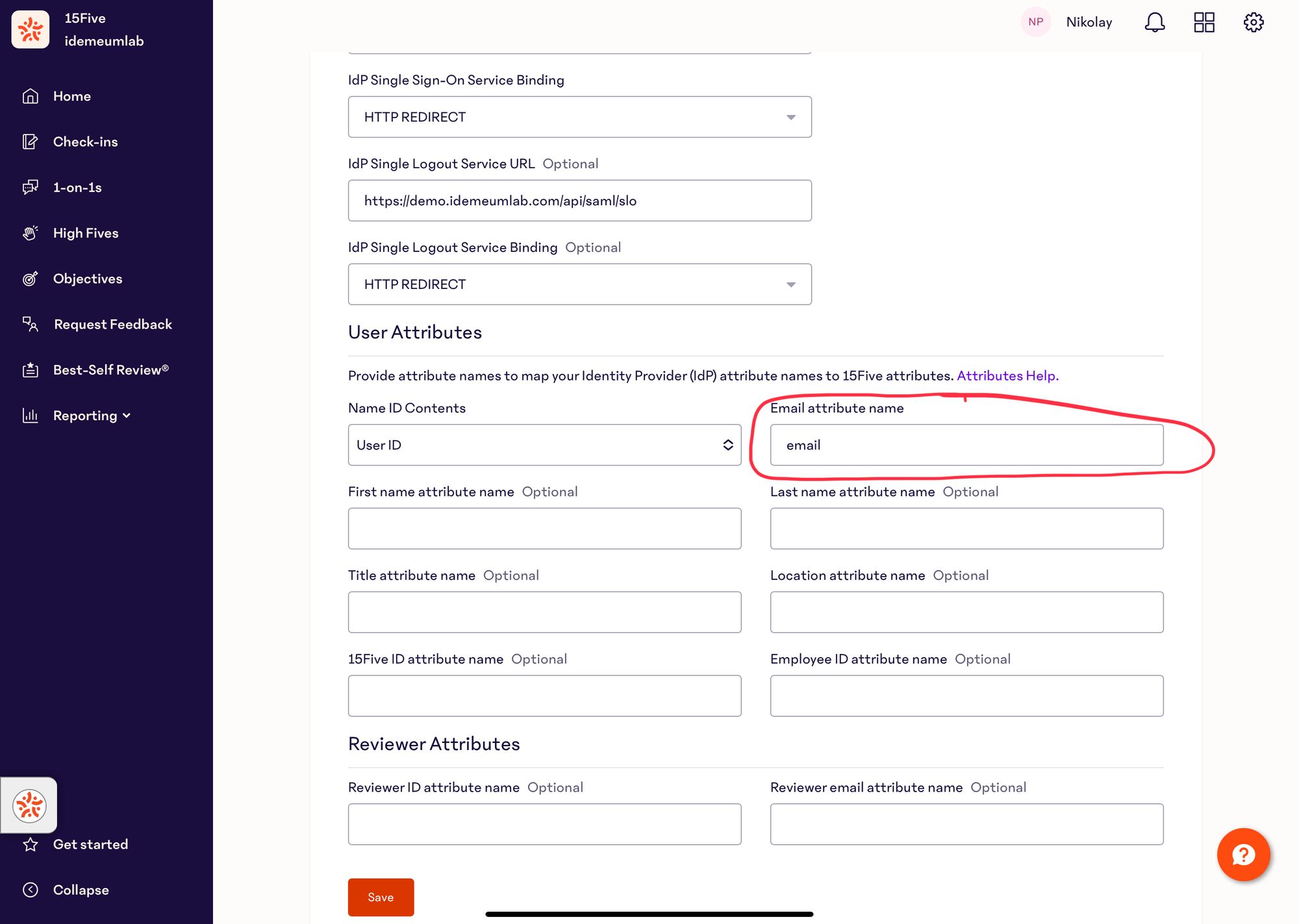
- Click Save
Automated provisioning with SCIM
- Click on the Settings > Features
- Navigate to Integrations
- Enable SCIM 2.0
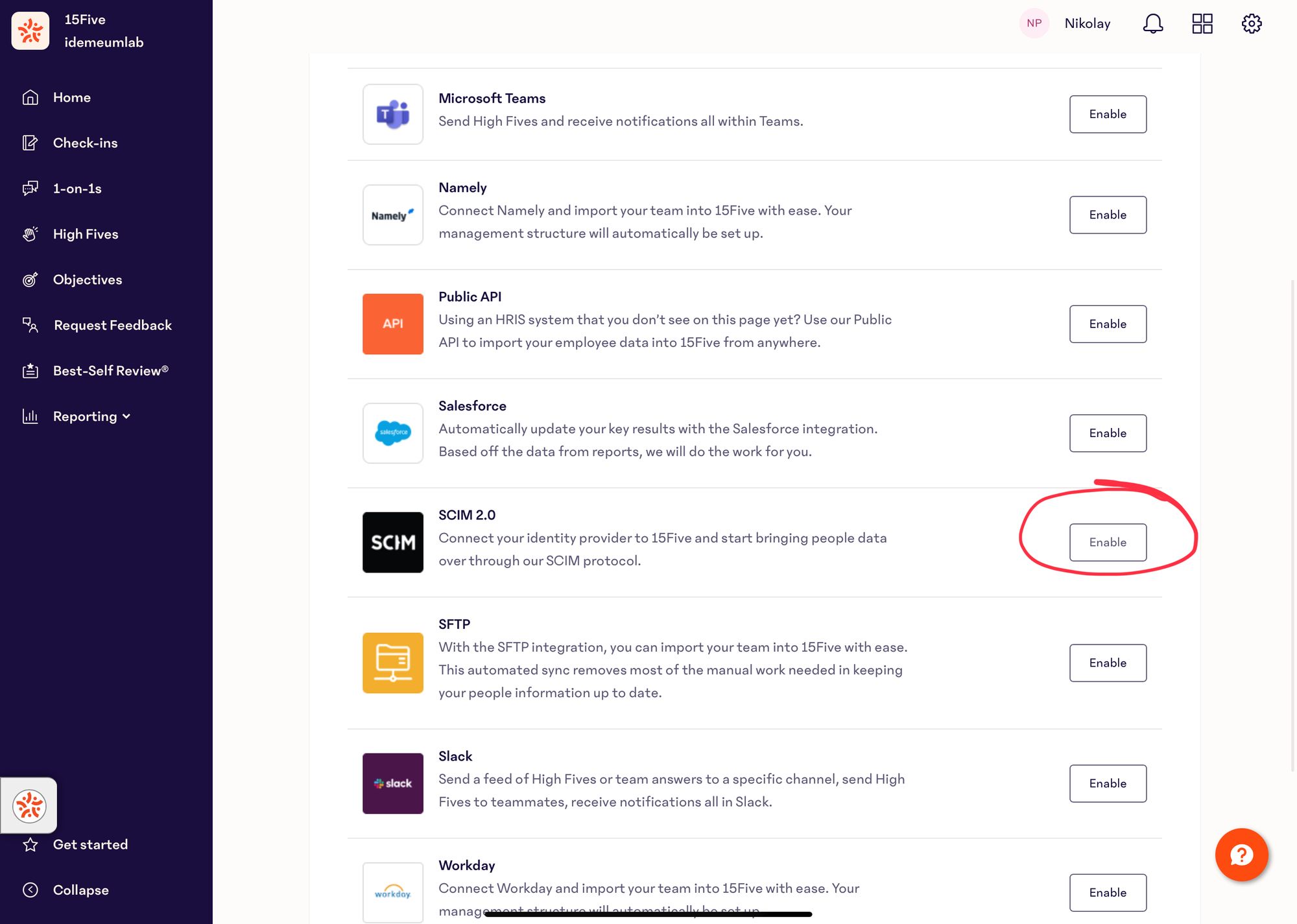
- Click on Enable
- Click on Generate OAuth token
- Copy Access token as you will need that for idemeum configuration
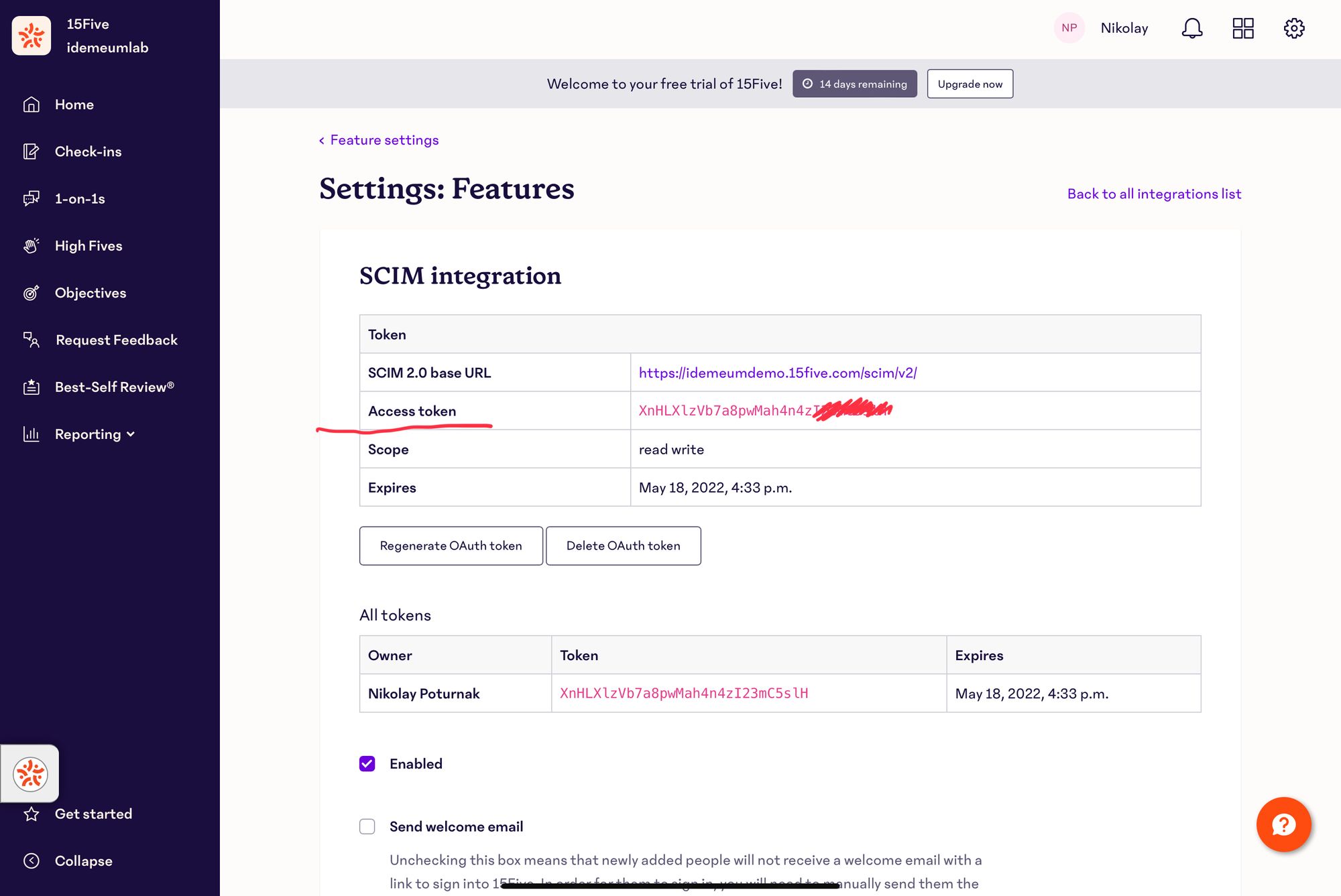
- Access Provisioning section for your 15Five app in idemeum
- Enter your 15Five company name
- For Access Token, copy the access token where you got from generating the OAuth token in 15Five
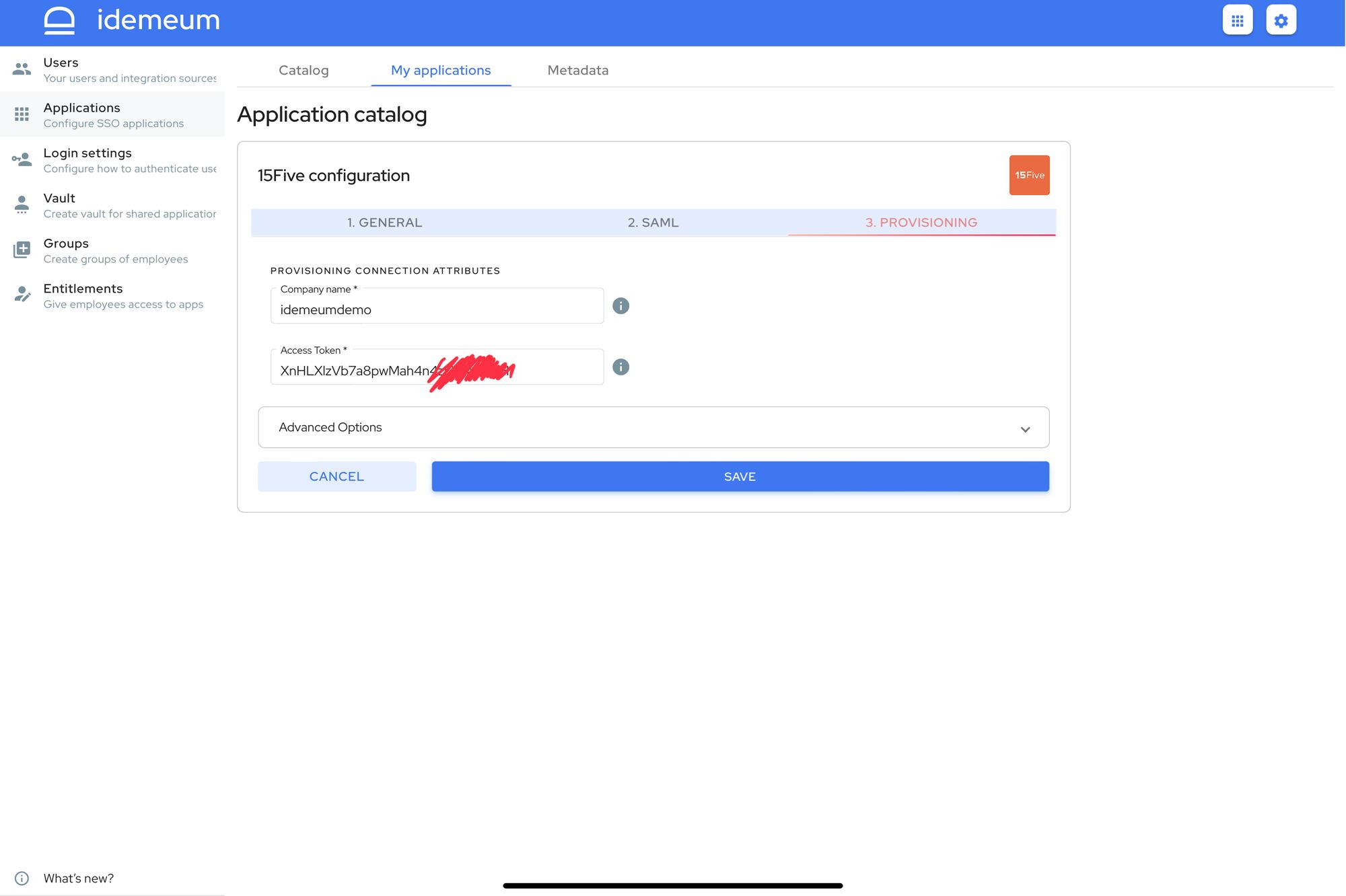
- Click Save
Application entitlements
Before users can access applications you need to make sure you entitle applications to them. In idemeum admin portal navigate to Entitlements section to assign applications to your employees.
SAML SSO login flows
15Five supports both:
- IDP Initiated Flow
- SP Initiated Flow
IDP Initiated flow
With this flow users first navigate to idemeum user catalog and then click on 15Five icon to launch application.
SP Initiated flow
With this flow users can directly go to 15Five and login with passwordless SSO.
- Navigate to your 15Five company URL -> https://[domain].15five.com
- Click Sign in using Single Sign-on